.OLM File Extension
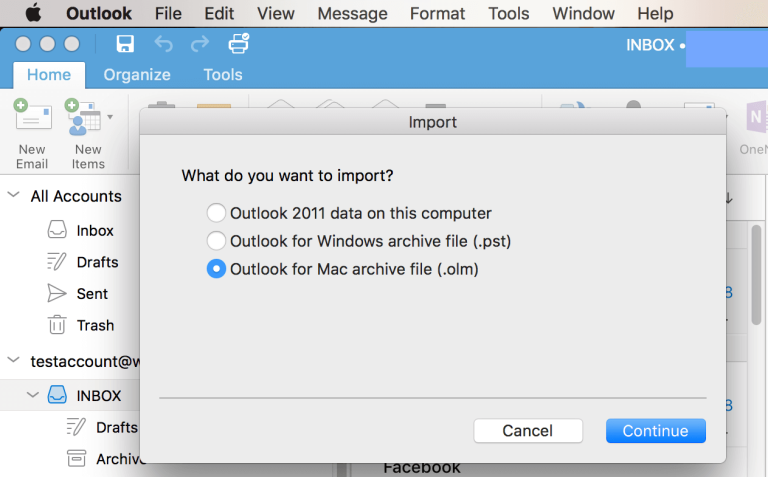
Mac Outlook Database File
| Developer | Microsoft |
| Popularity | |
| Category | Data Files |
| Format | .OLM |
| Cross Platform | Update Soon |
What is an OLM file?
OLM files, also known as Mac Outlook Database files, are proprietary data files used by Microsoft Outlook for Mac to store emails, contacts, calendar events, tasks, and other Outlook data. These files are essential for users who need to back up their Outlook data or transfer it between different computers or platforms.
More Information.
The OLM file format was first introduced alongside Outlook for Mac 2011, replacing the previous .PST format used in earlier versions. Its primary purpose is to serve as a container for storing all Outlook-related data, allowing users to efficiently manage and transfer their emails, contacts, and other information.
Origin Of This File.
The OLM file format was developed by Microsoft specifically for Outlook for Mac. It was introduced to provide Mac users with a native storage format for Outlook data that is compatible with the macOS environment.
File Structure Technical Specification.
OLM files are structured in a hierarchical format and contain various data streams organized into folders. These folders correspond to different Outlook components such as emails, contacts, calendar events, and tasks. The file structure is proprietary to Microsoft, and detailed technical specifications are not publicly available.
How to Convert the File?
Windows:
- Using Third-Party Conversion Tools:
- Several third-party software solutions are available for converting OLM files to compatible formats like PST or CSV, which can be opened in Outlook for Windows.
- Research and select a reputable conversion tool that meets your requirements.
- Install the chosen software and follow the on-screen instructions to convert the OLM file to the desired format.
- Importing into Outlook for Windows:
- If Outlook for Windows supports importing OLM files directly, you can use this method.
- Open Outlook for Windows and navigate to the File menu.
- Choose “Open & Export” > “Import/Export”.
- Select “Import from another program or file” and click Next.
- Choose “Outlook Data File (.pst)” as the file type and follow the prompts to import the OLM file.
Linux:
- Using Third-Party Tools:
- Linux users can employ third-party conversion tools that support OLM file conversion to formats compatible with Linux email clients such as Thunderbird.
- Research and select a suitable tool that offers OLM to MBOX or OLM to PST conversion.
- Install the chosen tool following the provided instructions.
- Use the tool to convert the OLM file to a format supported by your Linux email client.
Mac:
- Using Outlook for Mac:
- If you need to convert the OLM file on a Mac, Outlook for Mac offers built-in functionality for exporting data.
- Open Outlook for Mac and select the data you wish to export (emails, contacts, etc.).
- Navigate to the File menu and select “Export”.
- Choose the desired format (e.g., OLM or PST) and follow the prompts to export the data.
Android:
- Using Third-Party Apps:
- Android devices do not natively support OLM files, so you’ll need to use third-party apps or services.
- Convert the OLM file to a compatible format like PST or CSV using a conversion tool on a PC or online service.
- Transfer the converted file to your Android device using USB, cloud storage, or email.
- Open the converted file using an email client or app that supports the imported format.
iOS:
- Using Third-Party Apps:
- iOS devices do not support OLM files directly, so you’ll need to convert them to a compatible format like PST or CSV.
- Convert the OLM file to the desired format using a conversion tool on a PC or online service.
- Transfer the converted file to your iOS device using iCloud, email, or other file-sharing methods.
- Open the converted file using an email client or app that supports the imported format.
Advantages And Disadvantages.
Advantages:
- Efficient storage: OLM files efficiently store all Outlook data in a single file, making it easier to manage and transfer.
- Platform compatibility: OLM files are specifically designed for the macOS environment, ensuring compatibility and seamless integration with Outlook for Mac.
- Backup and migration: OLM files facilitate easy backup and migration of Outlook data between different Mac computers or Outlook installations.
Disadvantages:
- Limited cross-platform compatibility: OLM files are not directly compatible with other email clients or platforms, making it challenging to access Outlook data outside of the macOS environment.
- Proprietary format: The file structure and specifications of OLM files are proprietary to Microsoft, limiting third-party support and interoperability.
- Risk of data loss: Since OLM files contain all Outlook data in a single file, there is a risk of data loss if the file becomes corrupted or damaged.
How to Open OLM?
Open In Windows
To open an OLM file in Windows, you can use third-party conversion tools or import the data into Outlook for Windows if supported.
Open In Linux
Linux users can utilize third-party tools or convert the OLM file to a compatible format like PST or MBOX for accessing Outlook data.
Open In MAC
OLM files can be directly opened in Outlook for Mac, where users can access and manage their Outlook data.
Open In Android
Since OLM files are not natively supported on Android devices, users can convert them to a compatible format like PST or use email clients that support importing Outlook data.
Open In IOS
iOS users can import OLM files into Outlook for iOS if supported, or convert them to a compatible format for accessing Outlook data on their devices.
Open in Others
For other platforms or applications, OLM files may need to be converted to a compatible format or accessed through email clients that support importing Outlook data.













