.OLP File Extension
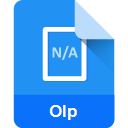
What is an OLP file?
The .OLP file extension is associated with Office Live Packages, which were used to store files related to Microsoft’s Office Live service. Office Live was a suite of online services and tools provided by Microsoft for business and personal use, designed to enhance collaboration and document management.
More Information.
Office Live was launched in the mid-2000s as a way to extend the functionality of Microsoft Office applications into the online space. The .OLP file format was used to package and store various Office Live-related documents and data. However, Office Live services were eventually phased out and replaced by other Microsoft products, such as OneDrive and SharePoint. As a result, the .OLP format is now largely obsolete.
Origin Of This File.
The .OLP file format was created by Microsoft as part of the Office Live suite, which was introduced to offer online document storage and collaboration tools. Office Live aimed to integrate seamlessly with Microsoft Office applications, allowing users to work on documents from any location with an internet connection.
File Structure Technical Specification.
The .OLP file format typically contained a collection of documents, metadata, and configurations related to Office Live projects. These files were usually packaged in a compressed format, similar to other container files, to facilitate easy upload and download from the Office Live service.
- Structure: Compressed archive containing Office Live documents and metadata.
- Technical Specification: Based on ZIP compression with additional metadata for Office Live services.
How to Convert the File?
Windows
- Extract the .OLP File:
- Use a file extraction tool like WinRAR or 7-Zip to unzip the .OLP file.
- Right-click the .OLP file, select “Extract Here” or “Extract to [folder].”
- Convert Extracted Documents:
- Open the extracted documents with Microsoft Office applications (Word, Excel, etc.).
- Save or export the documents to modern formats (e.g., .DOCX, .XLSX).
- If needed, use conversion tools like Zamzar or online converters to convert documents to other formats.
Linux
- Extract the .OLP File:
- Use file extraction tools such as
unzipor graphical tools like File Roller. - Open a terminal and run:
unzip file.OLP -d destination_folder.
- Use file extraction tools such as
- Convert Extracted Documents:
- Open the extracted files with LibreOffice or another office suite.
- Save or export the documents to modern formats (e.g., .ODT, .ODS).
- Use command-line tools or online services to convert documents to other formats if needed.
Mac
- Extract the .OLP File:
- Use The Unarchiver or Keka to unzip the .OLP file.
- Right-click the .OLP file and select “Open With” > “The Unarchiver” or “Keka.”
- Convert Extracted Documents:
- Open the extracted files with Microsoft Office for Mac or LibreOffice.
- Save or export the documents to modern formats (e.g., .DOCX, .XLSX).
- Use conversion tools or online services if necessary to convert documents to other formats.
Android
- Extract the .OLP File:
- Use a file manager app like ZArchiver to extract the .OLP file.
- Open ZArchiver, navigate to the .OLP file, and select “Extract here.”
- Convert Extracted Documents:
- Open the extracted documents with office apps available on Android, such as Microsoft Office or Google Docs.
- Save or convert documents within these apps or use online conversion services if needed.
iOS
- Extract the .OLP File:
- Use a file management app with extraction capabilities, like iZip or Documents by Readdle.
- Open the app, navigate to the .OLP file, and choose “Extract.”
- Convert Extracted Documents:
- Open the extracted files with office apps like Microsoft Office or Apple’s Pages, Numbers.
- Save or convert documents within these apps or use online services for additional format conversions.
Other Platforms
- Extract the .OLP File:
- Use a compatible file extraction tool or service to handle the .OLP file.
- For example, in some cases, cloud services or online tools may handle the extraction.
- Convert Extracted Documents:
- Open the documents with appropriate office software or apps available on the platform.
- Save or convert documents to modern formats using the available tools or online conversion services.
Advantages And Disadvantages.
Advantages:
- Integrated with Microsoft Office applications.
- Facilitated easy online document management and collaboration.
- Allowed for remote access to documents.
Disadvantages:
- Obsolete format due to the discontinuation of Office Live.
- Limited support and tools available for handling .OLP files.
- Compatibility issues with modern software and services.
How to Open OLP?
Open In Windows
- Extract: Use WinRAR, 7-Zip, or a similar tool to extract the contents of the .OLP file.
- View/Edit: Open extracted files with Microsoft Office applications or other compatible software.
Open In Linux
- Extract: Use tools like
unzipor file-archiving software such as File Roller to extract the .OLP file. - View/Edit: Open the extracted files with LibreOffice or other compatible office suites.
Open In MAC
- Extract: Use The Unarchiver or another file extraction tool to unzip the .OLP file.
- View/Edit: Open the extracted files with Microsoft Office for Mac or other compatible applications.
Open In Android
- Extract: Use a file manager app with extraction capabilities, such as ZArchiver, to extract the .OLP file.
- View/Edit: Open the extracted documents with appropriate office apps available on Android, such as Microsoft Office or Google Docs.
Open In IOS
- Extract: Use a file management app with extraction capabilities, like iZip, to extract the .OLP file.
- View/Edit: Open the extracted documents with Microsoft Office or other office apps available on iOS.
Open in Others
- Extract: Use a general-purpose file extraction tool to handle the .OLP file.
- View/Edit: Open the extracted documents with appropriate office software or tools specific to the platform.













