.OPAL File Extension
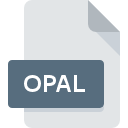
Microsoft Office User Settings File
| Developer | Microsoft |
| Popularity | |
| Category | Data Files |
| Format | .OPAL |
| Cross Platform | Update Soon |
What is an OPAL file?
.OPAL files are commonly found in the realm of Microsoft Office applications, serving as repositories for user-specific settings.
These settings encompass a wide array of preferences, ranging from customization of the user interface to specific formatting choices within documents.
More Information.
The .OPAL file extension made its debut alongside Microsoft Office 97, signaling a shift towards greater customization and personalization within the suite.
Initially conceived as a means to streamline user interactions with Office applications, .OPAL files provided a platform for users to tailor their environment to suit their workflow and preferences.
Origin Of This File.
The inception of .OPAL files can be traced back to Microsoft’s endeavors to enhance user experience and productivity within its Office suite.
As Office applications evolved, so did the need for a centralized mechanism to store and manage user preferences efficiently. .OPAL files emerged as the solution to this requirement, offering a structured format to encapsulate user settings.
File Structure Technical Specification.
.OPAL files adhere to a specific structure designed to accommodate a myriad of user settings.
While the exact specifications may vary across different versions of Microsoft Office, certain fundamental elements remain consistent:
- Metadata: .OPAL files typically contain metadata detailing aspects such as the application version, user profile, and timestamp of the settings.
- Settings Hierarchy: User preferences are organized hierarchically within .OPAL files, allowing for systematic retrieval and application.
- Key-Value Pairs: Settings are often stored in the form of key-value pairs, facilitating easy interpretation and modification.
How to Convert the File?
Converting .OPAL files to alternative formats or vice versa is not a standard practice due to their specific role in storing Office settings. Users can employ certain techniques to manage .OPAL files effectively:
- Backup and Restore: Regularly backing up .OPAL files ensures that crucial settings are preserved and can be restored in the event of data loss or corruption.
- Migration Tools: Some third-party utilities offer migration capabilities, allowing users to transfer settings between different versions of Office or across diverse operating systems.
Advantages And Disadvantages.
Advantages:
- Personalization: .OPAL files empower users to tailor their Office experience according to their unique requirements, enhancing productivity and efficiency.
- Consistency: By storing settings centrally, .OPAL files ensure consistency across different instances of Office applications, irrespective of the device or environment.
Disadvantages:
- Dependency: In some scenarios, .OPAL files may become corrupted or inaccessible, leading to potential loss of user preferences and customization.
- Compatibility Issues: While .OPAL files are integral to Microsoft Office, compatibility issues may arise when migrating settings across different versions or platforms.
How to Open OPAL?
Open In Windows
- .OPAL files can be opened using any text editor or XML viewer. Simply locate the .OPAL file and double-click to open it in the default text editor or right-click and select “Open With” to choose an alternative program.
Open In Linux
- Similar to MacOS, Linux users can utilize text editors or XML viewers to open .OPAL files. Command-line tools such as
catorgrepcan also be used to inspect the contents of .OPAL files.
Open In MAC
- Users on MacOS can utilize text editors such as TextEdit or specialized XML viewers to access .OPAL files. Alternatively, third-party software capable of parsing XML data can also be employed.













