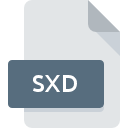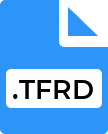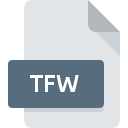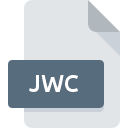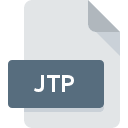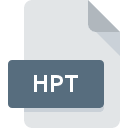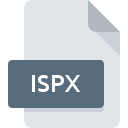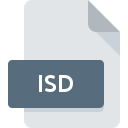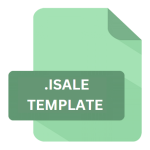.OSM File Extension
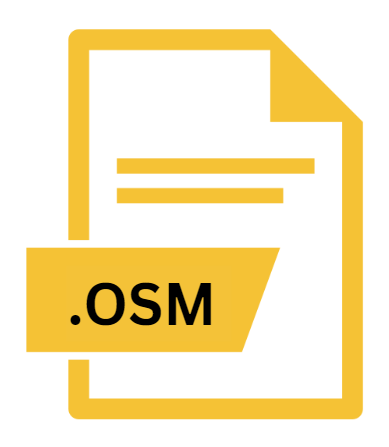
OpenStreetMap Map
| Developer | OpenStreetMap |
| Popularity | |
| Category | GIS Files |
| Format | .OSM |
| Cross Platform | Update Soon |
What is an OSM file?
The ‘.OSM file extension’ is primarily associated with OpenStreetMap (OSM), a collaborative project that provides free geographic data, such as maps, to anyone who wants to use it. The OSM format uses the ‘.osm’ extension to store map data in a structured XML format.
This format has gained popularity due to its open nature and extensive community contributions, making it a valuable resource for applications ranging from navigation software to urban planning tools.
More Information.
Initially, OSM started as a mapping project in the United Kingdom but quickly grew into an international effort.
By 2006, the project gained momentum, attracting contributors globally who were eager to map their local areas.
The ‘.osm’ file format became pivotal in storing and sharing map data, enabling contributors to edit and update geographical information in a structured manner.
Origin Of This File.
OpenStreetMap was founded in 2004 by Steve Coast as a response to the limitations and costs associated with proprietary map data.
It aimed to create a free and editable map of the world, generated by volunteers using GPS devices, aerial imagery, and other free sources.
The ‘.osm’ file extension emerged as the standard format for storing these collaboratively edited map datasets.
File Structure Technical Specification.
The ‘.osm’ file format is based on XML (eXtensible Markup Language), which is both human-readable and machine-readable. It consists of elements like nodes, ways, and relations, each representing specific geographic features:
- Nodes: Points on the map defined by their latitude and longitude coordinates.
- Ways: Ordered lists of nodes that form linear features like roads or rivers.
- Relations: Groups of nodes, ways, and other relations that represent more complex features or interactions between features.
Each element in an ‘.osm’ file can have tags that describe attributes such as name, type, and other metadata relevant to the geographic feature it represents. This structured approach allows for detailed mapping and querying of geographical data.
How to Convert the File?
Converting ‘.osm’ files to other formats or vice versa often involves using specialized software tools or scripts. Here’s a general approach:
- Using GIS Software: Geographic Information System (GIS) software like QGIS or ArcGIS can import ‘.osm’ files directly. These tools allow conversion to various GIS formats like Shapefile (SHP) or GeoJSON.
- Online Converters: Websites like OSM Convert provide online tools to convert ‘.osm’ files to formats compatible with navigation devices or other mapping applications.
- Scripting: Advanced users can write scripts in languages like Python using libraries such as osmium or GDAL/OGR to manipulate ‘.osm’ files and convert them to desired formats.
Advantages And Disadvantages.
Advantages:
- Free and Open: Anyone can access, use, and contribute to OpenStreetMap data.
- Community-Driven: Continuously updated by a global community of contributors.
- Versatile: Used in various applications from navigation to disaster response.
Disadvantages:
- Quality Control: Data quality can vary based on contributor expertise and region.
- Complexity: Managing and updating large datasets can be challenging for inexperienced users.
- Dependency on Internet: Real-time updates and access require an internet connection.
How to Open OSM?
Open In Windows
QGIS:
- QGIS (Quantum GIS) is a free and open-source Geographic Information System (GIS) that supports the ‘.osm’ format.
- Download and install QGIS from the official website.
- Open QGIS and use the ‘Add Vector Layer’ tool to import ‘.osm’ files.
JOSM (Java OpenStreetMap Editor):
- JOSM is a Java-based editor specifically designed for OpenStreetMap data.
- Download and install JOSM from the OpenStreetMap website.
- Launch JOSM and open ‘.osm’ files directly from the File menu.
Open In Linux
QGIS:
- QGIS is available for Linux distributions and can be installed from software repositories or downloaded from the official website.
- Launch QGIS and import ‘.osm’ files using the ‘Add Vector Layer’ tool.
JOSM:
- Install JOSM on Linux using the package manager (e.g., apt-get for Debian-based systems).
- Launch JOSM and open ‘.osm’ files through the File menu.
Open In MAC
QGIS:
- QGIS is also available for macOS users.
- Download the macOS version from the QGIS official website.
- Install and open QGIS to import and work with ‘.osm’ files.
JOSM:
- JOSM can be run on macOS by downloading the Java version from the OpenStreetMap website.
- Install Java (if not already installed) and launch JOSM to open ‘.osm’ files.
Open In Android
OsmAnd:
- OsmAnd is a popular mobile application for Android devices that supports offline maps from OpenStreetMap.
- Download OsmAnd from the Google Play Store.
- Import ‘.osm’ files directly into OsmAnd for offline navigation and map viewing.
Open In IOS
Maps.me:
- Maps.me is a mobile app available for iOS that allows offline navigation using OpenStreetMap data.
- Download Maps.me from the App Store.
- Import ‘.osm’ files into Maps.me for offline use by following the app’s instructions.