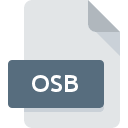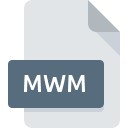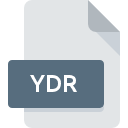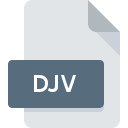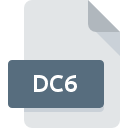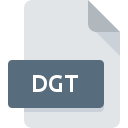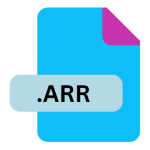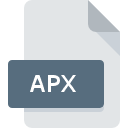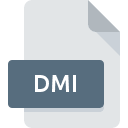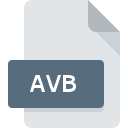.OSR File Extension
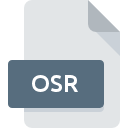
osu! Replay File
| Developer | peppy |
| Popularity | |
| Category | Game Files |
| Format | .OSR |
| Cross Platform | Update Soon |
What is an OSR file?
.OSR file extension holds a significant role. These files are specifically associated with osu!, a popular rhythm game developed by Dean Herbert.
In osu!, players interact with the game by clicking circles, sliders, and spinners in sync with the rhythm of a song.
Each gameplay session is recorded as a replay file with the .OSR extension, capturing the player’s inputs and performance throughout the song.
More Information.
The initial purpose of the .OSR file format dates back to the early versions of osu!, where it was implemented to enhance the social and competitive aspects of the game.
Originally conceived by Dean “peppy” Herbert, the creator of osu!, the replay system quickly became integral to the game’s culture.
Players could not only view their own replays but also those of others, fostering a competitive spirit and a sense of community engagement.
Origin Of This File.
The .OSR file format was created to allow osu! players to share their gameplay experiences with others.
It serves both as a means of personal record-keeping and as a form of social currency within the game’s community.
Players often exchange .OSR files to showcase their skills, demonstrate strategies, or simply to challenge others to beat their scores on a specific song.
File Structure Technical Specification.
.osr files contain a structured recording of player inputs and game events during a gameplay session.
The technical details include timestamps, mouse movements, keypresses, and other actions synchronized with the music beats of the song being played. While the exact structure may vary with different versions of osu!, the core elements typically include:
- Player Information: Username, performance statistics, and settings.
- Gameplay Data: Detailed recording of actions such as mouse clicks, keypresses, and cursor movements.
- Metadata: Song information, difficulty level, and timing data.
How to Convert the File?
Converting .OSR files, which are specifically designed for the osu! rhythm game, into other formats, or extracting data from them can be a bit challenging due to their specialized nature. Here are some insights into handling .OSR files:
- Understanding .OSR Files: .OSR files are replay files created by osu!, capturing a player’s inputs and actions during a gameplay session. They are primarily meant for playback within the osu! client to review or share gameplay experiences.
- Playback and Analysis: The most straightforward way to utilize .OSR files is within the osu! client itself. This allows you to replay sessions, analyze gameplay, and view performance metrics directly.
- Third-Party Tools: While .OSR files are intended for use within osu!, there are third-party tools and plugins that may offer limited capabilities for extracting basic information or metadata from .OSR files. These tools can sometimes export data like player scores or timing information into formats like spreadsheets or text files.
- Exporting Data: Some third-party tools might allow exporting certain aspects of .OSR files for analysis outside of the osu! client. However, the full interactive replay experience remains exclusive to the osu! environment due to the proprietary nature of the .OSR format.
- Conversion Considerations: Converting .OSR files to other gaming or multimedia formats is not typically supported or practical due to the specific data structure and playback requirements of osu!.
Advantages And Disadvantages.
Advantages:
- Community Engagement: Facilitates sharing and discussion of gameplay strategies among players.
- Skill Improvement: Allows players to analyze their own performance and learn from others.
- Entertainment: Provides entertainment value through watching skilled players’ performances.
Disadvantages:
- File Compatibility: Limited to playback within osu! client, restricting broader use.
- Privacy Concerns: Contains player usernames and potentially sensitive gameplay data.
- File Size: Large replay files may consume storage space, especially for prolific players.
How to Open OSR?
Open In Windows
- Step 1: Ensure you have the osu! client installed on your Windows system.
- Step 2: Double-click the .OSR file or open it directly from within the osu! client by navigating to the replay section.
Open In Linux
- Step 1: Install osu! using Wine or a Linux-compatible version if provided.
- Step 2: Access the osu! client and load the .OSR file as you would on other platforms, typically through the replay section of the client.
Open In MAC
- Step 1: Install osu! using a macOS-compatible method such as Wine or a direct macOS version if available.
- Step 2: Open the osu! client and load the .OSR file through the replay interface within the application.