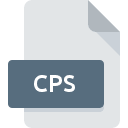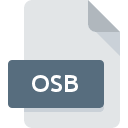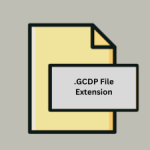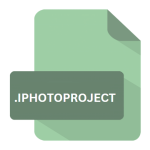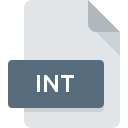.OSZ File Extension
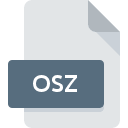
osu! Beatmap File
| Developer | peppy |
| Popularity | |
| Category | Game Files |
| Format | .OSZ |
| Cross Platform | Update Soon |
What is an OSZ file?
.OSZ is a file extension associated with osu! beatmap files, a popular rhythm game developed by Dean “peppy” Herbert.
These files contain data necessary for gameplay, including timing, hit objects, and audio, encapsulated in a compressed archive format. In this article, we will delve into the origins, structure, conversion methods, and compatibility of .OSZ files.
More Information.
The primary purpose of .OSZ files is to store beatmaps, which are essentially user-generated levels in osu!. These beatmaps consist of rhythmically arranged hit objects, synchronized with music tracks.
Players interact with these hit objects by clicking, dragging, or spinning their cursor in time with the music, aiming to achieve high accuracy and score.
Origin Of This File.
The .OSZ file format was specifically created for osu!, a game known for its community-driven content creation and competitive gameplay.
It originated in the mid-2000s as a project by Dean Herbert, initially released under the name “osu!stream” for iOS devices. Later, the project expanded to include versions for various platforms, including Windows, macOS, and Linux, under the name “osu!”.
File Structure Technical Specification.
.OSZ files are essentially compressed archives, commonly using the ZIP format. Inside the archive, several key components are present:
- Audio Files: These include the music tracks associated with the beat map.
- Metadata: Information about the beat map, such as the song title, artist, difficulty settings, and creator details.
- Hit Object Data: Coordinates, timing, and other parameters define the placement and behavior of hit objects within the beat map.
- Skin Assets: Custom graphics and sounds are used to personalize the appearance of the game.
The structure within the .OSZ file follows a standardized format dictated by the osu! software, ensuring compatibility across different installations and platforms.
How to Convert the File?
Converting .OSZ files to other formats are typically unnecessary, as they already contain all necessary components for osu! gameplay.
Users may wish to extract specific elements from .OSZ files for customization purposes. To do so, follow these steps:
- Extract the .OSZ file: Use a file archiving utility such as WinRAR or 7-Zip to extract the contents of the .OSZ file to a designated folder on your computer.
- Access Individual Components: Navigate through the extracted files and directories to locate the desired elements, such as audio files, beatmap data, or background images.
- Modify or Export: Once you’ve identified the components you wish to work with, you can modify them using compatible software tools or export them to other formats as needed.
Advantages And Disadvantages.
Advantages:
- Ease of Distribution: By packaging all necessary files into a single archive, .OSZ files simplify the process of sharing beatmaps within the osu! community. Players can quickly download and install beatmaps without manually managing individual files.
- Modularity: Beatmap creators have the flexibility to include additional assets such as custom skins, sound effects, and background videos within .OSZ files, enriching the gameplay experience.
- Version Control: The .OSZ format enables versioning of beat maps, allowing creators to iterate on their designs and release updates with ease.
Disadvantages:
- File Size: Depending on the complexity of the beatmap and the inclusion of multimedia assets, .OSZ files can be relatively large, consuming storage space and bandwidth during distribution.
- Compatibility: While osu! provides robust support for .OSZ files, compatibility with other rhythm game platforms or standalone media players may vary, limiting interoperability.
How to Open OSZ?
Open In Windows
- Extract the .OSZ file: Right-click the .OSZ file and select “Extract All” to decompress its contents using Windows’ built-in extraction tool.
- Navigate to Extracted Folder: Once extraction is complete, navigate to the folder containing the extracted files to access the beatmap components.
- Play in osu!: If you have osu! installed, simply double-click the .OSZ file to import the beat map into the game.
Open In Linux
- Extract the .OSZ file: Linux users can use command-line tools like unzip or graphical archive managers to extract .OSZ files.
- Navigate to Extracted Folder: Access the extracted folder to locate the beatmap components.
- Import to osu!: Launch osu! and import the beat map by dragging the .OSZ file into the game interface.
Open In MAC
- Extract the .OSZ file: macOS users can use the built-in Archive Utility or third-party software like The Unarchiver to extract .OSZ files.
- Access Extracted Contents: Open the extracted folder to view and manipulate the individual beatmap components.
- Import to osu!: Launch osu! and drag the .OSZ file into the game window to import the beatmap.