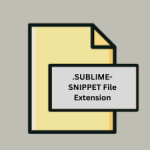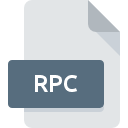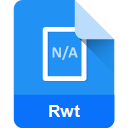.OXPS File Extension
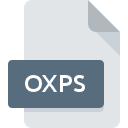
OpenXPS File
| Developer | Microsoft |
| Popularity | |
| Category | Page Layout Files |
| Format | .OXPS |
| Cross Platform | Update Soon |
What is an OXPS file?
The .OXPS (Open XML Paper Specification) file extension is associated with a fixed-layout document format developed by Microsoft. It is designed to accurately represent the appearance of a document in a manner independent of the platform, hardware, or software used to create or view it.
More Information.
The .OXPS format was developed to provide a more flexible, open standard for electronic document exchange. Initially, the .XPS format was used primarily within the Microsoft ecosystem, but with the introduction of .OXPS, Microsoft aimed to align with open standards and increase interoperability.
Origin Of This File.
The .OXPS format was introduced by Microsoft as an open alternative to the older .XPS (XML Paper Specification) format. It adheres to the Open Packaging Conventions and uses XML to describe the layout and content of the document.
File Structure Technical Specification.
An .OXPS file is a ZIP archive that contains XML files and other resources, such as images and fonts, needed to render the document.
Key components of the .OXPS file structure include:
- FixedDocumentSequence: Defines the sequence of documents.
- FixedDocument: Contains pages of a document.
- FixedPage: Describes the content and layout of a page.
- Resources: Contains images, fonts, and other resources.
- ContentTypes: Defines the types of content contained in the package.
How to Convert the File?
Windows
- Using Microsoft XPS Viewer:
- Open the .OXPS file in Microsoft XPS Viewer.
- Click on “File” > “Print”.
- Select “Microsoft Print to PDF” as the printer.
- Click “Print” and choose a location to save the new PDF file.
- Using Adobe Acrobat:
- Open Adobe Acrobat.
- Click on “File” > “Open” and select your .OXPS file.
- Save the file as PDF using the “File” > “Save As” option.
- Online Converters:
- Use online tools like Zamzar or Online-Convert.
- Upload the .OXPS file and select the desired output format (e.g., PDF).
- Download the converted file.
Linux
- Using
oxpsCommand-Line Tool:- Install the
oxpspackage using your package manager. - Convert the .OXPS file to PDF.
- Install the
- Using Document Viewer (Evince):
- Open the .OXPS file in Evince.
- Go to “File” > “Print”.
- Select “Print to File” and choose PDF as the output format.
- Online Converters:
- Use web-based services like Zamzar or Online-Convert for conversion.
Mac
- Using Preview (after conversion):
- Since macOS doesn’t natively support .OXPS, first convert it to PDF using an online tool like Zamzar.
- Open the converted PDF in Preview.
- Save or export as needed.
- Using Third-Party Applications:
- Download and install XPS-Reader from the Mac App Store.
- Open the .OXPS file and use the export or save as function to convert it to PDF.
- Online Converters:
- Upload your .OXPS file to an online converter like Online-Convert and download the converted file.
Android
- Using a Mobile App:
- Install an app like “XPS Viewer & Converter” from the Google Play Store.
- Open the .OXPS file within the app.
- Use the app’s conversion feature to save the file as PDF.
- Using Online Converters:
- Use a mobile browser to access a website like Zamzar or Online-Convert.
- Upload the .OXPS file and select the output format.
- Download the converted file.
iOS
- Using a Mobile App:
- Download an app like “XPS-Reader” from the App Store.
- Open the .OXPS file with the app.
- Convert the file to PDF using the app’s built-in functionality.
- Using Online Converters:
- Open Safari or another browser.
- Navigate to a conversion website like Zamzar.
- Upload the .OXPS file and convert it to PDF.
- Download the converted file to your device.
Other Platforms
- Using Web-Based Solutions:
- Visit a website like Zamzar or Online-Convert.
- Upload your .OXPS file.
- Select the desired output format (e.g., PDF).
- Download the converted file.
- Cross-Platform Tools:
- Use a cross-platform application such as LibreOffice, which may require initial conversion using an online tool if .OXPS is not natively supported.
- Open the converted file and save or export it as needed.
Advantages And Disadvantages.
Advantages:
- Platform Independence: Ensures consistent document appearance across different platforms.
- Open Standard: Promotes interoperability with various applications and systems.
- High-Quality Print Output: Ideal for high-resolution print tasks.
Disadvantages:
- Limited Support: Not as widely supported as other formats like PDF.
- File Size: Can be larger compared to other document formats due to embedded resources.
How to Open OXPS?
Open In Windows
- Windows 8 and Later: Use the built-in XPS Viewer.
- Third-Party Applications: Install software like Adobe Acrobat or a dedicated .OXPS viewer.
Open In Linux
- Document Viewer (Evince): Supports .OXPS files.
- Convert to PDF: Use the
oxpscommand-line tool to convert .OXPS to .PDF and view with any PDF reader.
Open In MAC
- Convert to PDF: Use online converters or third-party applications to convert .OXPS to .PDF, then open with Preview.
- Third-Party Software: Install applications like XPS-Reader.
Open In Android
Third-Party Apps: Use apps like XPS Viewer & Converter available on Google Play Store.
Open In IOS
- Convert to PDF: Use an online converter to convert .OXPS to .PDF and open with iBooks or any PDF reader.
- Third-Party Apps: Use apps like XPS-Reader from the App Store.
Open in Others
- Web-Based Solutions: Use web-based .OXPS viewers and converters.
- Cross-Platform Tools: Install document management tools that support multiple formats, such as Adobe Acrobat or LibreOffice.