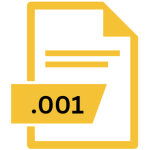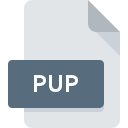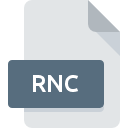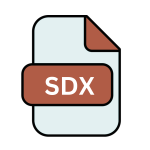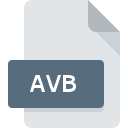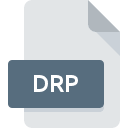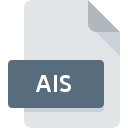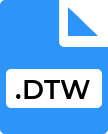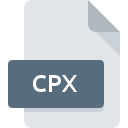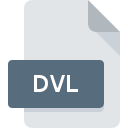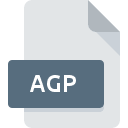.PA File Extension
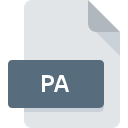
PowerArchiver Compressed File
| Developer | ConeXware |
| Popularity | |
| Category | Compressed Files |
| Format | .PA |
| Cross Platform | Update Soon |
What is an PA file?
The .PA file extension is associated with PowerArchiver, a comprehensive file archiving utility developed by ConeXware. PowerArchiver is used for compressing and decompressing various file formats, and the .PA extension is one of its native formats designed for optimal compression and decompression performance.
More Information.
The .PA file format was introduced to offer a proprietary, high-performance compression option for users of PowerArchiver. Its initial purpose was to provide efficient compression algorithms that reduce file size while maintaining integrity and quick decompression times, catering to both home users and professionals needing reliable file compression.
Origin Of This File.
The .PA file format was created by ConeXware as part of their PowerArchiver software suite. PowerArchiver has been a popular tool in the file compression market, providing a wide range of features for managing compressed files.
File Structure Technical Specification.
- Compression Algorithm: The .PA format uses advanced compression algorithms designed to offer high compression ratios and fast decompression speeds.
- File Header: Contains metadata about the compressed file, such as the original file size, compression method, and creation date.
- Compressed Data Blocks: The core data of the file, stored in blocks that have been compressed using PowerArchiver’s proprietary methods.
- Error Checking: Incorporates error detection and correction mechanisms to ensure data integrity during compression and decompression.
How to Convert the File?
Windows
- Using PowerArchiver:
- Step 1: Download and install PowerArchiver from the official website.
- Step 2: Open PowerArchiver.
- Step 3: Click on “Open” and select the .PA file you want to convert.
- Step 4: Choose “Convert” from the toolbar or menu.
- Step 5: Select the desired output format (e.g., ZIP, RAR).
- Step 6: Choose the destination folder and click “Convert.”
- Using PeaZip (if supported):
- Step 1: Download and install PeaZip from the official website.
- Step 2: Open PeaZip.
- Step 3: Drag and drop the .PA file into PeaZip.
- Step 4: Select the file, click on “Convert,” and choose the desired output format.
- Step 5: Choose the destination folder and click “OK.”
Linux
- Using Wine with PowerArchiver:
- Step 1: Install Wine by running
sudo apt-get install wine(for Debian-based systems). - Step 2: Download PowerArchiver setup file from the official website.
- Step 3: Run the PowerArchiver setup file with Wine:
wine setup.exe. - Step 4: Follow the on-screen instructions to install PowerArchiver.
- Step 5: Open PowerArchiver through Wine and follow the Windows conversion steps.
- Step 1: Install Wine by running
- Using PeaZip (if supported):
- Step 1: Download and install PeaZip from the official website.
- Step 2: Open PeaZip.
- Step 3: Follow the Windows conversion steps using PeaZip.
MAC
- Using Wine with PowerArchiver:
- Step 1: Download WineBottler from the official website.
- Step 2: Install WineBottler.
- Step 3: Download PowerArchiver setup file from the official website.
- Step 4: Run the PowerArchiver setup file with WineBottler.
- Step 5: Follow the on-screen instructions to install PowerArchiver.
- Step 6: Open PowerArchiver through WineBottler and follow the Windows conversion steps.
- Using The Unarchiver (if supported):
- Step 1: Download and install The Unarchiver from the Mac App Store.
- Step 2: Open The Unarchiver.
- Step 3: Follow similar steps to convert if the software supports .PA files.
Android
- Using PowerArchiver for Android:
- Step 1: Download PowerArchiver for Android from the Google Play Store.
- Step 2: Open PowerArchiver.
- Step 3: Navigate to the .PA file and select it.
- Step 4: Choose “Convert” from the options menu.
- Step 5: Select the desired output format and convert.
- Using ZArchiver (if supported):
- Step 1: Download and install ZArchiver from the Google Play Store.
- Step 2: Open ZArchiver.
- Step 3: Locate and select the .PA file.
- Step 4: Choose “Extract” or “Convert” if the option is available.
IOS
- Using PowerArchiver for iOS:
- Step 1: Download PowerArchiver for iOS from the App Store.
- Step 2: Open PowerArchiver.
- Step 3: Locate and select the .PA file.
- Step 4: Choose “Convert” from the options.
- Step 5: Select the desired output format and convert.
- Using iZip (if supported):
- Step 1: Download and install iZip from the App Store.
- Step 2: Open iZip.
- Step 3: Locate and select the .PA file.
- Step 4: Follow the steps to convert if supported.
Others
- Using Online Tools:
- Step 1: Visit an online file converter website such as Zamzar or Online-Convert.
- Step 2: Upload the .PA file.
- Step 3: Select the desired output format.
- Step 4: Follow the instructions to convert and download the new file.
- Using Virtual Machines:
- Step 1: Set up a virtual machine with Windows.
- Step 2: Install PowerArchiver on the VM.
- Step 3: Follow the Windows conversion steps.
Advantages And Disadvantages.
Advantages:
- High Compression Ratio: Efficiently reduces file sizes, saving disk space and improving transfer speeds.
- Fast Decompression: Designed for quick extraction of files, making it suitable for frequent access.
- Support for Various Files: Can compress a wide range of file types.
Disadvantages:
- Proprietary Format: Limited to PowerArchiver for compression and decompression.
- Compatibility: Not as widely supported as more common formats like ZIP or RAR.
How to Open PA?
Open In Windows
- Open PowerArchiver.
- Load the .PA file.
- Select the desired output format (e.g., ZIP, RAR).
- Choose the compression settings.
- Save the file in the new format.
Open In Linux
- PowerArchiver: The primary tool for opening .PA files. Download and install from PowerArchiver.
- PeaZip: Some versions of PeaZip may support .PA files.
- 7-Zip: Usually does not support .PA files natively but check for plugins or updates.
Open In MAC
- Wine with PowerArchiver: Install WineBottler or PlayOnMac and run PowerArchiver.
- The Unarchiver: Check if it supports .PA files.
Open In Android
- PowerArchiver for Android: Available on Google Play Store, it can handle .PA files.
- ZArchiver: Check for compatibility with .PA files.
Open In IOS
- PowerArchiver for iOS: Available on the App Store, capable of opening .PA files.
- iZip: Test for .PA file support.
Open in Others
- Online Tools: Some online file converters and extractors may support .PA files. Examples include Zamzar or Online-Convert.
- Virtual Machines: Run a Windows VM with PowerArchiver installed to handle .PA files on any system.