.PAB File Extension
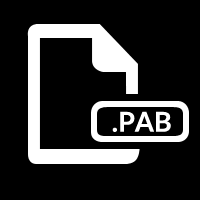
Personal Address Book
| Developer | Microsoft |
| Popularity | |
| Category | Data Files |
| Format | .PAB |
| Cross Platform | Update Soon |
What is an PAB file?
Personal Address Book (PAB) files are digital repositories designed to store and manage contact information. These files serve as an organized database for personal or professional contacts, making it easy for users to access and manage their address book data. PAB files often include details such as names, addresses, phone numbers, and email addresses.
More Information.
The history of PAB files is closely tied to the evolution of digital address books. Initially, these files were associated with email clients and personal information management (PIM) tools. The primary purpose was to provide users with a portable and universally accessible format for storing their contact lists.
Origin Of This File.
The PAB file format can be traced back to the early days of digital communication and personal computing. Its development was driven by the need for a standardized way to store and share contact information across various applications and platforms. The PAB file extension gained popularity due to its compatibility with different software and ease of use.
File Structure Technical Specification.
PAB files follow a specific structure to organize and store contact information efficiently. Typically, they include fields for name, address, phone number, email, and other relevant details.
The technical specifications may vary slightly depending on the software that generates or reads the PAB file. Common formats include XML or proprietary binary formats.
How to Convert the File?
1. Windows:
- Using Microsoft Outlook:
- Open Microsoft Outlook on your Windows computer.
- Click on “File” in the top menu and select “Import and Export.”
- Choose “Import from another program or file” and click “Next.”
- Select “Personal Address Book (.pab)” as the file type to import.
- Browse and locate the PAB file on your system, then follow the on-screen instructions to complete the import.
- Third-Party Tools:
- Download and install a third-party tool that supports PAB file conversion.
- Open the tool, navigate to the conversion or import feature.
- Select the PAB file as the source and choose the desired output format.
- Follow the software-specific instructions to complete the conversion process.
2. Linux:
- Using Evolution:
- Open the Evolution PIM tool on your Linux system.
- Click on “File” and choose “Import.”
- Select “Import a single file” and click “Next.”
- Choose “Personal Address Book (.pab)” as the file type.
- Locate and select the PAB file you want to convert.
- Follow the on-screen prompts to complete the import.
- Command Line:
- Open the terminal on your Linux system.
- Use a command-line tool like “pabconverter” to convert PAB files.
- Execute the appropriate command with the source and destination file parameters.
- Monitor the terminal for any errors or completion messages.
3. Mac:
- Using Contacts App:
- Open the Contacts app on your Mac.
- Click on “File” and choose “Import.”
- Select “Personal Address Book (.pab)” as the file type.
- Locate and choose the PAB file for import.
- Follow the prompts to complete the conversion.
- Third-Party Tools:
- Download and install a third-party application compatible with macOS.
- Open the tool, select the PAB file as the source, and choose the output format.
- Follow the application-specific instructions to convert the file.
4. Android:
- Using Contacts App:
- Open the Contacts or People app on your Android device.
- Look for an option like “Import” or “Add Contacts.”
- Choose “Import from file” or a similar option.
- Locate and select the PAB file from your device.
- Follow the on-screen instructions to complete the import.
- Third-Party Apps:
- Explore the Google Play Store for contact management apps.
- Install an app that supports PAB file imports.
- Open the app, navigate to the import feature, and select the PAB file for conversion.
5. iOS:
- Using Contacts App:
- Open the Contacts app on your iOS device.
- Tap on “Import” or “Add Contacts.”
- Choose the option to import from a file.
- Locate and select the PAB file for import.
- Follow the prompts to complete the conversion.
- iTunes Sync:
- Connect your iOS device to your computer and open iTunes.
- Select your device in iTunes and navigate to the “Info” tab.
- Enable the “Sync Contacts” option.
- Choose the application or service you want to sync contacts with, and apply the changes.
Advantages And Disadvantages.
Advantages:
- Portability: PAB files are easily transferable between different devices and platforms.
- Compatibility: Many email clients and PIM tools support the PAB format, ensuring widespread usability.
- Organization: PAB files offer a structured way to manage and organize contact information.
Disadvantages:
- Limited Features: PAB files may lack advanced features compared to more modern contact management solutions.
- Security Concerns: As with any digital file, there is a potential risk of unauthorized access and data breaches.
- Compatibility Issues: Some software applications may not fully support the PAB format, leading to compatibility issues.
How to Open PAB?
Open In Windows
Windows users can use built-in tools or third-party software to open and convert PAB files. Microsoft Outlook, for example, supports PAB files, allowing for easy import and conversion.
Open In Linux
Linux users can leverage PIM tools like Evolution or third-party applications that support PAB file formats. Additionally, command-line tools may provide conversion options.
Open In MAC
Mac users can use native applications like Contacts or third-party tools compatible with macOS. Importing PAB files into Apple’s ecosystem is typically straightforward.
Open In Android
Android devices can utilize contact management apps available on the Google Play Store, which often support the PAB format. Users can import, edit, and export contacts seamlessly.
Open In IOS
iOS users can import PAB files into the Contacts app or other compatible applications. Apple’s ecosystem is designed to facilitate the smooth transfer of contact information.
Open in Others
For other platforms or applications, users may need to explore specific tools that support PAB files. Online converters or cross-platform contact management solutions may provide solutions for opening and converting PAB files.













