.PAGES File Extension
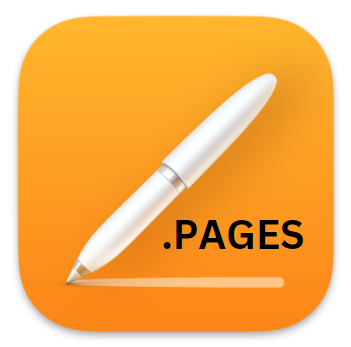
Apple Pages Document
| Developer | Apple |
| Popularity | |
| Category | Text Files |
| Format | .PAGES |
| Cross Platform | Update Soon |
What is an PAGES file?
The .PAGES file extension is associated with Pages, a word processor and page layout application developed by Apple Inc.
As part of the iWork productivity suite, Pages offers users a blend of writing and design tools to create documents ranging from simple text documents to complex brochures with rich graphics.
The .PAGES file typically encompasses not only text content but also the document’s layout, graphics, and other embedded elements like tables and charts.
More Information.
Initially, Pages was designed to offer a more user-friendly and design-oriented alternative to Microsoft Word. The .PAGES format was created to support this vision, allowing for a richer, more interactive document experience.
The format aimed to provide an easy-to-use platform for creating visually appealing documents without the need for extensive design skills.
Over the years, Pages has evolved, adding more features and capabilities, but the core purpose of the .PAGES format has remained the same: to offer a seamless, integrated environment for document creation and editing within the Apple ecosystem.
Origin Of This File.
The .PAGES file format was introduced by Apple Inc. as a part of its iWork productivity suite. The first version of Pages was announced on January 11, 2005, and was made available as a component of iWork ’05.
The introduction of the .PAGES file format marked Apple’s foray into developing a proprietary document format designed to integrate seamlessly with its operating system and software ecosystem.
File Structure Technical Specification.
The .PAGES file is essentially a compressed ZIP file that contains several components. When you unzip a .PAGES file, you’ll find a directory structure containing the document’s content in XML format, along with any embedded media like images.
Additionally, .PAGES files include a QuickLook directory containing a PDF preview of the document and a JPEG thumbnail.
This structured approach allows for the rich, interactive documents that Pages is known for, supporting features like change tracking, comments, and a wide variety of multimedia and graphical elements.
The format is proprietary to Apple, and the specifics of the file structure and encoding are not publicly documented.
How to Convert the File?
The .PAGES format is primarily used within the Apple ecosystem. Users often need to convert these files to more universally recognized formats for compatibility with other systems or for sharing with users who do not use Apple products.
Here are the steps for converting .PAGES files into other formats:
1. Using Pages on macOS:
- Open the .PAGES file with the Pages app.
- Click on ‘File’ in the menu bar.
- Choose ‘Export To’ and select the format you want to convert to (e.g., PDF, Word).
- Follow the prompts to save the new file.
2. Using iCloud:
- Go to iCloud.com and sign in with your Apple ID.
- Open the Pages web app.
- Upload the .PAGES file.
- Once the file is open, click on the wrench icon, then select ‘Download a Copy.’
- Choose the format you want to convert to (e.g., PDF, Word).
- The file will be downloaded to your computer in the selected format.
3. Using Online Conversion Tools:
- Visit an online file conversion website such as Zamzar or CloudConvert.
- Upload the .PAGES file.
- Select the format you want to convert to.
- Enter your email address (if required by the site).
- Start the conversion and download the converted file once ready.
Advantages And Disadvantages.
Advantages:
- Integration with Apple Ecosystem:
.PAGESfiles offer seamless integration with other Apple applications and services. This makes it extremely convenient for users who are already embedded in the Apple ecosystem. - Rich Media Support: The format allows for the inclusion of various media types, making it ideal for creating rich, visually appealing documents.
- Design and Layout Features: Pages provides a variety of templates and design tools, allowing users to create professional-looking documents without needing extensive design skills.
Disadvantages:
- Limited Compatibility: The biggest drawback of the
.PAGESformat is its limited compatibility with non-Apple platforms. Users who need to share documents with others who are not using Apple products may face compatibility issues. - Proprietary Nature: Being a proprietary format, users are largely dependent on Apple for updates and support. The closed nature of the format can be a limitation for users who prefer open standards.
How to Open PAGES?
Open In Windows
- Rename the
.PAGESfile extension to.zip. - Extract the ZIP file using any standard file decompression tool like WinRAR or 7-Zip.
- Inside the extracted folder, look for the ‘Preview.pdf’ file to view the document.
- If you need to edit the document, look for a Word file (if available) or convert the PDF using an online conversion tool.
Open In Linux
- Similar to Windows, rename the
.PAGESfile extension to.zip. - Extract the contents using a tool like
unzipor any graphical archive manager. - Open the ‘Preview.pdf’ file with any standard PDF viewer.
- For editing, look for a Word file (if available) or convert the PDF using an online tool.
Open In MAC
- Simply double-click the
.PAGESfile. - It will automatically open in the Pages app.
- If Pages is not installed, you can download it for free from the Mac App Store.
Open In Android
- Download and install a file manager app that can handle ZIP files (e.g., Files by Google, ES File Explorer).
- Rename the
.PAGESfile to.zip. - Use the file manager app to extract the ZIP file.
- Open the ‘Preview.pdf’ file with a PDF viewer app.
- For editing, you may need to convert the file to a compatible format using an online conversion tool.
Open In IOS
- Tap on the
.PAGESfile. - It will either open directly in the Pages app or you can choose ‘Copy to Pages’ if prompted.
- The Pages app is available for free on the App Store.













