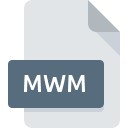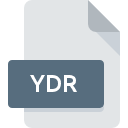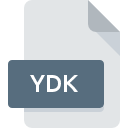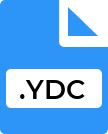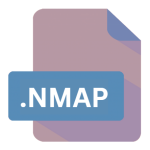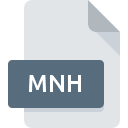.PAK File Extension
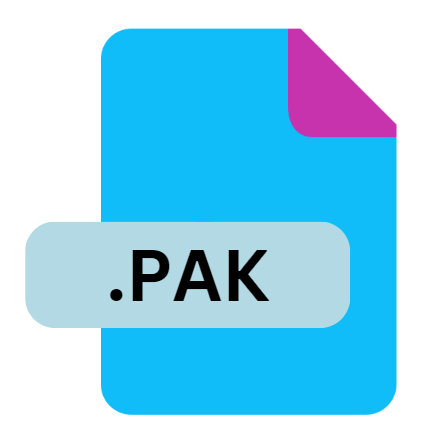
Video Game Package
| Developer | Update Soon |
| Popularity | |
| Category | Game Files |
| Format | .PAK |
| Cross Platform | Update Soon |
What is an PAK file?
.PAK files are archives used in video games to store various types of data required during gameplay. These archives streamline the distribution of game assets and facilitate easier updates and modifications.
Essentially, .PAK files act as containers that bundle together graphics, sound files, maps, scripts, and other game-related resources into a single file.
This packaging not only organizes game data but also optimizes access times and ensures efficient storage and retrieval during gameplay.
More Information.
The exact origin of .PAK files are somewhat elusive, as different game developers and studios implemented their own proprietary archive formats over time.
The basic principle remains consistent across various iterations: to enhance data organization and accessibility within the game environment. Early adopters of .PAK files include id Software, known for popularizing the format with games like Quake and Doom.
These archives streamlined the distribution of game content and facilitated the creation of mods and custom content by the gaming community.
Origin Of This File.
The concept of using archive files like .PAK in video games emerged primarily out of practicality and necessity.
As games grew more complex and resource-intensive, developers needed a structured way to manage and deploy game assets.
.PAK files provided a solution by consolidating disparate files into unified archives, reducing clutter and improving performance.
File Structure Technical Specification.
.PAK files typically consist of a header section followed by one or more data entries. The header contains metadata such as the number of entries, their sizes, and offsets within the file.
Each entry represents a specific game asset, compressed or uncompressed, depending on the developer’s preferences.
Compression algorithms like LZ77 or LZMA are often employed to reduce file size without sacrificing data integrity.
The structure and technical specifications of .PAK files can vary significantly between games and developers, as there is no standardized format across the industry.
How to Convert the File?
Converting .PAK files are often necessary for extracting or modifying game assets outside of the game environment.
The process typically involves unpacking the .PAK archive to access its contents in a usable format. Here’s a step-by-step guide on how to convert .PAK files:
1. Identify the Game and .PAK Format: Determine which game the .PAK file belongs to, as different games may use proprietary .PAK formats with varying structures and compression methods.
2. Use Game-Specific Tools (if available): Some games have dedicated tools provided by developers or the community for extracting .PAK files. These tools are often optimized for that specific game’s format and can simplify the extraction process.
3. Third-Party Extraction Tools: If there are no official tools available, you can use third-party software designed to handle .PAK files. Popular tools include:
- PakExtractor: A versatile tool that supports extracting files from various .PAK formats used in different games.
- GCFScape: Primarily used for Valve games like Half-Life and Counter-Strike, GCFScape can also handle some .PAK files.
- Dragon UnPACKer: Supports a wide range of archive formats including some .PAK variations.
4. Manual Extraction (Advanced Users): For advanced users or cases where specific tools aren’t available, manual extraction using command-line tools or custom scripts may be required. This method involves:
- Identifying the structure of the .PAK file using hex editors or file inspection tools.
- Writing or using existing scripts to extract files based on the file structure discovered.
5. Convert Extracted Files: Once the .PAK files are extracted, you may need to convert them into usable formats depending on their contents (e.g., images, audio files). Use appropriate software or converters for each file type extracted.
Advantages And Disadvantages.
Advantages:
- Efficient Data Access: .PAK files optimize data access by consolidating game assets into fewer files.
- Modding Support: They simplify the process of creating and distributing mods and custom content.
- File Integrity: Compression algorithms used in .PAK files ensure that game assets are stored securely without loss of quality.
Disadvantages:
- Limited Compatibility: .PAK formats can be proprietary, making them less accessible without specific tools or documentation.
- Version Dependency: Changes in game versions may alter .PAK file structures, complicating modding and asset extraction efforts.
- Complexity: Understanding and modifying .PAK files often require advanced technical knowledge and tools, which can be a barrier for novice users.
How to Open PAK?
Open In Windows
Third-Party Archive Managers: Use archive management software like:
- WinRAR: Popular for its ability to handle various archive formats, including some .PAK files.
- WinZIP: Similar to WinRAR, it supports a wide range of archive formats and may handle certain .PAK files.
Game-Specific Tools: Many games have modding tools or utilities provided by the community that can open and manipulate .PAK files. Examples include tools specific to games like Quake, Doom, or other popular titles.
Open In Linux
Command-Line Tools: Linux users often resort to command-line tools for handling .PAK files, such as:
- unpak: A command-line utility designed specifically for unpacking .PAK files.
- Custom Scripts: Community-created scripts tailored for specific game .PAK formats.
Wine Compatibility: Using Wine to run Windows-based archive managers like WinRAR or 7-Zip can sometimes provide access to .PAK files on Linux systems.
Open In MAC
- The Unarchiver: A free, versatile utility that can extract files from many archive formats, including some .PAK files. It’s available for download from the Mac App Store or directly from the developer’s website.
- Third-Party Tools: Similar to Windows, third-party archive managers like WinRAR (using compatibility layers like Wine) may work, though native support may be limited.