.PART File Extension
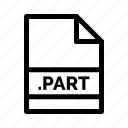
Partially Downloaded File
| Developer | N/A |
| Popularity | |
| Category | 3D Image Files |
| Format | .PART |
| Cross Platform | Update Soon |
What is an PART file?
Files with the .PART file extensions are often encountered in the digital world, but not everyone is familiar with their purpose and characteristics.
We will delve into the origins, history, structure, technical specifications, advantages, and disadvantages of.PART files.
Additionally, we’ll explore methods to convert and open them on various operating systems, including Windows, Linux, Mac, Android, iOS, and other platforms.
More Information.
The .PART file format can be traced back to the early days of the internet when slow and unreliable connections made it essential to allow users to pause and resume their downloads.
Download managers like Mozilla Firefox and Internet Download Manager (IDM) adopted this file extension to improve the user experience by ensuring that partially downloaded files could be resumed efficiently.
Origin Of This File.
The .PART file extension is commonly associated with download managers and browsers. These files originate from incomplete or interrupted downloads, serving as temporary storage for segments of a larger file.
When a download is paused or halted prematurely, these files are created to allow users to resume the download at a later time without having to start from scratch.
File Structure Technical Specification.
.PART files are typically binary files and are specific to the software that generates them. They contain data segments, checksums, and metadata required to validate and continue the download.
The structure and technical specifications of .PART files can vary between applications, making them primarily compatible only with the software that initiated the download.
How to Convert the File?
Converting .PART files are not a common operation, as these files are typically used for resuming interrupted downloads and are specific to the software that created them.
Rather than converting, the usual practice is to continue the download using the original software.
Here are instructions on how to handle .PART files on various operating systems:
How to Convert the File in Windows
- Use a download manager like Internet Download Manager (IDM).
- Ensure that the incomplete download is still available on your computer.
- Open IDM and click on “Downloads” in the menu.
- Locate the incomplete download in the list and right-click on it.
- Select “Resume” to continue the download from where it left off.
- IDM will automatically handle the .PART file and merge it with the existing downloaded data, effectively converting it back to the original file format.
How to Convert the File in Linux
- Download and install a download manager that supports .PART files, such as NuGet or Persepolis.
- Open the download manager and click on the “Add Download” or “Add URL” option.
- Provide the URL of the file you want to continue downloading.
- The download manager will automatically handle the .PART file and merge it with the existing data, converting it back to the original file format.
How to Convert the File in Mac
- Install a download manager on your Mac, such as Folx or JDownloader.
- Open the download manager and click on the “Add Download” or similar option.
- Input the URL of the file you wish to resume downloading.
- The download manager will automatically manage the .PART file and combine it with the existing downloaded data, converting it back to the original file format.
How to Convert the File in Android
- Download and install a download manager app for Android, like Advanced Download Manager (ADM) or Turbo Download Manager.
- Open the download manager app.
- Tap the option to add a new download or resume a download.
- Input the URL of the file you want to continue downloading.
- The download manager app will handle the .PART file and merge it with the existing data, converting it back to the original file format.
How to Convert the File in iOS
- iOS has limited support for direct download management. You can use apps like iDownload Plus or Documents by Readdle to manage and continue downloads.
- Open the download manager app you’ve installed.
- Enter the URL of the file you want to continue downloading.
- The app will take care of managing the .PART file and combining it with the existing downloaded data, converting it back to the original file format.
Remember that the ability to convert .PART files largely depend on the capabilities of the download manager or download handling app you use.
It’s essential to have the original incomplete download and the software installed to manage .PART files effectively.
Advantages And Disadvantages.
Advantages
- Resumable Downloads: .PART files allow users to resume interrupted downloads, saving time and bandwidth.
- Data Integrity: They include checksums to ensure that the downloaded content remains free from errors.
- User-Friendly: Download managers automatically handle .PART files, making it easy for users to resume their downloads.
Disadvantages
- Limited Compatibility: .PART files are typically only recognized by the software that created them, limiting their utility outside of specific applications.
- Wasted Space: Incomplete downloads can result in multiple .PART files occupying storage space.
- Security Risks: Malicious files can use similar extensions to disguise their true nature, posing a potential security threat.
How to Open PART?
Open In Windows
To open .PART files in Windows, you need a download manager like Internet Download Manager (IDM). IDM automatically handles .PART files when you attempt to resume a download.
Open IDM, find the incomplete download in the list, and right-click on it. Select “Resume” to continue the download.
Open In Linux
On Linux, use a download manager that supports .PART files, such as uGet or Persepolis. Add the download link to the manager, and it will automatically handle the .PART file, allowing you to continue the download.
Open In MAC
Mac users can employ download managers like Folx or JDownloader. Add the download link to the manager, and it will take care of the .PART file, enabling you to resume the download.
Open In Android
For Android, you can use download manager apps such as Advanced Download Manager (ADM) or Turbo Download Manager.
Simply add the download link within the app, and it will manage the .PART file, allowing you to continue the download.
Open In IOS
iOS users can use apps like iDownload Plus or Documents by Readdle to manage and continue downloads. Add the download link within the app, and it will handle the .PART file, enabling you to resume the download.
Open in Others
For other operating systems, the approach may vary. In general, you’ll need to use a download manager or the software that initiated the download to handle .PART files.
The compatibility of .PART files with third-party software may be limited, so using the original software is often the best option.












