.PBIT File Extension
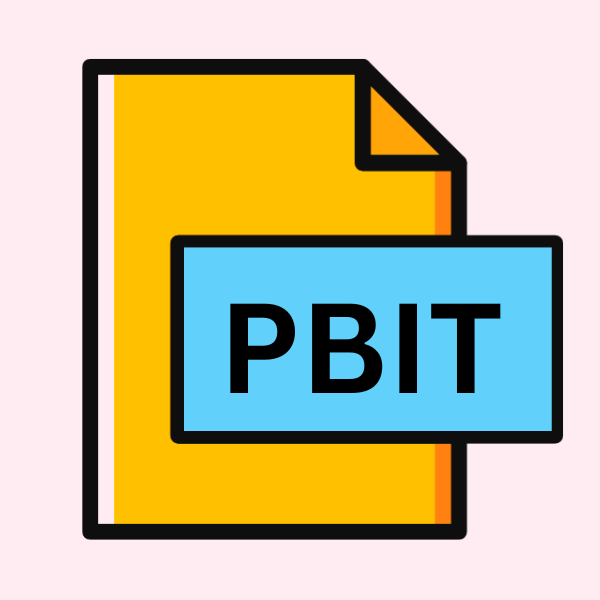
Power BI Desktop Template
| Developer | Microsoft |
| Popularity | |
| Category | Data Files |
| Format | .PBIT |
| Cross Platform | Update Soon |
What is an PBIT file?
In the realm of data analytics and visualization, the .PBIT file extension stands as a notable entity, primarily associated with Power BI Desktop.
These files encapsulate data, queries, and visualizations created within Power BI Desktop, serving as templates for building insightful reports and dashboards.
More Information.
The journey of .PBIT files trace back to the evolution of Power BI Desktop, which was initially released in 2015.
With an increasing demand for customizable reporting solutions, Microsoft recognized the need for a file format that could package data models, queries, and visualizations in a portable manner.
Thus, the .PBIT extension was born, offering a convenient way to share and reuse report templates among Power BI users.
Origin Of This File.
The .PBIT file extension finds its origins within Microsoft’s Power BI ecosystem. As part of the suite of Power BI tools, Power BI Desktop emerged as a robust solution for data analysts and business intelligence professionals to create interactive visualizations and reports.
The introduction of .PBIT files aimed to streamline the process of sharing report templates, ensuring consistency and efficiency across teams.
File Structure Technical Specification.
At its core, a .PBIT file is essentially a compressed archive containing various elements crucial for reproducing a Power BI report. These elements typically include:
- Data Model: The underlying data model, comprising tables, relationships, and calculations, is serialized within the .PBIT file.
- Queries: Power Query M code representing data transformation steps is included to ensure data retrieval and preparation.
- Visualizations: Configurations for charts, graphs, and other visual elements are stored to maintain the report’s appearance.
- Metadata: Additional information such as report settings, themes, and parameters may be embedded within the file.
How to Convert the File?
Converting .PBIT files to other formats or platforms requires specific steps depending on the desired output format and the operating system you are using. Here’s a guide on how to convert .PBIT files:
1. Converting to .PBIX Format:
.PBIX is the standard file format used by Power BI Desktop for saving reports. If you want to convert a .PBIT file to .PBIX, follow these steps:
- Open Power BI Desktop.
- Go to “File” > “Open” and navigate to the location of the .PBIT file.
- Select the .PBIT file and click “Open.”
- Once the file is loaded in Power BI Desktop, go to “File” > “Save As.”
- Choose the location and filename for the converted file and select the .PBIX format from the dropdown menu.
- Click “Save” to convert the file to .PBIX format.
2. Exporting Data to Other Formats:
If you want to export the data from a .PBIT file to other formats such as Excel (.xlsx) or CSV, you can do so by following these steps:
- Open the .PBIT file in Power BI Desktop.
- Navigate to the report or dataset containing the data you want to export.
- Right-click on the visual or dataset and select “Export data.”
- Choose the desired export format (Excel, CSV, etc.) and specify the location to save the exported file.
- Click “Save” to export the data to the selected format.
Advantages And Disadvantages.
Advantages:
- Portability: .PBIT files enable seamless sharing of report templates across different instances of Power BI Desktop.
- Consistency: By encapsulating all necessary components, .PBIT files ensure that reports maintain their structure and appearance when shared among users.
- Reusability: Users can save time and effort by reusing existing report templates, thus promoting efficiency in report creation workflows.
Disadvantages:
- Compatibility: .PBIT files are specific to Power BI Desktop and may not be directly compatible with other BI tools or platforms.
- Limited Interactivity: While .PBIT files preserve visualizations, interactivity may be limited when compared to fully published reports.
- Versioning Issues: Changes in Power BI Desktop versions may impact the compatibility and functionality of .PBIT files, necessitating updates or conversions.
How to Open PBIT?
Open In Windows
- Ensure Power BI Desktop is installed on your system.
- Double-click the .PBIT file to launch Power BI Desktop.
- Alternatively, open Power BI Desktop and import the .PBIT file using the “File” menu.
Open In Linux
- Utilize Wine or a similar compatibility layer to run Power BI Desktop on Linux.
- Follow the steps outlined for Windows to open .PBIT files within Power BI Desktop.
Open In MAC
- Install Power BI Desktop for macOS, available through the Mac App Store or Microsoft’s website.
- Use the same process as Windows to open .PBIT files within Power BI Desktop.
Open In Android
- While Power BI Desktop is not available for Android, .PBIT files can be opened on compatible Android devices using Power BI Mobile.
- Transfer the .PBIT file to your Android device.
- Open Power BI Mobile and import the .PBIT file to view its contents.
Open In IOS
- Download Power BI Mobile from the App Store onto your iOS device.
- Transfer the .PBIT file to your iOS device.
- Open Power BI Mobile and import the .PBIT file to access its contents.
Open in Others
- For other platforms, consider using online conversion tools or third-party software capable of opening .PBIT files.
- Alternatively, explore exporting .PBIT files to more universally compatible formats such as .PBIX for broader accessibility.













