.PCV File Extension
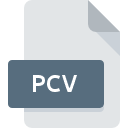
MozBackup Profile Backup
| Developer | MozBackup |
| Popularity | |
| Category | Compressed Files |
| Format | .PCV |
| Cross Platform | Update Soon |
What is an PCV file?
Files with the .PCV extension are associated with MozBackup, a utility program designed for creating backups of profiles from Mozilla applications such as Firefox, Thunderbird, SeaMonkey, and Netscape.
These files contain compressed backups of user profiles, including bookmarks, emails, settings, and other data, enabling users to restore their profiles in case of data loss or when switching to a new computer.
More Information.
Before MozBackup, users had to manually locate and copy profile folders to create backups, which could be time-consuming and prone to errors.
MozBackup streamlined this process by providing a user-friendly interface to create, restore, and manage backups of Mozilla application profiles. It quickly gained popularity among Mozilla users for its simplicity and effectiveness.
Origin Of This File.
The .PCV file extension is specific to MozBackup, which was developed by Pavel Cvrcek. MozBackup was initially released in 2004 as a freeware utility for Windows users.
Its primary purpose was to address the need for a simple and efficient way to back up and restore profiles from Mozilla applications, which lacked built-in backup functionality at the time.
File Structure Technical Specification.
The .PCV file is essentially a compressed archive that contains all the files and folders comprising a user’s Mozilla application profile.
It employs standard compression algorithms to reduce the file size while preserving the integrity of the data. Inside the .PCV file, users will find a structured hierarchy of folders and files corresponding to their profile settings, bookmarks, emails, extensions, and other user data.
How to Convert the File?
Converting .PCV files typically involve restoring them using MozBackup or extracting their contents using compatible archive utilities.
Since .PCV files are essentially compressed archives, users can often extract their contents using standard archive management tools such as 7-Zip, WinRAR, or the built-in archive utility in Windows.
To convert a .PCV file using MozBackup:
- Download and install MozBackup from the official website.
- Launch MozBackup and choose the “Restore a profile” option.
- Select the .PCV file you wish to restore from, then follow the on-screen instructions to complete the restoration process.
Advantages And Disadvantages.
Advantages:
- Simplicity: MozBackup provides a straightforward way to create backups of Mozilla application profiles, even for users with limited technical knowledge.
- Comprehensive Backup: It captures all aspects of a user’s profile, including settings, bookmarks, emails, and extensions, ensuring a comprehensive backup solution.
- Cross-Platform Compatibility: While MozBackup itself is primarily for Windows, the backups it creates can be restored on different operating systems where the respective Mozilla applications are supported.
Disadvantages:
- Windows-Centric: MozBackup is primarily designed for Windows users, limiting its utility for users on other operating systems.
- Dependency on Third-Party Software: Users must rely on a third-party utility like MozBackup for profile backups, as Mozilla applications lack built-in backup functionality.
- Limited Customization: MozBackup offers limited customization options compared to more advanced backup solutions, potentially restricting its flexibility for certain users’ needs.
How to Open PCV?
Open In Windows
- Download and install MozBackup from the official website.
- Launch MozBackup and choose the “Restore a profile” option.
- Select the .PCV file you wish to restore from, then follow the on-screen instructions to complete the restoration process.
Open In Linux
- Similar to Mac OS, transfer the .PCV file to a Windows machine with MozBackup installed.
- Follow the steps outlined for Windows to restore the profile using MozBackup.
- Transfer the restored profile back to the Linux machine and replace the corresponding Mozilla application’s profile folder with the restored profile.
Open In MAC
- Transfer the .PCV file to a Windows machine with MozBackup installed.
- Follow the steps outlined for Windows to restore the profile using MozBackup.
- Once the profile is restored, transfer it back to the Mac OS machine and locate the corresponding Mozilla application’s profile folder to replace it with the restored profile.













