.PD File Extension
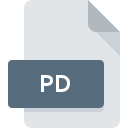
FlexiSIGN 5 Plotter Document
| Developer | SA International |
| Popularity | |
| Category | Vector Image Files |
| Format | .PD |
| Cross Platform | Update Soon |
What is an PD file?
The .PD file extension is associated with FlexiSIGN 5, a professional software used for designing and producing signage, particularly with plotter printers. These files typically contain vector graphics and plotter settings essential for precise cutting and printing tasks in the sign-making industry.
More Information.
The initial purpose of the .PD file format was to provide a robust and versatile means of storing vector graphic designs along with specific plotter settings. This format emerged to address the needs of sign-makers, allowing them to design intricate signage and ensure that the output on plotters matched the digital design accurately.
Origin Of This File.
FlexiSIGN 5 was developed by SA International (SAi), a leading provider of software solutions for the sign-making and digital printing industries. The .PD file format was created to facilitate the storage and transfer of plotter-specific design data within the FlexiSIGN software ecosystem.
File Structure Technical Specification.
The .PD file format is a proprietary format, meaning its exact file structure is not publicly documented.
However, it generally includes the following components:
- Vector Graphics: Encodes paths, curves, and shapes that form the design.
- Plotter Settings: Contains instructions for plotter operations, such as cutting paths, pressure, speed, and tool type.
- Metadata: May include information about the design, such as creator details, creation date, and version history.
How to Convert the File?
Windows
- Using FlexiSIGN:
- Open FlexiSIGN: Launch FlexiSIGN and open the .PD file.
- Export/Save As: Navigate to the ‘File’ menu and choose ‘Export’ or ‘Save As’.
- Select Format: Choose the desired output format (e.g., .PDF, .SVG, .EPS).
- Save: Follow the prompts to save the file in the new format.
- Using Third-Party Software:
- CorelDRAW: Import the .PD file into CorelDRAW, then export it to another format.
- Adobe Illustrator: Similar to CorelDRAW, import the .PD file and then save it in a different format.
Linux
- Using Wine:
- Install Wine: Use a package manager to install Wine.
- Install FlexiSIGN: Run the FlexiSIGN installer through Wine.
- Convert Files: Follow the same steps as in Windows using FlexiSIGN.
- Using Inkscape:
- Install Inkscape: Use a package manager to install Inkscape.
- Import Plugins: Search for and install plugins that support .PD files.
- Convert Files: Open the .PD file and save it in a different format.
Mac
- Using FlexiSIGN (if available):
- Open FlexiSIGN: If a version of FlexiSIGN is available for macOS, open the .PD file.
- Export/Save As: Use the ‘Export’ or ‘Save As’ function to convert the file.
- Using Inkscape:
- Install Inkscape: Download and install Inkscape for macOS.
- Install Plugins: Find and install necessary plugins for .PD file support.
- Convert Files: Open and convert the .PD file to a different format.
- Using Online Converters:
- Upload Files: Find a reliable online converter, upload the .PD file, and choose the desired output format.
Android
- Using Remote Access:
- Remote Desktop App: Use a remote desktop app to access a Windows or Mac computer with FlexiSIGN installed.
- Convert Remotely: Open and convert the .PD file on the remote machine.
- Using Online Converters:
- Upload Files: Use a mobile browser to find an online converter, upload the .PD file, and download the converted file.
iOS
- Using Remote Access:
- Remote Desktop App: Access a Windows or Mac computer with FlexiSIGN using a remote desktop app.
- Convert Remotely: Perform the conversion on the remote machine.
- Using Online Converters:
- Upload Files: Use Safari or another browser to access an online converter, upload the .PD file, and download the converted file.
Other Platforms
- Using Web-Based Converters:
- Find a Converter: Search for a reliable online file conversion tool that supports .PD files.
- Upload and Convert: Upload the .PD file, select the output format, and download the converted file.
- Using Virtual Machines:
- Set Up VM: Use a virtual machine running Windows or macOS.
- Install FlexiSIGN: Install FlexiSIGN on the VM.
- Convert Files: Open and convert the .PD files within the VM.
Advantages And Disadvantages.
Advantages:
- Precision: Ensures accurate reproduction of designs on plotters.
- Integration: Seamlessly integrates with FlexiSIGN software and compatible plotters.
- Rich Metadata: Stores detailed information for better design management.
Disadvantages:
- Proprietary Format: Limited support outside FlexiSIGN software.
- Compatibility: May not be easily convertible to other formats without losing some data.
How to Open PD?
Open In Windows
- FlexiSIGN: The primary software for opening and editing .PD files.
- Third-Party Software: Some vector graphic editors may offer limited support for .PD files.
Open In Linux
- Inkscape: While not natively supporting .PD files, plugins or extensions might allow for limited compatibility.
- Wine: Running FlexiSIGN through Wine might offer a workaround to open .PD files.
Open In MAC
- FlexiSIGN (if available): Some versions of FlexiSIGN may be available for macOS.
- Inkscape: Similar to Linux, Inkscape might handle these files with appropriate plugins.
Open In Android
No Direct Support: There are no direct applications for .PD files on Android. Converting to a more common format is recommended.
Open In IOS
No Direct Support: Similar to Android, iOS does not have direct support for .PD files. Conversion to another format is advised.
Open in Others
Web-Based Converters: Online conversion tools can convert .PD files to other formats for viewing and editing on any platform.













