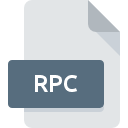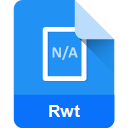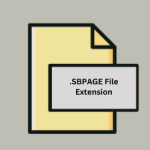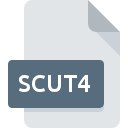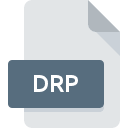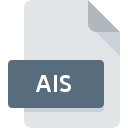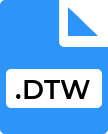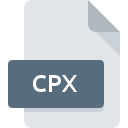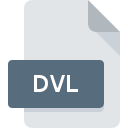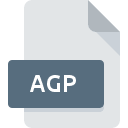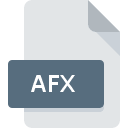.PDF-1 File Extension
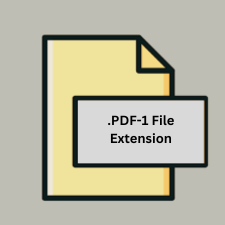
Renamed PDF File
| Developer | Adobe |
| Popularity | |
| Category | Page Layout Files |
| Format | .PDF-1 |
| Cross Platform | Update Soon |
What is an PDF-1 file?
Portable Document Format is a file format developed by Adobe to present documents, including text formatting and images, in a manner independent of application software, hardware, and operating systems.
More Information.
The Portable Document Format (PDF) was developed by Adobe Systems in 1993 as a means to present documents, including text formatting and images, in a consistent manner independent of hardware, software, and operating systems.
Its initial purpose was to facilitate the exchange of documents between different computer systems while preserving the original formatting, layout, and fonts.
Origin Of This File.
PDF was developed by Adobe Systems in 1993 as a proprietary format, but it has since become an open standard maintained by the International Organization for Standardization (ISO).
File Structure Technical Specification.
- PDF files contain a complete description of a fixed-layout flat document, including text, fonts, graphics, and other information needed to display it.
- They can encompass a range of content types and support various multimedia elements.
How to Convert the File?
Windows:
- Using Microsoft Office (Word, Excel, PowerPoint):
- Open your document in Word, Excel, or PowerPoint.
- Click on File > Save As.
- Choose PDF (*.pdf) from the file type dropdown menu.
- Click Save.
- Using Adobe Acrobat DC:
- Open Adobe Acrobat DC.
- Click on Tools > Create PDF.
- Select the file you want to convert and click Create.
- Using Online Converters:
- Go to a reputable online converter like Smallpdf, Zamzar, or Adobe Acrobat online service.
- Upload your file.
- Select PDF as the output format.
- Click Convert and download the PDF file.
Linux:
- Using LibreOffice:
- Open your document in LibreOffice Writer, Calc, or Impress.
- Click File > Export as PDF.
- Adjust settings if necessary and click Export.
- Using Ghostscript (command line):
- Install Ghostscript if not already installed (
sudo apt-get install ghostscripton Debian/Ubuntu). - Use the command:
gs -sDEVICE=pdfwrite -dCompatibilityLevel=1.4 -dNOPAUSE -dQUIET -dBATCH -sOutputFile=output.pdf input_file.
- Install Ghostscript if not already installed (
macOS:
- Using Preview (built-in):
- Open your document in Preview.
- Click File > Export as PDF.
- Choose a location and click Save.
- Using Adobe Acrobat DC (similar to Windows instructions):
- Open Adobe Acrobat DC.
- Click on Tools > Create PDF.
- Select the file you want to convert and click Create.
Android:
- Using Adobe Acrobat Reader:
- Open Adobe Acrobat Reader.
- Tap on the PDF icon (bottom center).
- Tap Create PDF and select the file you want to convert.
- Using Google PDF Viewer:
- Open Google PDF Viewer.
- Tap the + icon to create a new PDF.
- Select the file you want to convert.
iOS:
- Using Adobe Acrobat Reader:
- Open Adobe Acrobat Reader.
- Tap on the PDF icon (bottom center).
- Tap Create PDF and select the file you want to convert.
- Using Apple Books (formerly iBooks):
- Open the document in an app that supports sharing to Apple Books (e.g., Pages).
- Tap on Share.
- Choose Copy to Books to convert it to PDF.
Other Platforms:
- For other platforms, you can often find PDF conversion tools similar to those available on Windows, Linux, macOS, Android, and iOS. Online converters like Smallpdf and Zamzar also support various platforms via web browsers.
Advantages And Disadvantages.
Advantages:
- Universally accepted format for document exchange.
- Maintains formatting across different platforms and devices.
- Can embed fonts and multimedia elements.
Disadvantages:
- Editing PDFs requires specialized software.
- Text extraction can be challenging without proper tools.
How to Open PDF-1?
Open In Windows
- Adobe Acrobat Reader (free from Adobe)
- Microsoft Edge, Google Chrome, Mozilla Firefox (built-in PDF viewers)
Open In Linux
Evince, Okular, Adobe Acrobat Reader via Wine
Open In MAC
Preview (built-in), Adobe Acrobat Reader
Open In Android
Adobe Acrobat Reader, Google PDF Viewer, various third-party apps.
Open In IOS
Adobe Acrobat Reader, Apple Books (formerly iBooks)
Open in Others
Various PDF viewers and editors are available for different platforms and online.