.PEAK File Extension
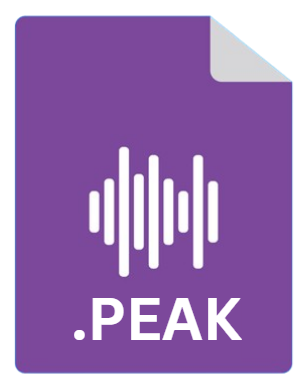
Steinberg Peak File
| Developer | Steinberg |
| Popularity | |
| Category | Audio Files |
| Format | .PEAK |
| Cross Platform | Update Soon |
What is an PEAK file?
.PEAK file extension is associated with audio files, particularly those processed or managed within audio editing and processing software. These files are not standalone audio files but are used in conjunction with audio data files.
The primary function of .PEAK files are to store visual waveform data of audio files, allowing audio editing software to quickly render the visual representation of the audio’s waveform without regenerating it from the raw audio data every time the file is accessed.
This function significantly speeds up the loading and editing process in audio production environments.
More Information.
.PEAK files emerged as a solution to a common problem faced in digital audio editing— the time and resource-consuming process of waveform generation. Audio editors and producers work with large sets of audio data requiring precise editing and processing.
Loading and displaying these files, especially the waveform view, was computationally intensive and time-consuming.
The .PEAK file was introduced as a caching mechanism to store the waveform data separately. Once generated and saved, the waveform could be instantly loaded from the .PEAK file, thereby accelerating the workflow in audio production environments.
Origin Of This File.
The .PEAK file extension is primarily linked with audio editing and processing applications, such as Adobe Audition (formerly known as Cool Edit Pro) and other digital audio workstations (DAWs).
These files were introduced as a means to enhance the efficiency and performance of audio editing software by storing the visual representation of audio waveforms.
The concept was to eliminate the need for the software to decode the entire audio file to display the waveform, thus saving time and computing resources, especially when dealing with large or complex audio files.
File Structure Technical Specification.
.PEAK file contains binary data representing the waveform of an associated audio file. The structure is typically straightforward, comprising a header that includes metadata about the audio file (such as sample rate, channels, and bit depth), followed by the peak data itself.
This data represents the amplitude of the audio signal at various points, allowing the software to reconstruct the visual waveform.
.PEAK files do not contain any audio data themselves—they are purely for visualization purposes within audio editing software.
How to Convert the File?
.PEAK files, by their nature, are not intended for conversion to other file formats. They serve a very specific purpose within audio editing applications — storing visual representation data of an audio file’s waveform.
This information is used by the software to quickly render the waveform for the user, enhancing the performance and user experience.
If your goal is to convert audio files (not the .PEAK files themselves), you would typically use an audio conversion tool to convert the actual audio files (like .WAV, .MP3, etc.) to your desired format. Here are general steps for converting audio files:
- Choose an Audio Converter: Select a reliable audio converter software that supports your desired input and output formats.
- Load the Audio File: Open the converter software and load the audio file you wish to convert.
- Select Output Format: Choose the format you want to convert your audio file to.
- Convert: Execute the conversion process in the software. Once the conversion is complete, you can save the newly formatted file to your desired location.
Advantages And Disadvantages.
Advantages:
- Performance: The primary advantage of .PEAK files is the performance improvement in audio editing software. By preloading waveform data, the software can quickly display and update the waveform without processing the entire audio file.
- Efficiency: .PEAK files make the audio editing process more efficient, especially when dealing with large audio files or projects with multiple tracks.
- Convenience: These files provide a convenient way to visualize audio waveforms, making it easier for editors and producers to navigate and edit audio files.
Disadvantages:
- Storage Space: .PEAK files require additional storage space, as they exist alongside the actual audio files.
- Dependency: If the .PEAK file is lost or corrupted, the audio editing software may need to regenerate the waveform, negating the performance benefits.
- Software-Specific: The structure and utility of .PEAK files may be specific to certain software applications, limiting their use across different platforms or software.
How to Open PEAK?
Open In Windows
Adobe Audition: If you have a .PEAK file associated with an audio file, simply open the audio file using Adobe Audition. The software will automatically use the .PEAK file to render the waveform for editing.
Open In Linux
Ardour: Ardour is a popular Digital Audio Workstation (DAW) for Linux. When you open an audio file in Ardour, it manages the waveform data similarly to .PEAK files, even though it may not use the .PEAK file extension.
Open In MAC
Adobe Audition for Mac: Adobe Audition for macOS works similarly to its Windows counterpart. When you open an audio file in Adobe Audition, it generates and uses the .PEAK file to display the waveform.
Open In Android
Audio Editing Apps: If you are working with audio on an Android device, use an audio editing app like WaveEditor or Lexis Audio Editor. These apps handle waveform data internally, but you won’t directly interact with .PEAK files.
Open In IOS
GarageBand for iOS: If you are using GarageBand on an iOS device, the app handles waveform visualization internally, similar to how .PEAK files work on desktop systems.













