.PEN File Extension
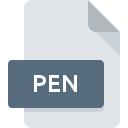
Paint Shop Pro Pen Preset File
| Developer | Corel |
| Popularity | |
| Category | Settings Files |
| Format | .PEN |
| Cross Platform | Update Soon |
What is an PEN file?
The .PEN file extension is associated with Paint Shop Pro, a popular raster and vector graphics editor for Windows. These files are used to store pen presets, which include settings and configurations for the pen tool within the software. This allows users to quickly apply consistent styles and effects to their digital artwork.
More Information.
The .PEN file format was introduced to provide users with the ability to save and load pen tool presets in Paint Shop Pro. This was part of a broader trend in graphics software to offer customizable tool settings, allowing for greater flexibility and efficiency in digital art creation. The initial purpose was to streamline the workflow for artists by enabling them to save their preferred pen settings for future use.
Origin Of This File.
The .PEN file format originated with Paint Shop Pro, which was developed by Jasc Software. Paint Shop Pro has since been acquired by Corel Corporation. The .PEN files were created to facilitate the efficient use of pen settings, helping artists and designers save time by reusing pen configurations.
File Structure Technical Specification.
A .PEN file typically contains information related to the pen tool settings in Paint Shop Pro, including:
- Pen type (e.g., calligraphy, marker, etc.)
- Stroke width and style
- Opacity and blending modes
- Color settings
- Pressure sensitivity (for tablet users)
How to Convert the File?
Windows
- Using PaintShop Pro:
- Open PaintShop Pro.
- Load the .PEN file by selecting the pen tool and accessing the presets.
- Manually recreate the settings in another graphics software that you want to convert the settings to.
- Save the settings in the new software as a preset.
- Exporting as a Different Format:
- PaintShop Pro does not support direct export of .PEN files to other formats.
- As an alternative, take note of the settings and manually configure them in another software.
Linux
- Using Wine:
- Install Wine.
- Install PaintShop Pro through Wine.
- Open PaintShop Pro and load the .PEN file.
- Manually recreate the settings in a Linux-compatible graphics editor like GIMP.
- Save the settings as a new preset in the chosen software.
Mac
- Using a Windows Emulator or Virtual Machine:
- Install a Windows emulator like Parallels or a virtual machine with Windows installed.
- Install PaintShop Pro.
- Open PaintShop Pro and load the .PEN file.
- Manually recreate the settings in a Mac-compatible graphics editor like Adobe Photoshop or Affinity Designer.
- Save the settings as a new preset in the chosen software.
Android
- Not Directly Supported:
- .PEN files cannot be directly converted on Android.
- Use a Windows computer with PaintShop Pro to open the .PEN file.
- Note down the settings and manually recreate them in an Android graphics app like Adobe Photoshop Sketch or Autodesk SketchBook.
iOS
- Not Directly Supported:
- .PEN files cannot be directly converted on iOS.
- Use a Windows computer with PaintShop Pro to open the .PEN file.
- Note down the settings and manually recreate them in an iOS graphics app like Procreate or Adobe Fresco.
Other Platforms
- Not Directly Supported:
- .PEN files are specifically designed for PaintShop Pro and do not have direct conversion tools for other platforms.
- Use a Windows computer with PaintShop Pro to open the .PEN file.
- Note down the settings and manually recreate them in the graphics software available on your platform.
- Save the recreated settings as new presets in the chosen software.
Advantages And Disadvantages.
Advantages:
- Efficiency: Saves time by allowing users to quickly apply consistent pen settings.
- Customization: Provides flexibility in creating and reusing pen configurations.
- Portability: Presets can be shared between different projects and users.
Disadvantages:
- Proprietary Format: Limited compatibility with other graphics software.
- Dependence on Paint Shop Pro: Requires Paint Shop Pro to open and use the files.
How to Open PEN?
Open In Windows
- Software: Corel PaintShop Pro
- Steps: Open PaintShop Pro, go to the pen tool settings, and load the .PEN file from the presets menu.
Open In Linux
- Software: Running PaintShop Pro via Wine
- Steps: Install Wine, then install PaintShop Pro through Wine. Follow the same steps as for Windows.
Open In MAC
- Software: Running PaintShop Pro via a Windows emulator or virtual machine
- Steps: Use a Windows emulator like Parallels or a virtual machine with Windows installed. Open PaintShop Pro and load the .PEN file as described for Windows.
Open In Android
Not Supported: PaintShop Pro is not available for Android. No native support for .PEN files.
Open In IOS
Not Supported: PaintShop Pro is not available for iOS. No native support for .PEN files.
Open in Others
Alternative Software: Currently, there is no alternative software that supports .PEN files natively outside of PaintShop Pro.












