.PHOTOLIBRARY File Extension
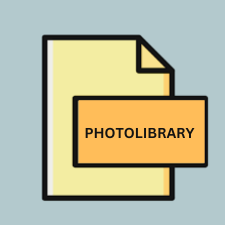
iPhoto Photo Library
| Developer | Apple |
| Popularity | |
| Category | Data Files |
| Format | .PHOTOLIBRARY |
| Cross Platform | Update Soon |
What is an PHOTOLIBRARY file?
.PHOTOLIBRARY files, also known as iPhoto Photo Library files, are containers utilized by Apple’s iPhoto application to organize and store digital photographs. These files are designed to efficiently manage large collections of images, providing users with tools for organization, editing, and sharing.
More Information.
When iPhoto was first introduced, it aimed to streamline the process of managing digital photo collections, which were becoming increasingly prevalent with the rise of digital cameras and smartphones. The .PHOTOLIBRARY file format was created to serve as a centralized repository for users to store their photos, enabling easy access, organization, and manipulation of images.
Origin Of This File.
The .PHOTOLIBRARY file extension is native to Apple’s iPhoto application, which was initially introduced in 2002 as part of the iLife suite for Mac OS X. iPhoto served as a comprehensive solution for managing digital photos on Apple devices, offering features such as importing, organizing, editing, and sharing images.
File Structure Technical Specification.
.PHOTOLIBRARY files are essentially packages or directories that contain various elements related to the photos managed within iPhoto. These elements include the original image files, metadata such as timestamps and keywords, thumbnails for quick previews, and additional data required for organization and editing purposes.
The internal structure of a .PHOTOLIBRARY file is complex and proprietary, designed specifically for use with iPhoto. As such, the technical specifications of the file format are not publicly documented.
How to Convert the File?
Advantages And Disadvantages.
Advantages:
- Centralized storage: .PHOTOLIBRARY files provide a centralized location for organizing and managing large collections of digital photos.
- Integration with iPhoto: As the native file format for iPhoto, .PHOTOLIBRARY files seamlessly integrate with the application’s features and functionalities.
- Backup and restoration: Users can easily back up their entire photo library by copying the .PHOTOLIBRARY file, simplifying the process of data preservation.
Disadvantages:
- Platform dependence: .PHOTOLIBRARY files are primarily intended for use with Apple’s iPhoto application, limiting their compatibility with other platforms and software.
- Limited accessibility: Without iPhoto or compatible software, accessing the contents of a .PHOTOLIBRARY file can be challenging.
- Proprietary format: The internal structure of .PHOTOLIBRARY files is proprietary, which may hinder interoperability and data portability.
How to Open PHOTOLIBRARY?
Open In Windows
.PHOTOLIBRARY files are not natively supported on Windows. However, users can use third-party software such as iPhoto Library Manager or Apple’s iCloud for Windows to access their iPhoto libraries.
Open In Linux
Similar to Windows, .PHOTOLIBRARY files are not compatible with Linux systems by default. Users may explore third-party solutions or emulation software to access their iPhoto libraries on Linux.
Open In MAC
.PHOTOLIBRARY files can be opened directly on macOS using the iPhoto application or its successor, the Photos app. Users can simply double-click the .PHOTOLIBRARY file to launch iPhoto and access their photo library.
Open In Android
.PHOTOLIBRARY files are not compatible with Android devices. However, users can transfer photos from their iPhoto library to Android devices by exporting them in standard image formats like JPEG and then transferring them via USB or cloud storage services.
Open In IOS
.PHOTOLIBRARY files cannot be directly opened on iOS devices. However, users can sync their iPhoto libraries with iCloud Photo Library to access their photos on iOS devices through the Photos app.
Open in Others
Due to the proprietary nature of .PHOTOLIBRARY files, opening them in other software or platforms may require conversion or third-party solutions tailored for compatibility. Users should explore available options based on their specific needs and preferences.













