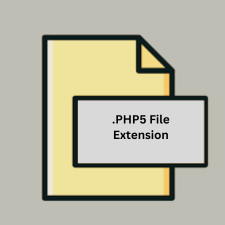.PHP5 File Extension
What is an PHP5 file?
The .php5 file extension is used for web pages written in PHP, a server-side scripting language. These files are typically used to create dynamic content on websites. PHP (Hypertext Preprocessor) is a widely-used open-source language designed to work seamlessly with HTML to generate web pages on the fly.
More Information.
PHP was originally created by Danish-Canadian programmer Rasmus Lerdorf in 1993, with the initial version known as “Personal Home Page Tools.” It evolved into “PHP: Hypertext Preprocessor,” with PHP 5 being a pivotal release that provided a more robust framework for modern web development. The .php5 extension was introduced as a way to explicitly denote files using PHP 5 syntax and features, although in practice, .php is commonly used for PHP files regardless of the version.
Origin Of This File.
The .php5 extension is associated with PHP 5, a major version of the PHP language released in July 2004. PHP 5 introduced significant improvements over its predecessors, including enhanced object-oriented programming features and better support for XML.
File Structure Technical Specification.
- File Structure: A
.php5file typically contains a mix of HTML and PHP code. PHP code is embedded within<?php ... ?>tags. - Technical Specification: The server processes the PHP code and generates HTML or other output, which is then sent to the client’s browser. The
.php5file itself is not directly visible to users; they only see the result of the PHP script.
How to Convert the File?
Windows
To HTML:
- Set Up a Local Server: Install a local server environment like XAMPP or WAMP.
- Place the
.php5File: Move the.php5file to the server’s root directory (e.g.,htdocsfor XAMPP). - Access via Browser: Open your web browser and navigate to
http://localhost/yourfile.php5. The PHP script will execute and render the HTML output. - Save as HTML: Right-click on the rendered page and select “Save Page As…” to save it as an HTML file.
To PDF:
- Convert to HTML First: Follow the steps above to convert the
.php5file to HTML. - Use a PDF Printer or Converter: Open the HTML file in a browser or HTML editor. Print it using a PDF printer (like Adobe PDF) or use an online converter to save it as a PDF.
Linux
To HTML:
- Set Up a Local Server: Install a local server environment like LAMP (Linux, Apache, MySQL, PHP).
- Place the
.php5File: Move the.php5file to the web server directory (e.g.,/var/www/html). - Access via Browser: Navigate to
http://localhost/yourfile.php5to see the rendered HTML output. - Save as HTML: Right-click and save the page as HTML or use a tool like
wgetto download the HTML output.
To PDF:
- Convert to HTML First: Follow the steps above to convert the
.php5file to HTML. - Use a PDF Converter: Use command-line tools like
wkhtmltopdforconvert(from ImageMagick) to convert the HTML file to PDF.
MAC
To HTML:
- Set Up a Local Server: Install MAMP or another local server environment.
- Place the
.php5File: Move the.php5file to the MAMPhtdocsdirectory. - Access via Browser: Go to
http://localhost/yourfile.php5to view the rendered HTML. - Save as HTML: Right-click on the page and choose “Save Page As…” to save it as an HTML file.
To PDF:
- Convert to HTML First: Convert the
.php5file to HTML as described above. - Use a PDF Converter: Open the HTML file in Safari or another browser, then print to PDF using the “Print” dialog and selecting “Save as PDF.”
Android
To HTML:
- Access via Browser: If the
.php5file is hosted on a web server, simply open it in a web browser on your Android device. - Save as HTML: Use a file manager or browser extension to save the webpage as an HTML file.
To PDF:
- Convert to HTML First: Ensure the
.php5file is hosted and accessible. - Use a PDF Converter App: Open the HTML page in a browser on your Android device and use a PDF converter app like Adobe Acrobat or an online service to save it as a PDF.
iOS
To HTML:
- Access via Browser: Host the
.php5file on a web server and open it using Safari or another browser on your iOS device. - Save as HTML: Use the “Share” feature in Safari to save the webpage, though saving directly as HTML might require a third-party app or service.
To PDF:
- Convert to HTML First: Make sure the
.php5file is accessible via a web server. - Use a PDF Converter App: Open the HTML page in Safari and use the iOS “Print” feature to save as PDF. Select “Save PDF to Files” from the print options.
Others (Online Services)
To HTML or PDF:
- Host the File: Upload the
.php5file to a web server if it’s not already accessible online. - Use Online Converters: Use online tools like:
- HTML to PDF: Services like
webpage-to-pdf.comorpdfcrowd.com. - HTML to Other Formats: Tools like
ZamzarorConvertioto handle HTML conversion.
- HTML to PDF: Services like
Advantages And Disadvantages.
Advantages:
- Dynamic Content: PHP allows for the generation of dynamic web pages based on user input or other factors.
- Server-Side Processing: PHP code runs on the server, meaning sensitive operations can be handled securely without exposing code to end users.
- Integration: PHP integrates well with databases like MySQL, making it ideal for data-driven applications.
Disadvantages:
- Performance: PHP scripts can be slower compared to some other server-side technologies, though this often depends on the script’s efficiency and server configuration.
- Security Risks: PHP is sometimes criticized for its security vulnerabilities, particularly if code is not written with best practices in mind.
How to Open PHP5?
Open In Windows
- Using a Browser: Simply place the
.php5file in a web server environment (e.g., XAMPP, WAMP) and access it via a web browser. - Using an Editor: You can open and edit
.php5files using text editors or IDEs such as Notepad++, Visual Studio Code, or PHPStorm.
Open In Linux
- Using a Browser: Similar to Windows, place the
.php5file in a web server environment (e.g., LAMP) and access it through a web browser. - Using an Editor: Edit
.php5files using text editors or IDEs like Gedit, Vim, or Sublime Text.
Open In MAC
- Using a Browser: Use a local web server setup like MAMP, then open the
.php5file through your web browser. - Using an Editor: You can use editors such as TextEdit, Sublime Text, or VSCode to open and modify
.php5files.
Open In Android
- Using a Browser: Access
.php5files on a web server by navigating to the file’s URL via a mobile web browser. - Using an Editor: Use a file manager or code editor app such as AIDE or Dcoder to view and edit
.php5files.
Open In IOS
- Using a Browser: Open
.php5files hosted on a web server via Safari or another browser. - Using an Editor: Utilize code editors available on the App Store, such as Koder or Textastic, to view and edit
.php5files.
Open in Others
- Online IDEs: Use online code editors like Replit or Glitch to work with
.php5files in a web-based environment. - Cloud Services: Platforms like GitHub Codespaces or AWS Cloud9 provide cloud-based environments where you can work with
.php5files.