.PIC File Extension
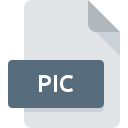
Generic Picture File
| Developer | N/A |
| Popularity | |
| Category | Raster Image Files |
| Format | .PIC |
| Cross Platform | Update Soon |
What is an PIC file?
The .PIC file extension is commonly used for generic picture files. It is a versatile format that can store various types of images, often associated with older software or specific applications.
More Information.
.PIC files were used to store simple raster graphics and images in formats that were compatible with specific software or operating systems.
Origin Of This File.
The .PIC format has been used across different platforms and applications over the years, originating from early computing and graphic design software.
File Structure Technical Specification.
- Format: Typically a raster image format.
- Compression: May support various compression methods.
- Color Depth: Supports different color depths based on the application and version.
- Metadata: Minimal or no metadata support.
How to Convert the File?
Windows:
- Using GIMP:
- Install GIMP (GNU Image Manipulation Program) if not already installed.
- Open GIMP, then go to
File>Openand select your .PIC file. - Optionally, edit the image if needed.
- Go to
File>Export Asand choose a modern format like JPEG or PNG. - Click
Exportto save the converted file.
- Using Online Converters:
- Use online conversion tools like Convertio (convertio.co) or Zamzar (zamzar.com).
- Upload your .PIC file, choose the output format (e.g., JPEG, PNG), and convert.
Linux:
- Using ImageMagick (Command Line):
- Open a terminal window.
- Install ImageMagick if not already installed (
sudo apt install imagemagickon Debian-based systems). - Use the
convertcommand:convert input.pic output.pngto convert .PIC to PNG, for example.
- Using GIMP:
- GIMP is available on Linux as well (install via package manager).
- Open GIMP, follow similar steps as in Windows to open and export the .PIC file.
Mac:
- Using GIMP or Preview:
- Install GIMP or use Preview (default macOS image viewer).
- Open the .PIC file with either application.
- Export or save the file in a modern format like JPEG or PNG.
Android:
- Using Image Converter Apps:
- Install an image converter app from the Google Play Store (e.g., Image Converter, File Converter).
- Open the app, select the .PIC file, choose the output format (JPEG, PNG), and convert.
iOS:
- Using Image Converter Apps:
- Install an image converter app from the App Store (e.g., File Converter – By Online-Convert.com, Image Converter).
- Open the app, import the .PIC file, choose the output format (JPEG, PNG), and convert.
Others:
- For other platforms, similar methods apply depending on available software or online tools that support .PIC file conversion.
- Ensure compatibility and choose tools that can handle legacy formats or provide conversion services for less common file types like .PIC.
Advantages And Disadvantages.
Advantages:
- Widely recognized by older software and applications.
- Can store basic raster graphics efficiently.
Disadvantages:
- Limited metadata support compared to modern formats.
- Compatibility issues with newer software and operating systems.
How to Open PIC?
Open In Windows
Open .PIC files using graphics editing software like GIMP, Adobe Photoshop, or specialized legacy viewers.
Open In Linux
Use image viewers like GIMP or convert using command-line tools if supported.
Open In MAC
Similar to Windows, use software like GIMP or Adobe Photoshop.
Open In Android
View using compatible image viewer apps from the Play Store.
Open In IOS
View using compatible image viewer apps from the App Store.
Open in Others
Compatibility may vary; use software that supports legacy image formats or convert to more universally supported formats.













