.PJX File Extension
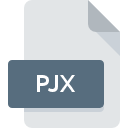
FoxPro Project
| Developer | Microsoft |
| Popularity | |
| Category | Developer Files |
| Format | .PJX |
| Cross Platform | Update Soon |
What is an PJX file?
.PJX files are associated with FoxPro, a relational database management system developed by Microsoft.
These files serve as project files within FoxPro environments, containing metadata and references to various elements of a programming project.
They are instrumental in organizing and managing the components of a FoxPro application, facilitating seamless collaboration and version control among developers.
More Information.
.PJX files were introduced to streamline the development process within FoxPro environments. Prior to their existence, developers often struggled to manage the myriad of files associated with a typical programming project.
.PJX files provided a centralized solution, allowing developers to group related files together and manage them as a cohesive unit.
This simplified project management, enhanced collaboration, and improved the overall efficiency of development workflows.
Origin Of This File.
The origin of .PJX files can be traced back to the evolution of FoxPro, which was initially developed by Fox Software in the late 1980s. Microsoft acquired FoxPro in 1992 and integrated it into its suite of database management tools.
Since then, .PJX files have been an integral part of FoxPro development projects, providing a structured approach to organizing code, forms, reports, and other resources.
File Structure Technical Specification.
.PJX file is a text-based file that contains metadata and references to various components of a FoxPro project. The structure of a .PJX file typically includes:
- Project Metadata: Information about the project, such as its name, description, and version.
- File References: References to source code files, form files, report files, and other resources used in the project.
- Project Settings: Configuration settings specific to the project, such as compiler options, debugging settings, and project dependencies.
.PJX files adhere to a specific syntax and format, making them readable and editable using a text editor or integrated development environment (IDE) such as Visual Studio Code or Microsoft Visual Studio.
How to Convert the File?
Converting .PJX files to other formats or vice versa may be necessary for various reasons, such as interoperability between different systems or for backup purposes. Here are some methods to convert .PJX files:
- Third-Party Conversion Tools: There are several third-party software tools available that specialize in file format conversion. These tools often support batch processing and provide options for customizing conversion settings. Users can search for reputable conversion tools online, download and install them, and then use them to convert .PJX files to the desired format.
- Custom Scripts or Programs: For users with programming knowledge, creating custom scripts or programs to convert .PJX files is another option. Programming languages like Python, Java, or C# can be used to develop conversion scripts that read .PJX files, extract relevant data, and then write it to the desired output format.
- FoxPro Import/Export Functionality: FoxPro itself provides import and export functionalities that can be used to convert .PJX files to different formats. Users can open the .PJX file in FoxPro, navigate to the import/export options, specify the desired output format, and then initiate the conversion process.
- Online Conversion Services: There are online services available that offer file conversion capabilities. Users can upload their .PJX files to these services through a web interface, specify the desired output format, and then download the converted file once the conversion process is complete. It’s important to choose a reputable online service to ensure the security and privacy of the files being uploaded.
Advantages And Disadvantages.
Advantages:
- Organizational Structure: .PJX files provide a structured approach to organizing project files, enhancing readability and maintainability.
- Version Control: By grouping related files together, .PJX files facilitate version control and collaboration among developers.
- Efficient Project Management: .PJX files streamline project management tasks, allowing developers to focus on coding and development tasks.
- Cross-Platform Compatibility: .PJX files can be opened and edited on various platforms, ensuring compatibility across different development environments.
Disadvantages:
- Dependency Management: Managing dependencies within .PJX files can be challenging, especially in large-scale projects with numerous dependencies.
- File Corruption: .PJX files are susceptible to corruption, which can lead to data loss or project instability if not addressed promptly.
- Limited Compatibility: While .PJX files are compatible with FoxPro and related tools, they may not be readily compatible with other database management systems or development platforms.
- Complexity: Understanding and managing .PJX files requires a certain level of expertise, particularly for novice developers or those new to FoxPro development.
How to Open PJX?
Open In Windows
- Notepad: Right-click on the .PJX file, select “Open with,” and choose Notepad from the list of available programs. The .PJX file will open in Notepad, allowing users to view and edit its contents.
- Visual Studio Code: Install Visual Studio Code if not already installed, then open the program and either drag the .PJX file into the editor or use the File > Open option to navigate to and open the .PJX file.
- Microsoft Visual Studio: Users can open .PJX files in Microsoft Visual Studio by selecting File > Open > File from the menu, navigating to the location of the .PJX file, and then selecting it to open in the editor.
Open In Linux
- Nano: Open a terminal window, navigate to the directory containing the .PJX file, and then type
nano filename.pjx(replace “filename.pjx” with the actual name of the .PJX file) to open the file in the Nano text editor. - Vim: Open a terminal window, navigate to the directory containing the .PJX file, and then type
vim filename.pjx(replace “filename.pjx” with the actual name of the .PJX file) to open the file in the Vim text editor. - Visual Studio Code: Install Visual Studio Code if not already installed, then open the program and either drag the .PJX file into the editor or use the File > Open option to navigate to and open the .PJX file.
Open In MAC
- TextEdit: Right-click on the .PJX file, select “Open with,” and choose TextEdit from the list of available programs. The .PJX file will open in TextEdit, allowing users to view and edit its contents.
- Visual Studio Code: Install Visual Studio Code if not already installed, then open the program and either drag the .PJX file into the editor or use the File > Open option to navigate to and open the .PJX file.
- Xcode: Users can open .PJX files in Xcode by selecting File > Open from the menu, navigating to the location of the .PJX file, and then selecting it to open in the editor.













