.PLAIN File Extension
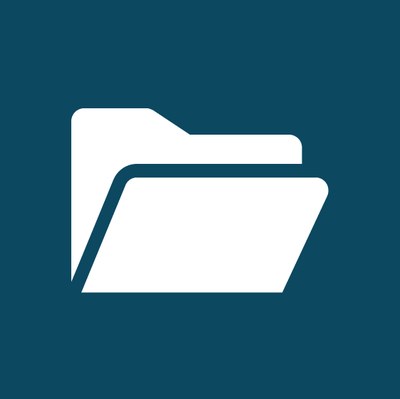
Plain Text File
| Developer | N/A |
| Popularity | |
| Category | Text Files |
| Format | .PLAIN |
| Cross Platform | Update Soon |
What is an PLAIN file?
Plain Text files, often denoted by the file extension “.PLAIN,” are simple and straightforward files that contain only basic, unformatted text. Unlike rich text formats (such as DOCX or RTF), plain text files lack styling elements like bold, italics, or font colors. These files are commonly used for storing and exchanging information in a raw, human-readable format.
More Information.
The history of plain text files is closely tied to the evolution of computing. In the early days of computers, storage and processing resources were limited. Plain text files served as a lightweight and efficient means to store and transfer data. As computing capabilities expanded, plain text files continued to be relevant for various purposes, such as scripting, coding, and configuration files.
Origin Of This File.
The concept of plain text files dates back to the early days of computing. The simplicity of storing information as plain text made it a widely adopted and versatile format. Initially, plain text files were used for basic data storage and program configuration due to their ease of implementation.
File Structure Technical Specification.
Plain text files have a simple structure. They consist of a sequence of characters encoded using a character encoding scheme, such as ASCII or UTF-8. Each line of text is typically terminated with a newline character. The lack of formatting instructions makes these files universally readable across different platforms and applications.
How to Convert the File?
Windows:
Converting a plain text file in Windows typically involves changing the file extension. Follow these steps:
- Locate the plain text file you want to convert.
- Right-click on the file.
- Select “Rename” from the context menu.
- Change the file extension from “.PLAIN” to “.TXT” (or the desired extension).
- Press Enter to confirm the changes.
- Windows will prompt you with a warning about changing the file extension; click “Yes” to proceed.
The file is now converted and can be opened using any text editor in Windows.
Linux:
File Manager (Nautilus as an example):
- Navigate to the location of the plain text file.
- Right-click on the file.
- Select “Rename” and change the extension to “.txt” or your preferred format.
The file is now converted and can be opened using any text editor in Linux.
Mac:
Converting a plain text file on a Mac is similar to the process in Windows:
- Locate the plain text file you want to convert.
- Right-click on the file.
- Select “Rename” from the context menu.
- Change the file extension from “.PLAIN” to “.txt” or the desired extension.
- Press Enter to confirm the changes.
The file is now converted and can be opened using any text editor on a Mac.
Android:
Converting a plain text file on Android involves using a file manager or a dedicated text editor app:
- Open the file manager app on your Android device.
- Navigate to the location of the plain text file.
- Long-press the file to select it.
- Choose the “Rename” or “Edit” option.
- Change the file extension to “.txt” or the desired format.
- Confirm the changes.
The file is now converted and can be opened using a text editor app on Android.
iOS:
Converting a plain text file on iOS is similar to the process on Mac:
- Locate the plain text file you want to convert using the Files app or a third-party file manager.
- Tap on the file to select it.
- Tap the ellipsis (three dots) to open the menu.
- Choose “Rename” and change the file extension to “.txt” or your preferred format.
- Confirm the changes.
Advantages And Disadvantages.
Advantages:
- Universality: Plain text files can be opened and read by virtually any text editor, ensuring compatibility across different platforms.
- Lightweight: They consume minimal storage space and are easy to create and manipulate.
- Human-Readable: The absence of complex formatting makes the content easily readable for both humans and machines.
Disadvantages:
- Lack of Formatting: The absence of formatting limits the representation of complex document structures.
- Limited Multimedia Support: Plain text files are not suitable for storing multimedia content or advanced formatting.
How to Open PLAIN?
Open In Windows
In Windows, plain text files can be opened using Notepad, WordPad, or any other text editor. Right-click on the file, select “Open with,” and choose the desired application.
Open In Linux
Linux offers various text editors, such as Vim, Nano, or Gedit, to open plain text files. Alternatively, using the terminal with commands like cat or less provides a quick way to view content.
Open In MAC
On a Mac, TextEdit or any third-party text editor can be used to open plain text files. Simply double-click the file or right-click and choose the preferred application.
Open In Android
For Android devices, numerous text editing apps, such as QuickEdit or Jota Text Editor, allow users to open and modify plain text files.
Open In IOS
iOS users can utilize apps like Textastic Code Editor or Notes to open and edit plain text files on their devices.
Open in Others
Most operating systems, including BSD variants and other Unix-like systems, provide built-in or readily available text editors to open plain text files. Additionally, numerous third-party applications and online editors support plain text file viewing and editing across diverse platforms.













