.PLS File Extension
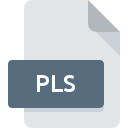
Multimedia Playlist File
| Developer | N/A |
| Popularity | |
| Category | Misc Files |
| Format | .PLS |
| Cross Platform | Update Soon |
What is an PLS file?
.PLS files, short for “playlist,” are plaintext files that contain lists of audio or video files intended for playback.
These files are commonly used by multimedia applications to organize and sequence media content according to user preferences.
Essentially, a .PLS file acts as a roadmap, directing media players to the files they need to play and in what order.
More Information.
As digital media consumption expanded beyond traditional audio CDs and local files to encompass internet streaming and online radio, there arose a need for a standardized format to manage playlists for streaming media.
The .PLS format emerged as a solution, offering compatibility across different media players and platforms.
Origin Of This File.
The .PLS file format traces its origins back to Nullsoft, the creators of the popular Winamp media player. Nullsoft introduced the .PLS format as a means to create and share playlists among Winamp users.
Over time, this format gained traction and became widely adopted by other media players and software applications.
File Structure Technical Specification.
.PLS files are plain text files encoded in ASCII or UTF-8 format. They typically consist of simple key-value pairs, where each line represents a specific attribute of the playlist. The most common attributes found in .PLS files include:
- FileX: Specifies the location or URL of a media file in the playlist.
- TitleX: Provides an optional title for the corresponding media file.
- LengthX: Indicates the duration of the media file, typically in seconds.
Here, “X” represents a sequential number that denotes the position of the media file within the playlist. Additionally, .PLS files may include other metadata or configuration settings, such as the playlist’s name, creator, or playback order.
How to Convert the File?
Converting .PLS files to other playlist formats or vice versa can be achieved using various multimedia software tools available online. Here’s a general guide on how to convert .PLS files:
- Select Conversion Tool: Choose a reliable multimedia conversion tool that supports .PLS files and the desired output format (e.g., M3U, XSPF).
- Import .PLS File: Launch the conversion tool and import the .PLS file you wish to convert by selecting it from your local storage.
- Choose Output Format: Specify the desired output format for the converted playlist (e.g., M3U, XSPF) within the conversion tool’s interface.
- Initiate Conversion: Start the conversion process and wait for the tool to convert the .PLS file into the selected output format.
- Save Converted Playlist: Once the conversion is complete, save the converted playlist to your desired location on your computer or device.
Advantages And Disadvantages.
Advantages
- Portability: .PLS files are lightweight and portable, making them easy to share and transfer between different devices and platforms.
- Compatibility: Most popular media players support .PLS files, ensuring broad compatibility across various software and hardware environments.
- Customization: Users can easily create and customize playlists according to their preferences, organizing media content in a personalized manner.
Disadvantages
- Limited Metadata: While .PLS files support basic metadata such as title and length, but they lack robust metadata support compared to other playlist formats like M3U or XSPF.
- Dependency on URLs: .PLS files often rely on URLs for media file locations, which can become obsolete or inaccessible over time, leading to broken playlists.
- Security Concerns: Since .PLS files can include URLs pointing to external sources, there is a potential risk of malicious links being embedded in playlists, posing security threats to users.
How to Open PLS?
Open In Windows
- Windows Media Player: Simply double-click on the .PLS file, and it should automatically open in Windows Media Player, allowing you to play the playlist.
Open In Linux
- VLC Media Player: Open VLC Media Player, then go to Media > Open File and select the .PLS file you want to play.
Open In MAC
- iTunes: Launch iTunes, then go to File > Library > Import Playlist and select the .PLS file you wish to open.
Open In Android
- VLC for Android: Install VLC for Android from the Google Play Store, then navigate to the .PLS file using a file manager app and open it with VLC.
Open In IOS
- VLC for Mobile: Install VLC for Mobile from the App Store, then open the app and navigate to the .PLS file to play the playlist.











