.PLUGIN File Extension
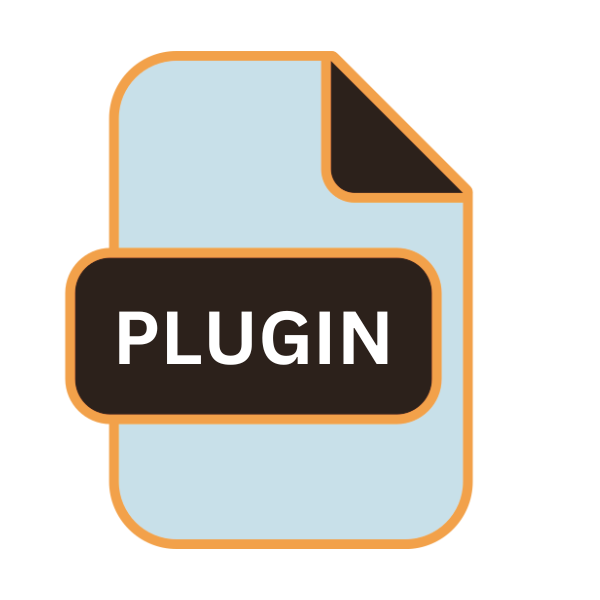
Adobe Photoshop Plug-in
| Developer | Adobe Systems |
| Popularity | |
| Category | Plugin Files |
| Format | .PLUGIN |
| Cross Platform | Update Soon |
What is an PLUGIN file?
The .PLUGIN file extension denotes a type of file utilized by Adobe Photoshop to integrate third-party plugins into its ecosystem.
These plugins extend the software’s functionalities, offering users additional tools, effects, and features beyond the native capabilities of Photoshop.
More Information.
The concept of extending software functionalities through plugins is not unique to Adobe Photoshop. The widespread adoption of Photoshop as the industry standard for image editing fueled the proliferation of .PLUGIN files.
Initially, plugins were developed to address shortcomings in Photoshop’s feature set or streamline common tasks. Over time, their scope expanded to encompass a wide array of creative and technical solutions, catering to diverse user requirements.
Origin Of This File.
The genesis of .PLUGIN files can be traced back to the evolution of Adobe Photoshop itself. As the software gained popularity among designers, developers began creating plugins to address specific needs and enhance workflow efficiency.
These plugins typically target tasks ranging from image retouching and color correction to complex filter effects and automation scripts.
File Structure Technical Specification.
The structure of .PLUGIN files can vary depending on the nature of the plugin and the developer’s implementation. They typically consist of executable code, resource files such as images or presets, and metadata defining plugin properties and compatibility.
From a technical standpoint, .PLUGIN files adhere to established standards for plugin development, often leveraging scripting languages like JavaScript, and ActionScript, or programming languages such as C++ for more complex functionalities.
Additionally, they may include configuration files specifying compatibility with different versions of Adobe Photoshop and other host applications.
How to Convert the File?
Converting .PLUGIN files aren’t a typical task because they’re specialized files meant for use within Adobe Photoshop. If you’re referring to converting plugins between different formats or platforms, here’s a general approach:
- Identify the Target Format or Platform: Determine the format or platform you want to convert the plugin for. For example, you may want to convert a Photoshop plugin for use in another image editing software or compatibility with a different operating system.
- Review Conversion Options: Research available tools or methods for converting plugins to the desired format. This might involve using specialized software development tools, scripting languages, or conversion utilities.
- Recompile or Modify the Plugin: If you have access to the source code of the plugin, you may need to modify it to ensure compatibility with the target format or platform. This could involve adapting the code to work with different programming languages, APIs, or file formats.
- Test and Debug: After making modifications, thoroughly test the converted plugin to ensure it functions correctly in the target environment. This may involve debugging any issues or compatibility issues that arise during testing.
- Distribution and Deployment: Once you’re satisfied with the converted plugin, package it appropriately for distribution or deployment in the target format or platform. This might involve creating installation packages, documentation, or other supporting materials.
- Compliance and Licensing: Ensure that the converted plugin complies with any relevant licensing agreements, copyright laws, or other legal considerations. This may involve obtaining permission from the original plugin developer or adhering to specific licensing terms.
Advantages And Disadvantages.
Advantage:
- Enhanced Functionality: .PLUGIN files empower users to augment Adobe Photoshop with specialized tools and effects tailored to their specific needs, enhancing productivity and creative potential.
- Customization: With a vast ecosystem of third-party plugins available, users have the flexibility to customize their Photoshop environment, selecting plugins that align with their workflow preferences and creative style.
- Community Support: The prevalence of .PLUGIN files have fostered a vibrant community of developers and users, facilitating knowledge sharing, collaboration, and the continual evolution of plugin offerings.
Disadvantage:
- Compatibility Issues: Some .PLUGIN files may encounter compatibility issues with different versions of Adobe Photoshop or operating systems, leading to functionality limitations or instability.
- Security Risks: As with any third-party software, .PLUGIN files carry inherent security risks, including the potential for malware or vulnerabilities that could compromise system integrity or expose sensitive data.
- Performance Overhead: Installing numerous plugins, especially those with extensive functionalities or resource-intensive processes, can impact Photoshop’s performance, leading to slower load times or increased memory usage.
How to Open PLUGIN?
Open In Windows
.PLUGIN files are opened in Windows by placing them in the designated plugins folder within the Adobe Photoshop installation directory.
Once placed, the plugins become accessible within Photoshop, enhancing its functionality and offering users a diverse range of creative tools and features.
Open In Linux
Adobe Photoshop, the primary application for .PLUGIN files aren’t natively supported on Linux.
Users may explore alternatives like GIMP or Krita, which support plugins but may require additional setup or compatibility layers like Wine to run Photoshop plugins.
Open In MAC
.PLUGIN files are seamlessly integrated into macOS’s Adobe Photoshop environment. Users can install plugins by placing them in the plugins folder within the Photoshop application directory, enhancing their editing capabilities with a wide array of creative tools and features.
Open In Android
Adobe Photoshop is available as a mobile app on Android devices, but support for .PLUGIN files may be limited compared to the desktop version.
Users can install plugins within the Photoshop app, although the selection and functionality may differ from the desktop experience.
Open In IOS
Similarly, Adobe Photoshop is available as a mobile app on iOS devices, providing users with a portable platform for image editing.
While .PLUGIN file support exists, but it may be constrained compared to desktop versions, offering a subset of plugins tailored for mobile use.
Open in Others
Beyond traditional desktop and mobile platforms, .PLUGIN files may find compatibility with specialized software solutions on niche platforms.
Support and integration can vary significantly, requiring users to explore alternative image editing applications and plugin ecosystems tailored to their specific platform requirements.













