.PM File Extension
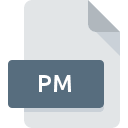
Unix XV Graphic File
| Developer | IBM |
| Popularity | |
| Category | Raster Image Files |
| Format | .PM |
| Cross Platform | Update Soon |
What is an PM file?
.PM file extension, often associated with Unix XV graphic files, represents a specific type of bitmap image format used primarily within Unix-based systems.
While not as widely recognized as more common graphic file types like .PNG or .JPEG, .PM files hold a unique place in the history of Unix-based graphics and image processing.
This article delves into the origins, structure, advantages, and methods for handling .PM files, providing a comprehensive overview for those interested in this niche format.
More Information.
XV was created during a period when graphical user interfaces (GUIs) were becoming more prevalent on Unix systems.
The primary goal was to offer a simple yet powerful tool for users to view and edit images. The .PM file format emerged as a part of this toolkit, designed to be lightweight and compatible with the needs of Unix users.
It provided a way to save images in a format that was optimized for the XV software, allowing for quick loading and editing.
Origin Of This File.
The .PM file extension is associated with the XV image viewer, a once-popular image manipulation program for Unix-based systems. XV, developed by John Bradley in 1991, served as a versatile tool for displaying and modifying images in various formats.
The .PM file format, specifically designed for XV, enabled efficient storage and manipulation of bitmap images within Unix environments.
File Structure Technical Specification.
The structure of a .PM file is relatively straightforward, adhering to a basic bitmap format. The file typically comprises:
- Header: Contains metadata about the image, including dimensions (width and height), color depth, and possibly compression type.
- Palette (Optional): If the image uses indexed colors, the palette section will list the colors used in the image.
- Pixel Data: The bulk of the file, containing the raw bitmap data, which represents the individual pixels of the image.
Technical Specifications
- Dimensions: The header specifies the width and height of the image in pixels.
- Color Depth: Indicates the number of bits used to represent each pixel, typically ranging from 8-bit (256 colors) to 24-bit (16.7 million colors).
- Compression: While many .PM files are uncompressed, some might use basic compression algorithms to reduce file size.
- Compatibility: Primarily designed for use with the XV software on Unix systems, though compatibility with other software can vary.
How to Convert the File?
Using XV
- Open the file: Launch XV and load the .PM file.
- Save As: Use the ‘Save As’ function within XV to select the desired format (e.g., JPEG, PNG, GIF).
- Save the file: Confirm the save operation to complete the conversion.
Using Command-Line Tools (ImageMagick)
- Install ImageMagick: Ensure that ImageMagick is installed on your system.
- Open terminal or command prompt: Navigate to the location of the .PM file.
- Convert the file: Use ImageMagick’s conversion command to change the file format.
Using Online Conversion Tools
- Visit a conversion website: Access a site like Zamzar or Convertio.
- Upload the .PM file: Use the website’s upload function to select your .PM file.
- Select the target format: Choose the format you want to convert to (e.g., PNG, JPEG).
- Convert and download: Execute the conversion and download the newly converted file.
Advantages And Disadvantages.
Advantages
- Integration with XV: Seamless integration with the XV image viewer and editor, offering users a cohesive experience for image manipulation.
- Efficiency: Optimized for performance within Unix environments, ensuring quick loading and editing times.
- Simplicity: Straightforward file structure makes it easier to parse and manipulate programmatically.
Disadvantages
- Limited Use: Due to its niche application, .PM files are not widely supported outside Unix systems and the XV software.
- Obsolescence: With the decline in popularity of XV and the rise of more versatile image formats, .PM files have become largely obsolete.
- Lack of Features: Compared to modern formats like .PNG or .JPEG, .PM files lack advanced features such as alpha transparency and sophisticated compression.
How to Open PM?
Open In Windows
- Using XV via Cygwin: Install Cygwin on your Windows system, then install XV within Cygwin. Use XV to open .PM files.
- Using ImageMagick: Download and install ImageMagick for Windows. Use the ImageMagick’s display function to open .PM files.
- Using GIMP: Download and install GIMP for Windows. Open GIMP and load the .PM file directly.
Open In Linux
- Using XV: If XV is not installed, you can typically find it in your distribution’s software repository. Once installed, open a terminal and run ‘xv filename.pm’.
- Using ImageMagick: Install ImageMagick through your package manager. Then, in the terminal, execute ‘display filename.pm’.
- Using GIMP: Install GIMP via your package manager. Open GIMP and load the .PM file from the file menu.
Open In MAC
- Using XV via XQuartz: Install XQuartz, then XV. Open XQuartz and run XV to open .PM files.
- Using ImageMagick: Install ImageMagick through Homebrew or MacPorts. Open Terminal and run ‘display filename.pm’.
- Using GIMP: Download and install GIMP for macOS. Open GIMP and load the .PM file from the file menu.
Open In Android
- Using Online Converters: Visit an online file converter like Zamzar or Online Convert. Upload the .PM file and select the desired format for conversion.
Open In IOS
- Using Online Converters: Similar to Android, utilize online file conversion services available through web browsers on iOS devices.













