.PMA File Extension
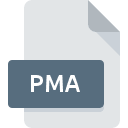
Windows NT Performance Monitor Analytics
| Developer | Microsoft |
| Popularity | |
| Category | Data Files |
| Format | .PMA |
| Cross Platform | Update Soon |
What is an PMA file?
.PMA files, short for Performance Monitor Analytics files, are primarily associated with Windows NT, a family of operating systems developed by Microsoft.
These files encapsulate performance data collected by the Performance Monitor tool, providing insights into system resource utilization, application performance, and hardware metrics.
More Information.
Performance Monitor, initially introduced with Windows NT 3.1 in 1993, marked a significant milestone in system administration.
It offered a graphical interface for monitoring system performance counters, such as CPU usage, memory utilization, disk activity, and network throughput.
The primary purpose of .PMA files were to serve as repositories for the data logged by the Performance Monitor, facilitating historical analysis and troubleshooting of system performance issues.
Origin Of This File.
The genesis of .PMA files can be traced back to the evolution of Windows NT, which introduced robust system monitoring and performance analysis capabilities. With the advent of Performance Monitor, administrators gained a powerful tool to track and analyze various performance metrics of Windows NT-based systems.
.PMA files emerged as the standardized format for storing the collected performance data, enabling users to revisit and scrutinize system performance over time.
File Structure Technical Specification.
.PMA files adhere to a structured format designed to store performance data efficiently. While the specifics may vary based on the version of Windows NT and the configuration of Performance Monitor, these files typically contain a combination of timestamped performance counter values, metadata, and configuration information.
The structure may include headers defining the data types, timestamps, and counter names, followed by data blocks containing the actual performance measurements.
How to Convert the File?
Converting .PMA files to alternative formats may be desirable for compatibility or analysis purposes. While direct conversion methods may be limited due to the proprietary nature of .PMA files, alternative approaches include:
- Exporting to CSV: Performance Monitor tools often provide options to export performance data to CSV (Comma-Separated Values) format, which offers broader compatibility with other analysis tools and platforms.
- Third-Party Conversion Tools: Various third-party utilities specialize in converting .PMA files to alternative formats, such as XML or database formats, extending the usability of the performance data beyond the Windows NT environment.
- Custom Scripting: For advanced users, scripting solutions can be devised to parse .PMA files and transforms the data into desired formats, leveraging programming languages like PowerShell or Python.
Advantages And Disadvantages.
Advantages:
- Comprehensive Performance Data: .PMA files capture a wide range of performance metrics, providing administrators with a holistic view of system behavior.
- Historical Analysis: By storing performance data over time, .PMA files enable retrospective analysis, aiding in identifying trends, anomalies, and performance degradation.
- Compatibility: .PMA files are compatible with various analysis tools designed for Windows NT performance monitoring, ensuring interoperability and ease of use within the ecosystem.
Disadvantages:
- Proprietary Format: .PMA files are proprietary to the Windows NT environment, limiting their utility outside this ecosystem.
- Lack of Native Cross-Platform Support: While third-party tools may offer limited support for .PMA files on other platforms, native compatibility is predominantly confined to Windows NT-based systems.
- Large File Sizes: Accumulating performance data over extended periods can result in substantial .PMA file sizes, pose challenges in storage and transmission.
How to Open PMA?
Open In Windows
- Performance Monitor: .PMA files can be directly opened and analyzed using Performance Monitor, which is available on Windows operating systems. Simply launch Performance Monitor, navigate to the “View” menu, select “System Monitor,” then click on “File” > “Open Workspace” and choose the .PMA file you wish to open.
Open In Linux
- Wine: You can use Wine, a compatibility layer for running Windows applications on Linux, to run Performance Monitor and open .PMA files. Install Wine, then use it to run the Performance Monitor executable and open the .PMA file as you would on a Windows system.
Open In MAC
- Wine: Similar to Linux, you can use Wine on macOS to run Windows applications. Install Wine using a package manager like Homebrew, then use it to run the Performance Monitor executable and open the .PMA file.
Open In Android
- Third-Party Apps: While there are no native applications for opening .PMA files on Android, you may find third-party file management or performance monitoring apps on the Google Play Store that support importing or viewing performance data in .PMA format.
Open In IOS
- Third-Party Apps: Similar to Android, there are no native applications for opening .PMA files on iOS. However, you may find third-party file management or performance monitoring apps on the App Store that support importing or viewing performance data in .PMA format.













