.POTM File Extension
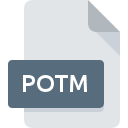
Microsoft PowerPoint Macro-Enabled Template
| Developer | Microsoft |
| Popularity | |
| Category | Data Files |
| Format | .POTM |
| Cross Platform | Update Soon |
What is an POTM file?
.POTM files are a specific file extension associated with Microsoft PowerPoint, a widely used presentation software. These files are known as PowerPoint Macro-Enabled Presentation Templates. They serve as templates for creating presentations and support the inclusion of macros, allowing for the automation of certain tasks within the presentation.
More Information.
The history of .POTM files is closely tied to the evolution of Microsoft PowerPoint. As PowerPoint advanced, there was a need for a file format that could store not only presentation templates but also support macros for enhanced interactivity and automation. Thus, the .POTM extension was introduced to meet this demand, allowing users to create dynamic and sophisticated presentations.
Origin Of This File.
The .POTM file extension was introduced by Microsoft as part of the Office Open XML (OOXML) file format, which became the default format for Microsoft Office applications from Office 2007 onward. The inclusion of macros in .POTM files enables users to automate repetitive actions and enhance the functionality of their presentations.
File Structure Technical Specification.
.POTM files follow the structure of the Office Open XML format, which is based on XML and ZIP compression. The technical specifications involve the integration of macros, typically written in VBA (Visual Basic for Applications), into the presentation template. This combination of XML, ZIP compression, and VBA scripting results in a file that is both versatile and powerful.
How to Convert the File?
Windows:
- Using Microsoft PowerPoint:
- Double-click on the .POTM file.
- The file will open in Microsoft PowerPoint.
- Go to “File” > “Save As.”
- Choose the desired format (e.g., .PPTX) and click “Save.”
- Online Conversion:
- Use online converters like Zamzar or Smallpdf.
- Upload the .POTM file on the website.
- Select the desired output format.
- Download the converted file when the process is complete.
Linux:
- LibreOffice Impress:
- Open LibreOffice Impress.
- Go to “File” > “Open” and select the .POTM file.
- Once opened, go to “File” > “Save As.”
- Choose the desired format and click “Save.”
- Command Line (LibreOffice):
- Use the following command:
libreoffice –headless –convert-to <output_format> <input_file> - Replace <output_format> with the desired format and <input_file> with the .POTM file.
- Use the following command:
Mac:
- Using Microsoft PowerPoint for Mac:
- Open Microsoft PowerPoint for Mac.
- Click on “File” > “Open” and select the .POTM file.
- Go to “File” > “Save As.”
- Choose the desired format (e.g., .PPTX) and click “Save.”
- Online Conversion:
- Utilize online conversion tools compatible with Mac.
- Upload the .POTM file.
- Select the target format and initiate the conversion.
- Download the converted file once the process is complete.
Android:
- Microsoft PowerPoint App:
- Install Microsoft PowerPoint from the Play Store.
- Open the app and tap on the “+” icon to create a new presentation.
- Select “Open” and choose the .POTM file.
- Go to “File” > “Save As” and pick the desired format.
- Third-Party Apps:
- Use third-party apps from the Play Store compatible with .POTM files.
- Open the app, import the .POTM file, and choose the desired output format.
- Save or export the file in the selected format.
iOS:
- Microsoft PowerPoint App:
- Install Microsoft PowerPoint from the App Store.
- Open the app and tap on the “+” icon to create a new presentation.
- Select “Open” and choose the .POTM file.
- Go to “File” > “Save As” and pick the desired format.
- Third-Party Apps:
- Utilize third-party apps from the App Store compatible with .POTM files.
- Open the app, import the .POTM file, and choose the desired output format.
- Save or export the file in the selected format.
Advantages And Disadvantages.
Advantages:
- Automation: The inclusion of macros allows for automated tasks, improving efficiency.
- Consistency: Templates ensure a consistent look and feel across multiple presentations.
- Interactivity: Macros enable interactive elements, enhancing audience engagement.
Disadvantages:
- Security Concerns: Macros can pose security risks if they are not from a trusted source.
- Compatibility: Some older versions of PowerPoint may have limitations in handling .POTM files.
- Learning Curve: Creating and managing macros may require a learning curve for some users.
How to Open POTM?
Open In Windows
- Double-click on the .POTM file.
- It will automatically open in Microsoft PowerPoint.
- To convert, go to “File” > “Save As” and choose the desired format.
Open In Linux
- Use LibreOffice Impress or WPS Office to open .POTM files.
- Convert by opening the file and using the “Save As” option.
Open In MAC
- Open the .POTM file with Microsoft PowerPoint for Mac.
- Save the file in the preferred format by selecting “File” > “Save As.”
Open In Android
- Use Microsoft PowerPoint or other compatible apps from the Play Store.
- Open the .POTM file and use the app’s export or save option to convert.
Open In IOS
- Utilize Microsoft PowerPoint or other compatible apps from the App Store.
- Open the .POTM file and save it in the desired format using the app’s functionality.
Open in Others
For other platforms, ensure compatibility with Microsoft PowerPoint or use alternative presentation software that supports the .POTM format. Follow the respective software’s instructions for opening and converting files.













