.PPR File Extension
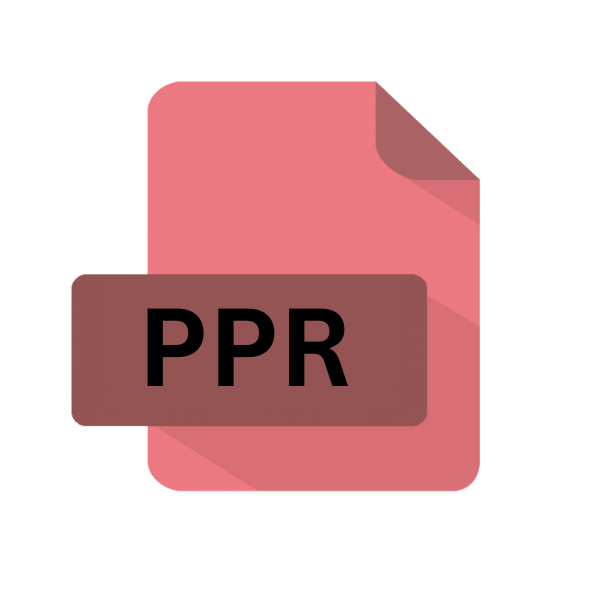
Cognos PowerPlay Report File
| Developer | IBM |
| Popularity | |
| Category | Data Files |
| Format | .PPR |
| Cross Platform | Update Soon |
What is an PPR file?
In the realm of data analysis and business intelligence, the .PPR file extension holds significance as it pertains to Cognos PowerPlay Report files.
These files are instrumental in facilitating data-driven decision-making processes within organizations. Understanding their origin, structure, and functionality is vital for professionals involved in data analysis and reporting.
More Information.
Cognos PowerPlay emerged in the early 1990s, at a time when businesses were increasingly recognizing the importance of harnessing data for strategic decision-making.
The software was engineered to extract insights from large datasets, enabling users to analyze trends, identify opportunities, and address challenges effectively. The .PPR file extension served as the standard format for saving and sharing PowerPlay reports.
Origin Of This File.
The .PPR file extension is closely associated with Cognos PowerPlay, a business intelligence tool developed by Cognos Incorporated.
Cognos, founded in 1969 and acquired by IBM in 2008, was a pioneer in the field of business intelligence and performance management software. PowerPlay was one of its flagship products, designed to empower users with multidimensional analysis capabilities.
File Structure Technical Specification.
A .PPR file encapsulates a PowerPlay report, comprising data visualizations, analytical summaries, and user-defined parameters.
The file structure typically includes metadata such as report title, author, creation date, and filters applied during analysis.
It stores the underlying data model, enabling users to revisit and manipulate the report dynamically.
Technically, .PPR files may incorporate proprietary formats optimized for efficient data storage and retrieval within the PowerPlay environment.
They often leverage industry-standard technologies such as XML or relational databases for compatibility and interoperability purposes.
How to Convert the File?
Converting .PPR files to alternative formats can enhance accessibility and interoperability, allowing users to utilize the data in different software applications or platforms. Here are some methods to convert .PPR files:
Using Cognos PowerPlay:
- Open the .PPR file in Cognos PowerPlay: Launch the Cognos PowerPlay application on your computer.
- Import the .PPR file: Navigate to the File menu and select “Open” or “Import.” Browse to the location of the .PPR file you want to convert and select it.
- Save or Export the file in a different format: Once the .PPR file is open in PowerPlay, navigate to the File menu again. Select “Save As” or “Export” option. Choose the desired file format from the available options (such as PDF, Excel, CSV, or HTML), and specify the location where you want to save the converted file.
- Follow the prompts to complete the conversion process: Depending on the selected format, you may be prompted to customize certain settings or configurations before saving the file. Follow the on-screen instructions to finalize the conversion.
Using Online Conversion Tools:
- Find a reliable online conversion tool: Various websites offer file conversion services. Look for a reputable platform that supports the conversion of .PPR files to your desired format.
- Upload the .PPR file: Use the provided interface to upload the .PPR file from your computer to the online conversion tool.
- Select the output format: Choose the format you want to convert the .PPR file into. This could be PDF, Excel, CSV, or another compatible format supported by the conversion tool.
- Initiate the conversion process: Once you’ve selected the output format, initiate the conversion process by clicking on the appropriate button or link.
- Download the converted file: After the conversion is complete, the online tool will provide a link or button to download the converted file. Click on it to save the converted file to your computer.
Using Virtualization or Emulation Software:
- Install virtualization or emulation software: If you don’t have access to Cognos PowerPlay on your current operating system, you can use virtualization software such as VMware or emulation software like Wine to run Windows applications on Linux or macOS.
- Install Cognos PowerPlay within the virtualized or emulated environment: Set up a virtual machine or configure the emulation software to run a Windows operating system. Install Cognos PowerPlay within this environment.
- Open the .PPR file in Cognos PowerPlay: Once Cognos PowerPlay is installed and running, open the .PPR file within the virtualized or emulated environment.
- Follow the steps outlined in the previous section to save or export the file in a different format: Use the File menu in Cognos PowerPlay to save or export the .PPR file in your desired format.
Advantages And Disadvantages.
Advantage:
- Comprehensive Insights: .PPR files facilitate the generation of comprehensive reports, enabling users to gain actionable insights from complex datasets.
- Interactive Analysis: Users can interact with PowerPlay reports dynamically, drilling down into data subsets and exploring different dimensions effortlessly.
- Standardized Format: The .PPR file extension ensures standardization and consistency in report sharing and collaboration across teams and departments.
Disadvantage:
- Dependency on PowerPlay: .PPR files are dependent on the PowerPlay software for creation and interpretation, limiting their accessibility to users without access to the application.
- Compatibility Issues: Older .PPR files may encounter compatibility issues with newer versions of PowerPlay or other business intelligence tools, necessitating conversion or migration efforts.
- Proprietary Nature: The proprietary nature of .PPR files may pose challenges in terms of data portability and vendor lock-in for organizations seeking to transition to alternative solutions.
How to Open PPR?
Open In Windows
- Install Cognos PowerPlay on your Windows system if not already installed.
- Open the PowerPlay application.
- Navigate to the File menu and select Open.
- Browse to the location of the .PPR file and select it to open.
Open In Linux
- Utilize Wine or another Windows emulator to run Cognos PowerPlay on Linux.
- Follow the steps outlined for Windows to open the .PPR file.
Open In MAC
- Install a Windows emulator such as Parallels Desktop or VMware Fusion on your macOS system.
- Install Cognos PowerPlay within the Windows environment.
- Proceed with the steps outlined for Windows to open the .PPR file.
Open In Android
There are no native Android applications available for opening .PPR files. Consider transferring the file to a compatible device or converting it to a more accessible format.
Open In IOS
Similar to Android, there are no native iOS applications for opening .PPR files. Consider utilizing cloud storage services to access .PPR files from compatible applications on iOS devices.
Open in Others
For other operating systems or specialized environments, consider utilizing virtualization or emulation solutions to run Cognos PowerPlay and open .PPR files.













