.PPS File Extension
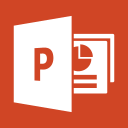
Microsoft PowerPoint Slide Show (Legacy)
| Developer | Microsoft |
| Popularity | |
| Category | Data Files |
| Format | .PPS |
| Cross Platform | Update Soon |
What is an PPS file?
The PPS file extension is associated with Microsoft PowerPoint, a widely used presentation software. PPS stands for “PowerPoint Slide Show,” and these files are specifically designed to run as slide shows when opened.
They offer a dynamic and engaging way to present information, making them an integral part of business, education, and various other fields.
More Information.
The PPS file extension’s history is closely tied to the evolution of PowerPoint. Originally developed by Forethought, Inc., PowerPoint was acquired by Microsoft in 1987.
The introduction of PPS files aimed to provide a convenient way to share presentations without requiring the recipient to have the full PowerPoint application.
Origin Of This File.
The PPS file format emerged alongside Microsoft PowerPoint, which was first introduced in 1987 as a part of the Microsoft Office suite.
As a response to the growing need for a dedicated format for presentations, the PPS extension was created to streamline the process of sharing and presenting slideshows.
File Structure Technical Specification.
PPS files share the same basic structure as regular PowerPoint presentations (PPT). They are essentially a collection of slides, each containing text, images, and multimedia elements.
The technical specifications include details about the formatting, transitions, and animations applied to each slide. PPS files are often smaller in size than their PPT counterparts, making them suitable for efficient distribution.
How to Convert the File?
To convert files on different operating systems, you typically use built-in tools or third-party software.
Here are some general guidelines for each platform:
Windows
Using Built-in Tools:
- Right-click on the file.
- Select “Open with” and choose the appropriate program to convert the file type.
- Some file types can be converted directly in Windows without additional software, especially image and document files.
Third-Party Software:
- Use software like Adobe Acrobat for PDF conversions, Audacity for audio files, or Handbrake for video files.
- Download and install the software, then open the file with it and use the software’s export or save as feature to convert it.
Linux
Command Line Tools:
- Use commands like ffmpeg for audio/video, imagemagick for images, and pandoc for documents.
- Install these tools using your package manager (like apt or yum), then use the command line to convert files.
Graphical Tools:
- Install software like GIMP for images, Audacity for audio, or LibreOffice for documents.
- Open the file with the application and export or save it in the desired format.
Mac
Using Preview and QuickTime:
- For images, open them in Preview and use File > Export to save in a new format.
- For videos, use QuickTime Player to open and export videos in different formats.
Third-Party Applications:
- Similar to Windows, use applications like Adobe Photoshop for images, Adobe Acrobat for PDFs, etc.
Android
Using Built-in Features:
- Some file types can be converted directly in Android using the default apps. For example, image files can often be converted in the Gallery app.
Third-Party Apps:
- Install apps from the Google Play Store for specific conversion needs, like “File Converter” for various file types.
iOS
Using Photos and iMovie:
- For images, use the Photos app to export or share in a different format.
- For videos, use iMovie or the Photos app.
Third-Party Apps:
- Use apps available on the App Store, like “The File Converter” for various file types.
Advantages And Disadvantages.
Advantages:
- Ease of Sharing: PPS files simplify the sharing of presentations as recipients can view them without the need for PowerPoint software.
- Compact Size: PPS files are generally smaller than PPT files, making them ideal for email attachments or online sharing.
- Presentation Focus: Opening a PPS file directly launches the slideshow, emphasizing content delivery over editing capabilities.
Disadvantages:
- Limited Editing: PPS files are designed for viewing, restricting the ability to edit content. To make changes, users must access the original PPT file.
- Dependency on PowerPoint: While PPS files can be viewed in PowerPoint Viewer, full functionality requires Microsoft PowerPoint.
How to Open PPS?
Open In Windows
To open a PPS file in Windows, follow these steps:
- Double-click: Simply double-click on the PPS file, and it will open in Microsoft PowerPoint if installed.
- Use PowerPoint Viewer: Download and install PowerPoint Viewer from the official Microsoft website to view PPS files without PowerPoint.
Open In Linux
While Microsoft PowerPoint is not natively available for Linux, users can employ alternative software like LibreOffice Impress to open and view PPS files.
LibreOffice Impress supports a variety of presentation formats, ensuring seamless compatibility.
Open In MAC
Mac users can effortlessly open PPS files using Microsoft PowerPoint, which is available for macOS. Alternatively, they can use Keynote, Apple’s presentation software, to open and view PPS files.
Open In Android
To open PPS files on Android devices:
- Use Microsoft PowerPoint App: Install the Microsoft PowerPoint app from the Google Play Store and open PPS files directly.
- Third-Party Apps: Explore third-party office suite apps available on the Play Store that support PPS file formats.
Open In IOS
iOS users can open PPS files on their devices through these methods:
- Microsoft PowerPoint App: Download and install the Microsoft PowerPoint app from the App Store to open and view PPS files.
- Keynote: Use Apple’s Keynote app, which supports PPS files and offers a seamless viewing experience.
Open in Others
For platforms not covered above, users can explore online conversion tools or utilize cross-platform office suites that support PPS files. These options ensure accessibility across various operating systems.













