.PPT File Extension
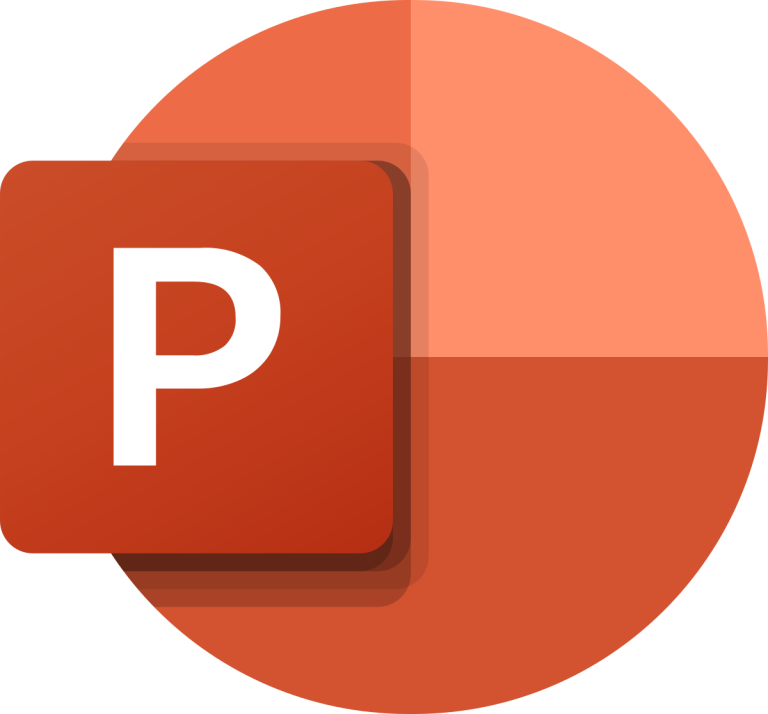
Microsoft PowerPoint Presentation (Legacy)
| Developer | Microsoft |
| Popularity | |
| Category | Data Files |
| Format | .PPT |
| Cross Platform | Update Soon |
What is an PPT file?
.PPT is a file extension primarily associated with Microsoft PowerPoint, a widely-used presentation software. These files are used to store presentations, often containing a combination of text, images, multimedia elements, and slide transitions.
The .PPT format was introduced by Microsoft in 1990 as part of the Microsoft Office suite, becoming a fundamental tool for creating and delivering visual content in business, education, and various professional settings.
It revolutionized the way presentations are made, enabling users to convey information effectively through a series of slides. PPT files offer extensive formatting and design options, making them ideal for creating visually appealing and interactive presentations.
They are primarily compatible with Microsoft software, which can pose challenges when sharing presentations with users on other platforms.
More Information.
The .PPT file extension was first introduced by Microsoft in 1987 as a part of their Microsoft PowerPoint software, which was initially developed for Macintosh computers.
Its primary purpose was to revolutionize the way presentations were created and delivered, enabling users to craft visually appealing slideshows that could be easily shared and presented in professional settings.
Origin Of This File.
The .PPT file extension, commonly associated with Microsoft PowerPoint, represents a file format used for presentations.
It allows users to create dynamic, visually engaging slideshows that can incorporate text, images, multimedia, and other elements to effectively communicate information.
File Structure Technical Specification.
The .PPT file format is based on a structured storage file format, containing various elements such as text, images, multimedia, and embedded objects.
It consists of a hierarchy of streams within a compound file, allowing for the inclusion of complex data structures and formatting options.
The technical specifications include support for various fonts, colors, animations, and transition effects, enabling users to create highly interactive and visually appealing presentations.
How to Convert the File?
Windows:
- Open the .PPT file in Microsoft PowerPoint on your Windows computer.
- Click on “File” in the top menu and select “Save As” or “Export.”
- Choose the desired file format for conversion (e.g., PDF, JPEG, MP4, etc.).
- Follow the on-screen prompts to configure any format-specific settings, such as quality, resolution, or compression.
- Simply click “Save” or “Export” to save and convert the file in its desired format.
Linux:
- Open the .PPT file using LibreOffice Impress or another compatible presentation software on your Linux machine.
- Once the presentation is open, click on “File” and select “Export” or “Save As.”
- Choose the desired format for conversion (e.g., PDF, ODP, etc.).
- Configure any format-specific settings, if necessary.
- Simply select “Save” to save and convert to the format of your choice.
Mac:
- Open the .PPT file in Microsoft PowerPoint for Mac.
- Navigating to “File,” then saving or exporting, from the top menu.
- Select the format you want to convert the file to (e.g., PDF, JPEG, MOV, etc.).
- Adjust any format-specific settings, if applicable.
- Select “Save” or “Export” to save and convert the file in its desired format.
Android:
- Install the Microsoft PowerPoint app from the Google Play Store if you haven’t already.
- Open the app and navigate to the .PPT file you want to convert.
- Tap on the file to open it, and then tap on the three-dot menu to access the options.
- Look for the “Save As” or “Export” option, which may vary depending on the version of the app.
- Select the desired format for conversion (e.g., PDF, JPEG, etc.) and follow the on-screen instructions to complete the process.
iOS:
- Install the Microsoft PowerPoint app from the App Store if you haven’t already.
- Open the app and locate the .PPT file you want to convert.
- Tap on the file to open it, and then tap on the three-dot menu to access additional options.
- Look for the “Save As” or “Export” option, which may vary based on the app version.
- Choose the desired format for conversion (e.g., PDF, JPEG, etc.) and follow the prompts to complete the process.
Advantages And Disadvantages.
Advantages:
- Visual Appeal: .PPT files enable the creation of visually appealing and engaging presentations, incorporating multimedia elements to enhance communication.
- User-Friendly Interface: Microsoft PowerPoint provides an intuitive interface, making it easy for users to create and edit presentations without extensive technical knowledge.
- Wide Compatibility: .PPT files can be easily shared and accessed across different platforms and devices, ensuring seamless collaboration and presentation delivery.
- Versatility: The format allows for the integration of various multimedia elements, including images, videos, and audio, facilitating dynamic and interactive presentations.
Disadvantages:
- File Size: Presentations created with .PPT files can sometimes be large, making them challenging to share via email or on platforms with size limitations.
- Limited Interactivity: While .PPT files support animations and multimedia, they might not offer the same level of interactivity and customization as some other presentation formats.
- Software Dependency: Viewing and editing .PPT files typically require specific software, such as Microsoft PowerPoint, which might limit accessibility for users without the necessary software.
How to Open PPT?
Open In Windows
To open .PPT files in Windows, you can use Microsoft PowerPoint, which is the native application for handling PowerPoint presentations. Simply double-click the .PPT file, and it will open in PowerPoint.
Alternatively, you can use compatible software like LibreOffice Impress or WPS Office Presentation to open and edit .PPT files on a Windows PC.
Open In Linux
Linux users can open .PPT files using open-source software like LibreOffice Impress, which provides similar functionality to Microsoft PowerPoint.
Simply install LibreOffice, open the program, and then open your .PPT file. It will allow you to view and edit the presentation on your Linux system. Other options include using WPS Office or SoftMaker FreeOffice for Linux, which are compatible with .PPT files.
Open In MAC
On Mac, you can use Microsoft PowerPoint for Mac, which is the official application for handling .PPT files. Just double-click the .PPT file, and it will open in PowerPoint for Mac.
An alternative is Apple Keynote, an Apple-made presentation software, which can open .PPT files. To open a .PPT file with Keynote, open Keynote, and then go to File > Open to select the .PPT file you wish to view or edit.
Open In Android
To open .PPT files on Android devices, you can use the Microsoft PowerPoint app for Android, which is available for download from the Google Play Store.
Once installed, open the app and navigate to the .PPT file you want to view or edit. Additionally, Google Slides, available on Android, can open .PPT files. Simply install the app, open it, and then open the .PPT file.
Open In IOS
On iOS devices, you can use the Microsoft PowerPoint app for iOS, which can be obtained from the App Store. After installing the app, open it, and you can access and edit .PPT files.
Apple Keynote, another iOS app available on the App Store, can also open .PPT files. Launch Keynote, and then open the .PPT file through the app.
Open in Others
To open .PPT files on other platforms or with third-party software, you may need to consult the documentation or support resources specific to the software or platform you’re using.
Various online tools and third-party applications are available for opening .PPT files on different operating systems, so it’s important to choose one that suits your needs and platform preferences.













