.PPTHTML File Extension
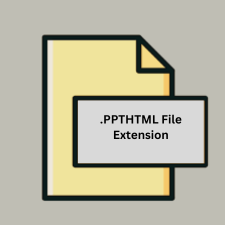
What is an PPTHTML file?
The .PPTHTML file extension refers to an HTML file format used for representing Microsoft PowerPoint presentations in a web-friendly format. This format allows PowerPoint presentations to be viewed and interacted with through a web browser without needing the PowerPoint application.
More Information.
The .PPTHTML file format emerged as part of the evolution of PowerPoint’s export features. Its initial purpose was to convert PowerPoint presentations into HTML format, allowing users to share and view their presentations online. This was particularly useful in the early days of the web when sharing large files or relying on dedicated presentation software was more cumbersome.
Origin Of This File.
The .PPTHTML file extension is associated with Microsoft PowerPoint, a widely used presentation software developed by Microsoft. This file format was created to facilitate the sharing and viewing of PowerPoint presentations over the web, making it easier for users to present content online or on platforms that do not support PowerPoint’s native format.
File Structure Technical Specification.
The .PPTHTML file is essentially an HTML document that contains embedded references to resources such as images, videos, and style sheets that are part of the original PowerPoint presentation.
The structure typically includes:
- HTML code that organizes the content into web pages.
- Embedded links to multimedia elements.
- CSS for styling the presentation.
- JavaScript may be used for interactive features.
How to Convert the File?
Windows
- Open the Presentation:
- Open your PowerPoint presentation in Microsoft PowerPoint.
- Save as HTML:
- Go to File > Save As.
- Choose a location to save the file.
- In the Save as type dropdown menu, select “Web Page (*.htm; *.html)”.
- Click Save. PowerPoint will generate an HTML file and a folder with associated media.
Linux
- Use LibreOffice Impress:
- Open LibreOffice Impress.
- Go to File > Open and select your PowerPoint (.ppt or .pptx) file.
- Once the file is open, go to File > Export As > Export As HTML.
- Online Converters:
- Use online conversion tools such as Zamzar or CloudConvert:
- Upload your PowerPoint file.
- Select the output format as HTML.
- Download the converted file once the process is complete.
- Use online conversion tools such as Zamzar or CloudConvert:
macOS
- Open the Presentation:
- Open your PowerPoint presentation in Microsoft PowerPoint for Mac.
- Save as HTML:
- Go to File > Save As.
- Choose a location to save the file.
- In the File Format dropdown, select “Web Page (.htm)”.
- Click Save. PowerPoint will create an HTML file and a folder with related media.
Android
- Use Online Converters:
- Use a mobile web browser to access online converters like Zamzar or CloudConvert:
- Upload your PowerPoint file.
- Choose HTML as the output format.
- Download the HTML file once the conversion is complete.
- Use a mobile web browser to access online converters like Zamzar or CloudConvert:
- Apps:
- Some file conversion apps available on Android may support PowerPoint to HTML conversion, but options are limited.
iOS
- Use Online Converters:
- Access online conversion tools such as Zamzar or CloudConvert using a mobile browser:
- Upload your PowerPoint file.
- Select HTML as the output format.
- Download the converted file once done.
- Access online conversion tools such as Zamzar or CloudConvert using a mobile browser:
- Apps:
- Similar to Android, specific apps for iOS might support this conversion, but online tools are generally more reliable.
Others
- Online Converters:
- Use online services like Zamzar, CloudConvert, or Convertio:
- Upload your PowerPoint file.
- Choose HTML as the target format.
- Download the HTML file after the conversion.
- Use online services like Zamzar, CloudConvert, or Convertio:
- Desktop Software:
- Certain desktop software solutions (e.g., LibreOffice) can handle this conversion, though specific support may vary by the operating system.
Advantages And Disadvantages.
Advantages:
- Accessibility: Allows presentations to be viewed on any device with a web browser.
- Ease of Sharing: Facilitates easy sharing of presentations via web links.
- No Need for PowerPoint: Viewers do not need Microsoft PowerPoint installed.
Disadvantages:
- Limited Functionality: Certain advanced features and animations may not translate well to HTML.
- File Size: HTML presentations can become large due to embedded multimedia.
- Browser Compatibility: Different browsers may render HTML presentations differently.
How to Open PPTHTML?
Open In Windows
- Microsoft PowerPoint: Directly save as HTML from PowerPoint.
- Web Browsers: Open the HTML file with any modern web browser (e.g., Chrome, Firefox, Edge).
Open In Linux
- Web Browsers: Open the HTML file with browsers like Firefox or Chromium.
- LibreOffice Impress: May not directly open .PPTHTML but can handle other presentation formats.
Open In MAC
- Web Browsers: Open the HTML file with Safari, Chrome, or Firefox.
- Microsoft PowerPoint for Mac: Can save presentations as HTML.
Open In Android
Web Browsers: Open the HTML file using browsers such as Chrome or Firefox on Android devices.
Open In IOS
Web Browsers: Open the HTML file with Safari or other browsers available on iOS devices.
Open in Others
- Online HTML Viewers: Various online tools and services can open and display HTML files.
- Text Editors: HTML files can be opened and edited with text editors such as Notepad++ or Sublime Text, though they are not suitable for viewing the presentation content directly.













