.PSET File Extension
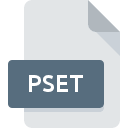
Adobe InDesign Plug-in Set File
| Developer | Adobe Systems |
| Popularity | |
| Category | Plugin Files |
| Format | .PSET |
| Cross Platform | Update Soon |
What is an PSET file?
.PSET files are associated with Adobe InDesign, a desktop publishing software used for creating layouts for print and digital media. These files contain plug-in sets, which are collections of plug-ins or extensions that enhance the functionality of InDesign.
More Information.
The .PSET file format was introduced to facilitate the organization and management of plug-ins in Adobe InDesign. Initially, it served as a way for users to package and share sets of plug-ins or extensions with others, allowing for consistent workflows and productivity enhancements.
Origin Of This File.
.PSET files are generated and used within the Adobe InDesign environment. They are created when users save a set of plug-ins or extensions to streamline their workflow or customize the software according to their specific needs.
File Structure Technical Specification.
.PSET files typically contain metadata and references to the plug-ins or extensions included in the set. The structure may vary depending on the versions of Adobe InDesign and the specific plug-ins included in the set. However, they are generally encoded in a proprietary format specific to Adobe software.
How to Convert the File?
Windows: .PSET files are specific to Adobe InDesign and are not typically converted to other formats. However, users can extract the plug-ins included in a .PSET file and install them individually if needed. This process involves manually installing each plug-in or extension into Adobe InDesign.
Linux: Converting .PSET files in Linux may not be possible as Adobe InDesign is not natively supported on this platform. Users may need to resort to using compatibility layers or virtualization software to run Adobe InDesign on Linux, and then follow the steps mentioned for Windows.
macOS: .PSET files are opened and used within Adobe InDesign on macOS. Since .PSET files are specific to Adobe InDesign, there’s no direct conversion process involved. However, users can extract the plug-ins from a .PSET file and install them individually into Adobe InDesign on macOS.
Android: .PSET files and Adobe InDesign are not supported on Android. As such, there’s no direct way to convert .PSET files on Android devices. Users would need to transfer the .PSET file to a compatible desktop environment (Windows, macOS) and follow the steps mentioned earlier for converting on those platforms.
iOS: .PSET files and Adobe InDesign are not supported on iOS devices. Therefore, there’s no direct method to convert .PSET files on iOS. Similar to Android, users would have to transfer the .PSET file to a compatible desktop environment (Windows, macOS) and follow the conversion steps outlined for those platforms.
Others: .PSET files are specific to Adobe InDesign and its plug-in architecture, so conversion methods for other platforms would depend on whether Adobe InDesign is supported and whether the user has access to it. In most cases, users would need to transfer the .PSET file to a compatible desktop environment and follow the steps outlined for Windows or macOS.
Advantages And Disadvantages.
Advantages of .PSET files include:
- Simplified organization: Users can group related plug-ins together for easier management.
- Enhanced productivity: Custom plug-in sets can streamline workflows and improve efficiency.
- Shareability: .PSET files can be shared with others to replicate custom configurations.
Disadvantages may include:
- Compatibility issues: .PSET files may not be compatible across different versions of Adobe InDesign or with third-party plug-ins.
- Limited functionality: The effectiveness of plug-in sets depends on the quality and compatibility of the included plug-ins.
How to Open PSET?
Open In Windows
- Launch Adobe InDesign.
- Navigate to the “Window” menu and select “Extensions.”
- Choose “Plug-ins” and then click “Load Plug-ins.”
- Locate the .PSET file on your computer and select it to load the plug-in se
Open In Linux
Adobe InDesign is not natively supported on Linux. Therefore, opening .PSET files directly on Linux may not be possible without using compatibility layers or virtualization software.
Open In MAC
- Open Adobe InDesign.
- Go to the “Window” menu and select “Extensions.”
- Click on “Plug-ins” and choose “Load Plug-ins.”
- Browse your system for the .PSET file and select it to load the plug-in set.
Open In Android
Adobe InDesign and .PSET files are not supported on mobile operating systems like Android and iOS. These files are intended for desktop use within Adobe InDesign. Therefore, opening .PSET files on mobile platforms would require transferring them to a compatible desktop environment.
Open In IOS
Adobe InDesign and .PSET files are not supported on mobile operating systems like Android and iOS. These files are intended for desktop use within Adobe InDesign. Therefore, opening .PSET files on mobile platforms would require transferring them to a compatible desktop environment.
Open in Others
Adobe InDesign and .PSET files are not supported on mobile operating systems like Android and iOS. These files are intended for desktop use within Adobe InDesign. Therefore, opening .PSET files on mobile platforms would require transferring them to a compatible desktop environment.













