.PSID File Extension
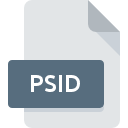
PostScript Image Data File
| Developer | Adobe Systems |
| Popularity | |
| Category | Vector Image Files |
| Format | .PSID |
| Cross Platform | Update Soon |
What is an PSID file?
The .PSID file extension is associated with PostScript Image Data files. These files typically contain image data formatted in PostScript, a page description language developed by Adobe Systems.
More Information.
The .PSID files were designed to store image data using the PostScript language, allowing complex images and graphics to be rendered consistently across various printers and imaging devices.
Origin Of This File.
PostScript was originally developed by Adobe Systems in 1982 as a language to describe the appearance of printed pages. It revolutionized printing by enabling high-quality printing and imaging across different devices.
File Structure Technical Specification.
- Format: Binary or ASCII-encoded PostScript data.
- Content: Instructions for rendering images, text, and graphics.
- Compatibility: Widely supported across platforms due to the universal acceptance of PostScript.
How to Convert the File?
Windows:
- Adobe Acrobat Pro:
- Open Adobe Acrobat Pro.
- Go to
File>Create>PDF from File. - Select your .PSID file and click
Opento convert it to PDF.
- Ghostscript:
- Download and install Ghostscript (available at https://www.ghostscript.com/download/gsdnld.html).
- Open Command Prompt.
- Use the command
gswin64c -dNOPAUSE -sDEVICE=pdfwrite -sOutputFile=output.pdf input.psidto convert .PSID to PDF.
Linux:
- Ghostscript:
- Install Ghostscript using your package manager (e.g.,
sudo apt-get install ghostscriptfor Debian/Ubuntu). - Open Terminal.
- Use the command
gs -dNOPAUSE -sDEVICE=pdfwrite -sOutputFile=output.pdf input.psidto convert .PSID to PDF.
- Install Ghostscript using your package manager (e.g.,
- Evince (Document Viewer):
- Open Evince.
- Go to
File>Openand select your .PSID file. - Click on
Printand choosePrint to Fileas PDF to convert it.
macOS:
- Preview:
- Open Preview.
- Go to
File>Openand select your .PSID file. - Go to
File>Export as PDFto convert it to PDF.
- Ghostscript (via MacPorts):
- Install Ghostscript using MacPorts (https://www.macports.org/).
- Open Terminal.
- Use the command
gs -dNOPAUSE -sDEVICE=pdfwrite -sOutputFile=output.pdf input.psidto convert .PSID to PDF.
Android:
- Adobe Acrobat Reader:
- Install Adobe Acrobat Reader from the Google Play Store.
- Open the app and open your .PSID file.
- Use the options to convert the file to PDF.
iOS:
- Adobe Acrobat Reader:
- Install Adobe Acrobat Reader from the App Store.
- Open the app and open your .PSID file.
- Use the options to convert the file to PDF.
Other Platforms:
- Ghostscript:
- Download and install Ghostscript for your specific platform.
- Use the appropriate command line options similar to the examples provided for Windows, Linux, and macOS.
- Online Converters:
- Use online services like Zamzar (https://www.zamzar.com/) or OnlineConvertFree (https://www.onlineconvertfree.com/) to convert .PSID files to PDF format.
Advantages And Disadvantages.
Advantages
- High Quality: Preserves image quality and fidelity.
- Device Independence: Renders consistently across different printers and devices.
- Flexible: Supports complex graphics and layouts.
Disadvantages
- Complexity: Requires understanding of PostScript language for manual editing.
- File Size: Can be larger compared to some modern image formats like JPEG or PNG.
How to Open PSID?
Open In Windows
Use Adobe Acrobat Reader or other PDF viewers that support PostScript.
Open In Linux
Use Evince, Okular, or Ghostscript for viewing and converting.
Open In MAC
Preview, Adobe Acrobat Reader, or convert using MacPorts with Ghostscript.
Open In Android
Use apps like Adobe Acrobat Reader or other PDF viewer apps.
Open In IOS
Use Adobe Acrobat Reader or similar PDF viewer apps.
Open in Others
Utilize tools like Ghostscript for conversion and viewing.













