.PST File Extension
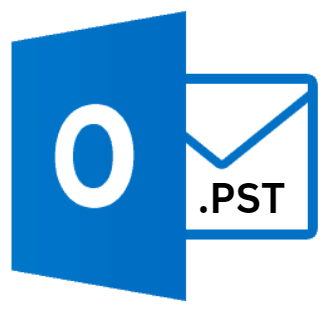
Outlook Personal Information Store
| Developer | Microsoft |
| Popularity | |
| Category | Data Files |
| Format | .PST |
| Cross Platform | Update Soon |
What is an PST file?
.PST file extension, standing for Personal Storage Table, is a proprietary file format used by Microsoft Outlook to store copies of messages, calendar events, and other items within Microsoft software such as Microsoft Exchange Client, Windows Messaging, and Microsoft Outlook.
The primary purpose of a .PST file is to store personal information used in Outlook, including emails, attachments, contacts, calendars, tasks, and notes.
More Information.
The .PST file was designed to provide a solution for storing personal and business communication data in a structured, yet flexible format.
Over time, as email usage in both personal and business contexts grew exponentially, the .PST file became a crucial element in managing and organizing this vast amount of information.
It allowed users to keep their email data in their local storage, making it accessible even when offline.
Origin Of This File.
The .PST file format is rooted in the Microsoft Messaging API (MAPI), a system that Microsoft developed to manage email messages, appointments, tasks, and other Outlook items.
It was introduced as part of Microsoft Exchange Client and later integrated into Microsoft Outlook, a component of the Microsoft Office suite.
File Structure Technical Specification.
.PST file is structured as a database file. It starts with a file header, followed by a series of data blocks that contain the actual data (emails, contacts, etc.), and finally, an allocation map that helps Outlook manage the file.
There are two types of .PST files: ANSI (American National Standards Institute), which has a maximum size limit of 2 GB and is compatible with Outlook 2002 and earlier versions, and Unicode, which is compatible with Outlook 2003 and later versions and supports larger file sizes.
How to Convert the File?
Converting .PST files typically involves exporting the data to another file format suitable for your needs. Here’s how you can do it:
Using Microsoft Outlook (Windows & Mac):
- Open Outlook and click on the ‘File’ menu.
- Select ‘Open & Export’ and then choose ‘Import/Export.’
- Choose ‘Export to a file’ and click ‘Next.’
- Select the type of file you want to export to (e.g., CSV for Excel, or a new .PST file).
- Choose the folder(s) you want to export and follow the prompts to complete the export.
For conversion to other formats or use in specific applications, third-party software can be used.
Advantages And Disadvantages.
Advantages:
- Centralized Storage: .PST files offer a single storage location for all Outlook data, simplifying data management and backup.
- Portability: Users can transfer .PST files between different instances of Outlook, making data portable and accessible across different devices.
- Offline Accessibility: Data stored in .PST files can be accessed without an internet connection, ensuring availability at all times.
Disadvantages:
- Size Limitations: For ANSI .PST files, the 2 GB size limit can be a significant constraint, leading to performance issues and file corruption.
- Security Risks: .PST files are prone to corruption. Also, if not properly secured, sensitive information within the .PST file can be exposed to unauthorized access.
- Backup Challenges: Regular backups are necessary to prevent data loss, and large .PST files can make this process time-consuming.
How to Open PST?
Open In Windows
.PST files are primarily designed for use with Microsoft Outlook. Here’s how to open them in Windows:
- Open Microsoft Outlook.
- Go to ‘File’ -> ‘Open & Export’ -> ‘Open Outlook Data File’.
- Navigate to the .PST file you want to open and select it.
Open In Linux
Linux doesn’t natively support .PST files, but you can use third-party tools:
- Use Evolution: This email client comes with a plugin for .PST files.
- Convert the .PST File: Tools like
readpstcan convert .PST files to other formats compatible with Linux email clients.
Open In MAC
On macOS, .PST files can be opened with Microsoft Outlook for Mac:
- Open Outlook for Mac.
- Go to ‘File’ -> ‘Import’.
- Choose ‘Outlook for Windows archive file (.pst)’ and follow the prompts to import your .PST file.
Open In Android
Open In IOS
Open in Others
Opening .PST files directly on Android or iOS devices isn’t straightforward due to the lack of native support. You can:
- Convert the .PST File to Another Format: Convert your .PST file to a more compatible format like .CSV for contacts or .ICS for calendar files.
- Use Third-Party Apps: Some apps claim to be able to open or import .PST files, but their reliability may vary, and security should be a concern.
- Access Your Data Through an Email App: Instead of trying to open the .PST file directly, configure your email account in your phone’s email app. This way, you can access your messages, contacts, and calendar without needing to open the .PST file.













