.PTS File Extension
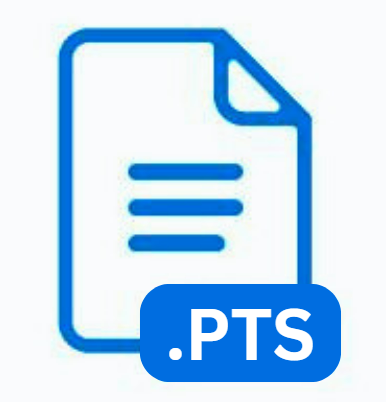
Pro Tools Session
| Developer | Avid Technology |
| Popularity | |
| Category | Audio Files |
| Format | .PTS |
| Cross Platform | Update Soon |
What is an PTS file?
In the realm of digital audio production, the .PTS file extension is synonymous with professional sound editing and music creation.
These files are primarily associated with Pro Tools, an industry-standard audio workstation developed by Avid Technology. Pro Tools is revered by sound engineers, producers, and musicians for its advanced features, robust editing capabilities, and exceptional sound quality.
.PTS files play a crucial role in this ecosystem, serving as session files that store the entire scope of a project including audio tracks, MIDI data, mixing settings, and other metadata crucial for audio production.
More Information.
Since the early days of Pro Tools, the .PTS file was conceived as a comprehensive container for audio session data.
The initial purpose was to provide a reliable, flexible format that could store all the components of an audio project, including track information, audio clips, plugin settings, and more.
This holistic approach allowed sound engineers and producers to save their project’s state, collaborate with others, and ensure that every nuance of their work was preserved and transferable.
Origin Of This File.
The .PTS file extension originates from Pro Tools, a digital audio workstation (DAW) that has dominated the music and sound production industry since its inception.
Developed by Avid Technology, Pro Tools made its debut in the late 1980s and has since evolved into a powerhouse for audio editing.
The .PTS file extension is a product of this evolution, designed to encapsulate the complexity and richness of professional audio projects into a single, manageable file.
File Structure Technical Specification.
A .PTS file is a structured digital file specifically designed to store the intricate details of a Pro Tools session. This includes:
- Audio Tracks: Every piece of audio, whether recorded in the session or imported, is referenced in the file.
- MIDI Data: Information about MIDI tracks, including performances and instrument settings.
- Mix Settings: Details about volume, pan, effects, and other mix parameters for each track.
- Plugin Information: Data about the audio effects and instruments used within the session.
- Non-Audio Data: Tempo maps, markers, and other metadata that contribute to the session but are not directly audio-related.
How to Convert the File?
To convert a .PTS file (Pro Tools Session file), you typically export the session into a different audio format that can be recognized and used by other software or devices. Here’s how you can convert a .PTS file using Pro Tools:
1. Open the Pro Tools Session:
- Launch Pro Tools: Open the Pro Tools application on your computer.
- Open the .PTS File: Go to File > Open or simply press Cmd + O (on Mac) or Ctrl + O (on Windows), and then locate and open your .PTS file.
2. Prepare the Session for Export:
- Check the Session: Review the tracks, ensure that all the edits are finalized, and that the session is ready for export.
- Select the Content to Export: If you’re not exporting the whole session, highlight the portion of the timeline you want to export.
3. Choose the Export Method:
Pro Tools offers several methods to export your session. The choice depends on your needs (e.g., exporting individual tracks, the full mix, or stems).
A. Bounce to Disk (For Mixed Tracks or Stems): This method is commonly used to export the final mix or stems.
1. Navigate to Bounce: Go to File > Bounce to > Disk.
2. Choose Bounce Options:
- Bounce Source: Usually the main mix bus or individual tracks/stems.
- File Type: Choose the file format (e.g., WAV, AIFF, MP3).
- Format Options: Select the bit depth, sample rate, and other settings as needed.
3. Bounce: Click Bounce. Pro Tools will process and mix down the audio in real-time or offline, depending on your settings.
B. Export Clips as Files (For Individual Tracks):
If you need to export all individual tracks separately:
- Select Clips: Make sure all the clips you want to export are properly selected.
- Navigate to Export: Go to Clip > Export Clips as Files.
- Set Export Options: Choose the format (e.g., WAV, AIFF). Then Select the bit depth, sample rate, and other settings.
- Export: Choose the destination folder and click Export.
4. Check the Exported Files:
- Locate the Files: Go to the folder where you saved the exported files.
- Verify: Open and play the files in a suitable media player to ensure the export was successful and the quality is as expected.
5. Conversion Considerations:
- File Size and Quality: Uncompressed formats like WAV or AIFF will provide the best quality but will be larger in size. Compressed formats like MP3 are smaller but may reduce the audio quality due to compression.
- Backup: Always keep a backup of your original .PTS session to prevent any loss of data.
- Compatibility: Ensure the format you’re converting to is compatible with the device or software you plan to use it with.
Advantages And Disadvantages.
Advantage:
- Comprehensive:
.PTSfiles provide a holistic snapshot of a project, ensuring that every detail is preserved. - Industry-Standard: Pro Tools is widely recognized and used, making
.PTSfiles highly compatible within professional circles. - Rich Feature Set: The depth and breadth of Pro Tools ensure that
.PTSfiles can handle complex, multifaceted projects.
Disadvantage:
- Software Dependency:
.PTSfiles are primarily operable within Pro Tools, limiting access for those without the software. - Complexity: The richness of
.PTSfiles can also be a barrier for beginners or those from different DAW backgrounds. - File Size: Given the amount of data they can contain,
.PTSfiles can be quite large, posing storage and transfer challenges.
How to Open PTS?
Open In Windows
- Install Pro Tools: Ensure that Pro Tools is installed on your Windows system.
- Locate the .PTS File: Navigate to the folder where your
.PTSfile is saved. - Open the File: Double-click on the
.PTSfile. It should automatically open in Pro Tools. If it doesn’t, right-click the file, select ‘Open with’, and choose Pro Tools from the list of applications.
Open In Linux
Pro Tools is not officially supported on Linux. However, some users manage to run it using compatibility layers like Wine.
This setup is not guaranteed to work and is generally not recommended for professional purposes due to potential stability issues and limited support.
Open In MAC
- Install Pro Tools: Ensure that Pro Tools is installed on your Mac.
- Locate the .PTS File: Use Finder to navigate to the folder where your .PTS file is located.
- Open the File: Double-click the .PTS file. It should automatically open in Pro Tools. If not, control-click (or right-click) the file, choose ‘Open with,’ and select Pro Tools.
Open In Android
Pro Tools and .PTS files are not supported on Android. For serious editing or music production, it’s recommended to use a computer with Pro Tools installed.
If you have converted the .PTS file into a more common audio format (like MP3), you can use any standard audio player on Android to listen to the file.
Open In IOS
iOS does not support Pro Tools or directly opening .PTS files. For professional work, use a computer with Pro Tools.
If the .PTS file has been converted to a more standard audio format, you can play it on iOS using any compatible media player.
Open in Others
.PTS File Extension common troubleshooting
For other operating systems or devices where Pro Tools is not available, direct opening of .PTS files is generally not possible.
The best approach in such cases is to convert the .PTS file into a more widely recognized audio format using Pro Tools on a supported system.
After conversion, you can transfer and use the audio file on other systems for playback or further editing in different audio software.













