.PTW File Extension
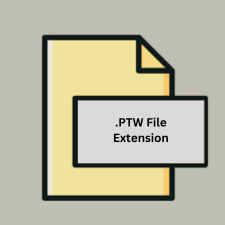
What is an PTW file?
The .PTW file extension is associated with AutoCAD, specifically with the “Publish to Web” feature. This feature allows users to export and share AutoCAD drawings as web-ready documents.
More Information.
AutoCAD introduced the .PTW file format as a way to simplify the sharing of AutoCAD drawings over the internet. The primary goal was to allow users to publish their designs in a format that could be easily viewed and interacted with through web browsers, without requiring AutoCAD to be installed on the viewer’s machine.
Origin Of This File.
The .PTW file type was developed by Autodesk as part of AutoCAD’s suite of tools for sharing and publishing drawings. It is used to create web-compatible versions of AutoCAD designs.
File Structure Technical Specification.
- File Structure: The
.PTWfile contains web-ready versions of the AutoCAD drawing. This typically includes embedded images, interactive elements, and sometimes HTML or JavaScript to facilitate viewing and interaction in a web browser. - Technical Specification: The format is designed to be lightweight and optimized for web use. It often includes compressed data and may rely on various web technologies such as HTML5 and CSS.
How to Convert the File?
Windows
- AutoCAD: Use AutoCAD to open the
.PTWfile and then use the “Export” or “Publish” feature to convert it to other formats like PDF, DWG, or DXF.- Steps:
- Open the
.PTWfile in AutoCAD. - Go to the “Output” tab or use the “Publish” command.
- Choose the desired output format (e.g., PDF, DWG).
- Follow the prompts to complete the conversion.
- Open the
- Steps:
- Third-Party Tools: Some third-party tools might offer conversion options, but they may not always support
.PTWdirectly. It’s best to use AutoCAD for reliable results.
Linux
- AutoCAD Alternatives: Use AutoCAD in a virtual machine or via Wine to convert the file. Alternatively, you can use software like BricsCAD if it supports
.PTWfiles.- Steps (using a virtual machine):
- Set up a virtual machine with Windows and install AutoCAD.
- Open the
.PTWfile in AutoCAD. - Export or publish the file to a different format.
- Steps (using a virtual machine):
- Online Conversion Services: Use online conversion tools that might support
.PTWfiles. However, ensure the service is reputable to avoid issues with file security or quality.
macOS
- AutoCAD for Mac: Open the
.PTWfile using AutoCAD for Mac and then use the “Export” or “Publish” options.- Steps:
- Open AutoCAD for Mac.
- Load the
.PTWfile. - Go to the “File” menu and select “Export.”
- Choose the desired format (e.g., PDF, DWG).
- Steps:
- Virtual Machines: Use a virtual machine with Windows and AutoCAD installed to perform the conversion.
Android
- AutoCAD Mobile App: The mobile app may allow exporting or sharing in various formats, but functionality might be limited compared to the desktop version.
- Steps:
- Open the
.PTWfile in the AutoCAD mobile app. - Look for export or share options in the app.
- Choose the desired format.
- Open the
- Steps:
- Online Conversion Tools: Use web-based conversion tools accessible via the mobile browser. Ensure compatibility and security.
iOS
- AutoCAD Mobile App: Similar to Android, the AutoCAD app for iOS can be used to open and export the
.PTWfile.- Steps:
- Open the file in the AutoCAD mobile app.
- Use the export or share functionality to convert to another format.
- Steps:
- Online Conversion Services: Access online conversion tools through the mobile browser for converting the file if the app doesn’t support direct conversion.
Other Methods
- Online Conversion Services: Websites like Zamzar or Online-Convert may offer conversion services, but support for
.PTWfiles can be limited. Upload the file and select the desired output format.- Steps:
- Visit an online conversion website.
- Upload the
.PTWfile. - Choose the target format (e.g., PDF, DWG).
- Download the converted file.
- Steps:
- Specialized Conversion Software: Some software tools might offer conversion options for
.PTWfiles. Ensure the tool supports the format before use.
Advantages And Disadvantages.
- Advantages:
- Accessibility: Allows for easy sharing and viewing of AutoCAD drawings without requiring the recipient to have AutoCAD installed.
- Interactivity: Can include interactive elements and layers that enhance the viewing experience.
- Web Integration: Compatible with most modern web browsers, making it widely accessible.
- Disadvantages:
- Limited Editing: Recipients can view but cannot directly edit the drawings unless they have AutoCAD or compatible software.
- Compatibility: May not always display correctly in all web browsers or on all devices, depending on how the file was created.
How to Open PTW?
Open In Windows
AutoCAD: Open directly using AutoCAD. Other viewers might not support .PTW files, so AutoCAD is the best option.
Open In Linux
AutoCAD Alternatives: There may be limited support, but software like BricsCAD or LibreCAD might be able to handle the file if they support .PTW. However, it’s best to use AutoCAD on Linux via a virtual machine or similar setup.
Open In MAC
AutoCAD: AutoCAD for Mac can open .PTW files. Alternatively, use a virtual machine or Boot Camp to run AutoCAD on macOS.
Open In Android
AutoCAD Mobile App: Autodesk’s mobile app for AutoCAD may be able to view or convert .PTW files. However, capabilities might be limited compared to the desktop version.
Open In IOS
AutoCAD Mobile App: Similar to Android, Autodesk’s AutoCAD app for iOS can handle .PTW files, though the features might be more limited compared to desktop versions.
Open in Others
Online Viewers: Some online services might support .PTW files, but compatibility can vary. Using Autodesk’s own tools or converters is generally the most reliable method.













