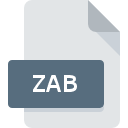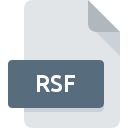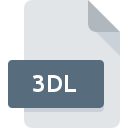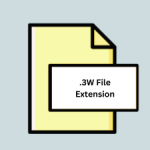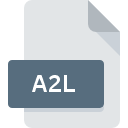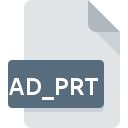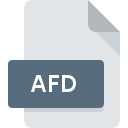.PVC File Extension

Panasonic VM1 Voice File
| Developer | Panasonic |
| Popularity | |
| Category | Audio Files |
| Format | .PVC |
| Cross Platform | Update Soon |
What is an PVC file?
PVC file is mainly an audio recording file format. It was created by Panasonic Voice Editing Software, for better performance of audio recording (panasonic IC Recorder RR -us361/360). It is attached with Panasonic VM1 Voice Format files and this pvc file is also called VM1 File
More Information.
.PVC files were designed to store voice data efficiently while maintaining clarity. This format was particularly useful in business environments for storing meetings, interviews, and personal notes.
Over time, its reliability and clarity have made it a preferred choice in various sectors, including law enforcement, journalism, and personal voice note-taking.
Origin Of This File.
The .PVC file extension is a creation of Panasonic Corporation, a major Japanese multinational electronics company.
Panasonic’s innovation in voice recording technology led to the development of the VM1 format to ensure high-quality voice recordings, catering to both professional and consumer markets.
File Structure Technical Specification.
.PVC files have a unique structure optimized for voice frequency data. They use specific compression techniques to reduce file size without significantly compromising voice quality.
The technical specifications are designed to balance file size and audio quality, ensuring that the recordings are clear and intelligible.
How to Convert the File?
Converting .PVC files to a more universally compatible format like MP3 or WAV involves a few steps and the right software. Here’s a general guide on how to convert these files:
1. Choose a Conversion Software: First, select a reliable conversion software or tool that supports .PVC files. Some popular options include:
- Audacity: A free, open-source, cross-platform audio software that can convert various audio file types.
- VLC Media Player: Not just a media player, VLC can also convert audio and video files.
- Dedicated Audio Converters: There are specific audio converters available online that can handle .PVC files.
2. Install and Open the Software: Download and install the chosen software. Then, open it to begin the conversion process.
3. Import the .PVC File: Most conversion software has an option to ‘Open’ or ‘Import’ files. Use this feature to select and import the .PVC file you wish to convert.
4. Choose the Output Format: Select the format you want to convert your .PVC file to. Common audio formats include MP3, WAV, or AAC. These formats are widely supported across devices and media players.
5. Convert the File: After setting your preferences, look for an option like ‘Convert’, ‘Export’, or ‘Save As’. Click it to start the conversion process. You might need to choose a destination folder to save the converted file.
6. Save and Check the Converted File: Once the conversion process is complete, save the file in your desired location. It’s good practice to play the converted file to ensure the conversion was successful and the audio quality is satisfactory.
Advantages And Disadvantages.
Advantage:
- High Audio Quality: .PVC files are engineered to provide clear voice recordings, making them suitable for professional use.
- Compression: These files use advanced compression techniques to keep the file size manageable without a significant loss in quality.
- Compatibility: Most Panasonic voice recording devices support this format, making it quite standard for Panasonic users.
Disadvantage:
- Limited Compatibility: Outside of Panasonic devices and specific software, .PVC files are not widely supported.
- Conversion Requirement: To use .PVC files on non-Panasonic devices, users often need to convert them to more common audio formats.
How to Open PVC?
Open In Windows
- Panasonic Voice Editing Software: If you have a Panasonic voice recorder, it might come with proprietary software designed to open and manage .PVC files.
- VLC Media Player: This versatile media player can open a wide range of media file formats.
- File Conversion Tools: Convert .PVC files to a more common format like MP3 or WAV using software like Audacity or an online conversion service.
Open In Linux
- VLC Media Player: Available for Linux, VLC can play many media file formats or be used to convert them.
- Audacity: Install Audacity through your distribution’s package manager and use it to open or convert .PVC files.
Open In MAC
- VLC Media Player: VLC is also available for Mac and can be used to play or convert .PVC files.
- Audacity for Mac: Use this application to open or convert the .PVC files to a format compatible with Mac’s native media players.
Open In Android
- File Conversion Apps: Convert the .PVC file to an audio format compatible with Android, such as MP3 or WAV, using a file conversion app available in the Google Play Store.
- Media Players: Use a versatile media player app that supports a wide range of formats (if .PVC is supported).
Open In IOS
- File Conversion Tools: Convert the .PVC file to an iOS-compatible format like MP3 or WAV using a desktop conversion tool, then transfer the file to your iOS device.
- Media Player Apps: Some media player apps on the App Store may offer broader file format support.
Open in Others
- Convert the File: Use a desktop-based file conversion tool to convert the .PVC file into a widely supported format like MP3 or WAV.
- Transfer and Play: Transfer the converted file to your device and use the native media player or a compatible third-party application to play the file.