.QBL File Extension
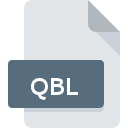
QuickBooks License File
| Developer | Intuit |
| Popularity | |
| Category | Text Files |
| Format | .QBL |
| Cross Platform | Update Soon |
What is an QBL file?
The .QBL file extension is associated with QuickBooks, a popular accounting software developed by Intuit. These files contain data related to QuickBooks, and they are utilized for various purposes within the application.
More Information.
The .QBL file extension has been a part of QuickBooks for several versions. QuickBooks was initially launched in the early 1980s, and since then, it has evolved into one of the most widely used accounting software applications for businesses of all sizes. The purpose of .QBL files is to store and organize data such as financial transactions, customer information, and vendor details within the QuickBooks environment.
Origin Of This File.
The origin of .QBL files can be traced back to the development of QuickBooks by Intuit. QuickBooks is designed to help businesses manage their finances, track expenses and income, generate reports, and perform other accounting-related tasks. The .QBL file extension is used to store specific types of data within QuickBooks.
File Structure Technical Specification.
.QBL files are structured in a way that conforms to the data organization principles of QuickBooks. They may contain information in various formats, including text, numerical data, and other proprietary formats specific to QuickBooks. The technical specifications for .QBL files are proprietary to Intuit and are closely tied to the data structures and schema used by QuickBooks.
How to Convert the File?
Windows:
Converting .QBL files on Windows can be achieved through QuickBooks itself. Follow these steps:
- Open QuickBooks on your Windows computer.
- Load the company file associated with the .QBL file you want to convert.
- Navigate to the “File” menu and select “Utilities.”
- Choose the “Export” option and select the file format you want to convert to, such as Excel (XLS) or PDF.
- Follow the on-screen prompts to complete the export process.
QuickBooks provides various export options, ensuring compatibility with common file formats.
Linux:
As QuickBooks is not natively supported on Linux, converting .QBL files may require alternative approaches:
- Explore compatibility options like Wine to run QuickBooks on Linux.
- If using a web-based version of QuickBooks, access the online platform and use its export features to save data in compatible formats.
Keep in mind that Linux users may face limitations due to the lack of native QuickBooks support.
Mac:
Converting .QBL files on a Mac is similar to the process on Windows:
- Open QuickBooks on your Mac and load the relevant company file.
- Navigate to the “File” menu and select “Utilities.”
- Choose the “Export” option and pick the desired file format for conversion, such as Excel (XLS) or PDF.
- Follow the prompts to complete the export process.
QuickBooks on Mac provides a user-friendly interface for exporting data to different file formats.
Android:
On Android, the process involves using the QuickBooks mobile app:
- Install the QuickBooks app from the Google Play Store.
- Open the app and log in with your QuickBooks credentials.
- Locate and open the company file containing the .QBL data.
- Use the app’s export or share functionality to save data in a compatible format, such as CSV or PDF.
QuickBooks mobile app on Android simplifies the export process for on-the-go access.
iOS:
Converting .QBL files on iOS follows a similar approach using the QuickBooks mobile app:
- Download and install the QuickBooks app from the App Store.
- Launch the app and log in with your QuickBooks credentials.
- Open the relevant company file containing the .QBL data.
- Use the app’s export or share options to save data in a preferred format, such as CSV or PDF.
Advantages And Disadvantages.
Advantages:
- Efficient Data Management: .QBL files allow for efficient storage and management of financial data within the QuickBooks software.
- Integration: QuickBooks seamlessly integrates with various third-party applications, making it a versatile choice for businesses.
Disadvantages:
- Proprietary Nature: The proprietary nature of .QBL files can pose challenges when attempting to open or convert them using non-QuickBooks software.
- Compatibility Issues: Older versions of QuickBooks may have compatibility issues with newer .QBL file formats.
How to Open QBL?
Open In Windows
To open .QBL files on Windows, ensure that QuickBooks software is installed. Double-clicking on the .QBL file should automatically open it within QuickBooks.
Open In Linux
While QuickBooks is not natively supported on Linux, users may explore compatibility options like Wine or consider using the web-based version if available.
Open In MAC
Similar to Windows, .QBL files can be opened on a Mac by having QuickBooks installed. Double-clicking the .QBL file should launch QuickBooks and load the associated data.
Open In Android
QuickBooks offers mobile apps for both Android and iOS platforms. Users can open .QBL files on these devices by using the QuickBooks mobile app available on their respective app stores.
Open In IOS
QuickBooks offers mobile apps for both Android and iOS platforms. Users can open .QBL files on these devices by using the QuickBooks mobile app available on their respective app stores.
Open in Others
Opening .QBL files on other platforms may require the use of QuickBooks-compatible software or services. Ensure compatibility and consider using export features to access data in standard formats if needed.













