.QBX File Extension
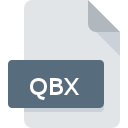
QuickBooks Accountant Transfer File
| Developer | Intuit |
| Popularity | |
| Category | Backup Files |
| Format | .QBX |
| Cross Platform | Update Soon |
What is an QBX file?
The .QBX file extension is used by QuickBooks, a widely used accounting software, for Accountant Transfer files. These files are specifically designed for accountants to transfer company data between QuickBooks and their clients.
More Information.
QuickBooks was created to simplify the accounting process for small businesses. The .QBX file format was introduced as part of the Accountant’s Copy feature, allowing accountants to work on a copy of the client’s QuickBooks file without affecting the original file. This feature enables seamless collaboration between businesses and their accountants, ensuring data integrity and accuracy.
Origin Of This File.
The .QBX file format is native to QuickBooks, developed by Intuit Inc. QuickBooks is a comprehensive accounting software package designed to help small to medium-sized businesses manage their finances.
File Structure Technical Specification.
The .QBX file contains a copy of the company’s QuickBooks data, including transactions, account details, and other financial information. The file is a compressed archive containing various QuickBooks-related files in a proprietary format.
How to Convert the File?
Windows
- Open QuickBooks Desktop: Launch the QuickBooks Desktop application.
- Import Accountant’s Copy: Go to the “File” menu and select “Open or Restore Company.”
- Choose Import Accountant’s Copy: Select “Import Accountant’s Copy” and then “Client Data.” Browse to locate your
.QBXfile and follow the prompts to import it. - Save or Export: Once imported, you can save the file in another format if needed (e.g.,
.QBBfor backup).
Linux
- Use a Virtual Machine: Install a virtual machine software like VirtualBox or VMware on your Linux system.
- Install Windows and QuickBooks: Set up a Windows environment within the virtual machine and install QuickBooks Desktop.
- Import the .QBX File: Follow the same steps as for Windows to import and convert the
.QBXfile. - Export the Data: Save the data in a format compatible with your needs.
macOS
- Open QuickBooks for Mac: Launch QuickBooks for Mac.
- Import Accountant’s Copy: Go to the “File” menu, select “Open or Restore Company,” and then choose “Import Accountant’s Copy.”
- Locate the .QBX File: Browse to find the
.QBXfile and follow the prompts to import it. - Save or Export: After importing, you can save the data in a different format if required.
Android
- Indirect Conversion: Android devices do not support direct conversion of
.QBXfiles. - Use a Cloud Service: Upload the
.QBXfile to a cloud service like Dropbox or Google Drive. - Access via Desktop: Use a desktop or laptop computer to convert the file using QuickBooks.
- Sync Data: Sync the converted data back to your mobile device if necessary.
iOS
- Indirect Conversion: iOS devices do not support direct conversion of
.QBXfiles. - Use a Cloud Service: Upload the
.QBXfile to a cloud storage service. - Access via Desktop: Use QuickBooks on a desktop computer to convert the file.
- Sync Data: Sync the converted data to your iOS device if required.
Other Environments
- Online Services: There are no reliable online services specifically for converting
.QBXfiles due to their proprietary format. - Third-Party Tools: Some third-party tools might claim to handle QuickBooks files, but they may not be reliable. Ensure any tool used is compatible with QuickBooks and can handle
.QBXfiles correctly. - Consult with a Professional: If conversion is necessary and you’re in an unusual environment, consider consulting with an IT professional who has access to QuickBooks for conversion.
Advantages And Disadvantages.
Advantages:
- Seamless Data Transfer: Allows efficient and secure data transfer between clients and accountants.
- Data Integrity: Maintains the integrity of the financial data during the transfer process.
- Ease of Collaboration: Facilitates collaboration between clients and accountants without disrupting ongoing work.
Disadvantages:
- Proprietary Format: Requires QuickBooks to open and manage the file, limiting accessibility.
- Compatibility Issues: Versions of QuickBooks may have compatibility issues with
.QBXfiles if there are significant updates or differences in software versions.
How to Open QBX?
Open In Windows
QuickBooks Desktop: The primary software used to open and manage .QBX files. Open QuickBooks and use the “File” menu to import the Accountant’s Copy.
Open In Linux
Direct Opening Not Supported: .QBX files cannot be directly opened on Linux systems. You may need to use a virtual machine or emulation software to run QuickBooks on Linux.
Open In MAC
QuickBooks for Mac: QuickBooks for macOS can be used to open .QBX files. Use the “File” menu in QuickBooks for Mac to import the Accountant’s Copy.
Open In Android
Direct Opening Not Supported: QuickBooks for Android does not support opening .QBX files directly. The file must be managed on a desktop version of QuickBooks.
Open In IOS
Direct Opening Not Supported: QuickBooks for iOS does not support opening .QBX files directly. The file must be managed on a desktop version of QuickBooks.
Open in Others
- Online Converters: There are no reliable online converters for
.QBXfiles due to their proprietary nature. - Third-Party Software: Some third-party tools claim to manage QuickBooks files, but using these tools can be risky and may not be fully reliable. Always ensure that any third-party software is compatible with QuickBooks data and maintains data integrity.










