.QCP File Extension
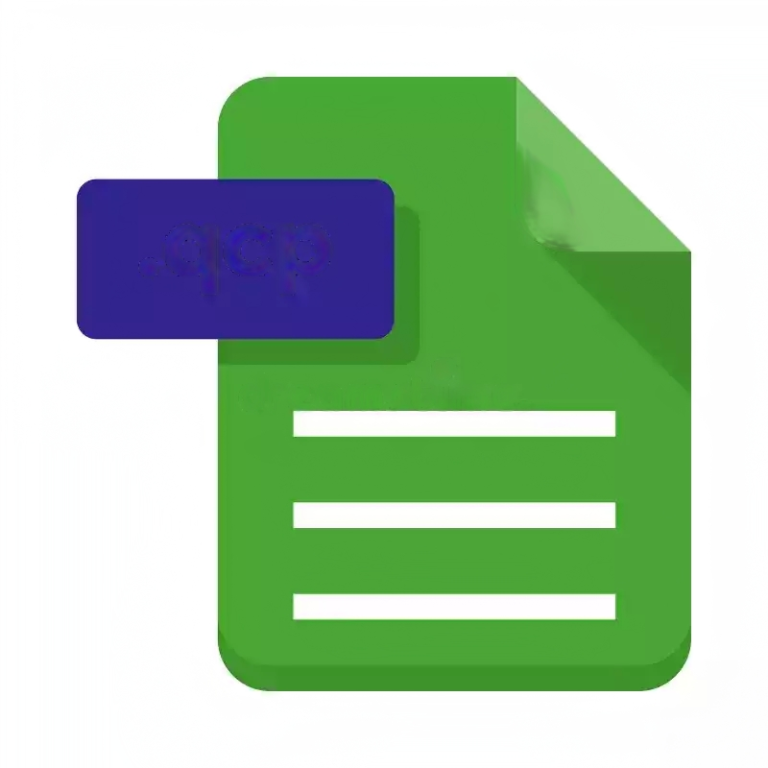
PureVoice Audio
| Developer | Qualcomm |
| Popularity | |
| Category | Audio Files |
| Format | .QCP |
| Cross Platform | Update Soon |
What is an QCP file?
The .QCP file extension is associated with PureVoice Audio, a proprietary audio compression technology developed by Qualcomm.
PureVoice is primarily used for voice recordings and is known for its efficient compression while maintaining reasonable audio quality.
The .QCP file format is commonly utilized for storing voice recordings on mobile devices and is often encountered in the context of voicemail messages, voice memos, and other similar applications.
More Information.
The .QCP file format was introduced as part of the PureVoice Audio technology, which gained prominence in the late 1990s and early 2000s.
Initially designed for CDMA (Code Division Multiple Access) mobile networks, PureVoice Audio aimed to provide clear voice communication with minimal data usage.
The .QCP files were intended for voice recordings on mobile devices, contributing to the development of voicemail and voice memo features.
Origin Of This File.
The .QCP file format originated from Qualcomm, a leading telecommunications and semiconductor company. Qualcomm developed PureVoice Audio as a solution for efficient voice compression and playback, especially in mobile devices.
The .QCP extension became synonymous with PureVoice Audio files, offering a balance between file size and audio quality.
File Structure Technical Specification.
The .QCP file structure is based on Qualcomm’s PureVoice Audio codec. It employs a proprietary compression algorithm optimized for voice recordings.
The technical specifications include details about the audio encoding, bit rate, and other parameters that allow for efficient storage and playback of voice data. However, due to the proprietary nature of the codec, specific details may not be publicly disclosed.
How to Convert the File?
1. Windows:
- Use a dedicated media converter or multimedia software that supports .QCP files.
- Examples of third-party converters include Format Factory, Freemake Video Converter, or Any Video Converter.
- Open the converter, select the .QCP file as the source, choose the desired output format (e.g., MP3 or WAV), and initiate the conversion process.
2. Linux:
- Utilize FFmpeg, a powerful multimedia framework, to convert .QCP files.
- Open the terminal and use a command like: ffmpeg -i input.qcp output.mp3 to convert a .QCP file to MP3.
- Adjust the command parameters as needed for different output formats.
3. Mac:
- Use multimedia software that supports .QCP files or find a dedicated converter for macOS.
- Online conversion tools or third-party applications like Switch Audio File Converter can be considered.
- Open the chosen tool, select the .QCP file, choose the output format (e.g., AIFF or MP3), and start the conversion process.
4. Android:
- Explore the Google Play Store for file conversion apps compatible with .QCP files.
- Install a reliable converter app like Media Converter or Timbre.
- Open the app, select the .QCP file, choose the desired output format, and initiate the conversion.
5. iOS:
- Due to the proprietary nature of iOS, converting .QCP files directly on the device may be challenging.
- Transfer the .QCP file to a computer.
- Use multimedia software on the computer to convert the file to a more common format (e.g., MP3 or AAC).
- Sync the converted file with iTunes and transfer it back to the iOS device.
Advantages And Disadvantages.
Advantages:
- Efficient compression: .QCP files offer relatively small file sizes while maintaining reasonable audio quality, making them suitable for voice recordings on mobile devices.
- Widely supported: Many mobile devices and applications, especially those developed by Qualcomm, support the playback and recording of .QCP files.
Disadvantages:
- Proprietary format: The .QCP format is proprietary to Qualcomm, limiting its compatibility with non-Qualcomm devices and software.
- Limited audio quality: While sufficient for voice recordings, .QCP may not be suitable for high-fidelity audio due to its focus on compression.
How to Open QCP?
Open In Windows
- Use a media player or converter that supports .QCP files.
- Some third-party software or online converters may offer options for converting .QCP to more common audio formats like MP3 or WAV.
Open In Linux
- Use multimedia software compatible with .QCP files.
- Command-line tools like FFmpeg might offer conversion capabilities.
Open In MAC
- Utilize multimedia software on macOS that supports .QCP files.
- Online conversion tools or third-party applications may provide options for Mac users.
Open In Android
- Android devices with Qualcomm technology often natively support .QCP files.
- Utilize a file conversion app from the Google Play Store for format conversion.
Open In IOS
- iOS devices may require third-party apps compatible with .QCP files for playback and conversion.
- Use online conversion tools or transfer files to a computer for conversion before syncing with iTunes.
Open in Others
- Depending on the operating system or device, use dedicated multimedia software or online conversion tools.
- Explore third-party applications that support .QCP files on various platforms.













