.QDF-BACKUP File Extension
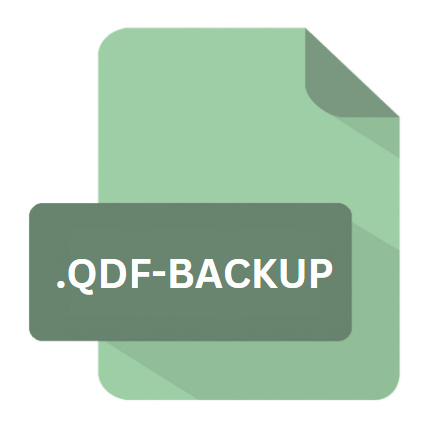
Quicken Data Backup File
| Developer | Intuit |
| Popularity | |
| Category | Data Files |
| Format | .QDF-BACKUP |
| Cross Platform | Update Soon |
What is an QDF-BACKUP file?
The .QDF-BACKUP file extension is primarily associated with Quicken, a popular personal finance management tool developed by Intuit Inc., now owned by H.I.G. Capital.
Quicken enables users to track their finances, manage investments, create budgets, and generate reports, among other features.
The .QDF-BACKUP file serves as a backup repository for Quicken data, ensuring that users can restore their financial information in case of data loss or system failure.
More Information.
The inception of the .QDF-BACKUP file extension coincides with the growing need for data backup solutions in the realm of personal finance management.
As Quicken gained traction among users, the importance of preserving financial data became evident. The .QDF-BACKUP file extension was introduced to address this need, providing a standardized format for storing backup copies of Quicken data files (.QDF files).
Origin Of This File.
Quicken has a long-standing history, dating back to its initial release in 1983 by Intuit Inc. Over the years, Quicken has evolved into a comprehensive financial management tool, catering to the needs of individuals, small businesses, and accounting professionals.
The .QDF-BACKUP file extension emerged as a critical component of Quicken’s backup strategy, allowing users to create redundant copies of their financial data for safekeeping.
File Structure Technical Specification.
The .QDF-BACKUP file follows a structured format designed to encapsulate Quicken data in a compressed and encrypted manner.
While the specifics of the file structure may vary across different versions of Quicken, a typical .QDF-BACKUP file contains a compressed archive of the corresponding .QDF file along with metadata and encryption parameters.
The encryption ensures that sensitive financial information remains secure even in the event of unauthorized access to the backup file.
How to Convert the File?
Converting a .QDF-BACKUP file is typically not necessary for regular usage, as it serves as a backup of Quicken data in its compressed and encrypted form.
Users may sometimes need to restore their Quicken data from a .QDF-BACKUP file. Here’s how you can do it:
Using Quicken Software:
- Launch the Quicken application on your computer.
- Navigate to the “File” menu and select “Backup and Restore” or a similar option depending on your Quicken version.
- Choose the “Restore from Backup” option.
- Browse your system to locate the .QDF-BACKUP file you wish to restore.
- Select the file and follow the on-screen prompts to complete the restoration process.
Manual Extraction:
- If you need to access specific data from the .QDF-BACKUP file without restoring it entirely, you can manually extract the contents.
- Rename the .QDF-BACKUP file to have a .ZIP extension.
- Extract the contents of the ZIP archive using a file extraction utility such as WinZip, WinRAR, or the built-in ZIP extractor in your operating system.
- Look for the extracted .QDF file, which contains your Quicken data.
Advantages And Disadvantages.
Advantages:
- Data Redundancy: The .QDF-BACKUP file provides users with a reliable means of creating redundant copies of their Quicken data, reducing the risk of data loss.
- Security: Through encryption, .QDF-BACKUP files ensure that sensitive financial information remains protected from unauthorized access.
- Ease of Restoration: In the event of data loss or system failure, users can easily restore their Quicken data from .QDF-BACKUP files, minimizing downtime and potential financial disruptions.
Disadvantages:
- File Size: Depending on the size of the Quicken data file, .QDF-BACKUP files may occupy a significant amount of storage space, especially if created regularly.
- Compatibility Issues: .QDF-BACKUP files may encounter compatibility issues when transferred between different versions of Quicken or opened with third-party software.
- Risk of Corruption: Like any digital file, .QDF-BACKUP files are susceptible to corruption, which could render them inaccessible or unusable for data restoration purposes.
How to Open QDF-BACKUP?
Open In Windows
- Install Quicken for Windows on your computer if you haven’t already.
- Double-click on the .QDF-BACKUP file, and it should automatically open with Quicken.
- Alternatively, you can launch Quicken and use the “Restore from Backup” option to select the .QDF-BACKUP file for restoration.
Open In Linux
- While Quicken does not have an official version for Linux, you may try using compatibility layers like Wine to run the Windows version of Quicken on Linux. However, this method may not always work seamlessly.
- Alternatively, you can set up a virtual machine running Windows on your Linux system and install Quicken within the virtual environment.
Open In MAC
- Install Quicken for macOS on your Mac system.
- Double-click on the .QDF-BACKUP file, and it should open with Quicken for macOS.
- If not, launch Quicken and use the “Restore from Backup” option to select the .QDF-BACKUP file for restoration.
Open In Android
Open In IOS
Open in Others
- Quicken does not offer native mobile apps for Android or iOS devices. However, you may explore third-party solutions that allow accessing Quicken data on mobile devices, albeit with limited functionality compared to the desktop versions.
- To access .QDF-BACKUP files on mobile devices, you would typically need to transfer the files to a desktop or laptop computer running Quicken and then synchronize the data with the mobile app if available.













