.QDF File Extension
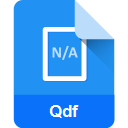
Quicken Data File
| Developer | Intuit |
| Popularity | |
| Category | Data Files |
| Format | .QDF |
| Cross Platform | Update Soon |
What is an QDF file?
The .QDF file extension is associated with Quicken, a popular personal finance management software developed by Intuit.
Quicken Data Files (.QDF) contain financial data, including transactions, account information, budget details, and other relevant financial information.
These files are crucial for Quicken users as they store their entire financial history and are integral to the proper functioning of the Quicken software.
More Information.
The initial purpose of the .QDF file extension was to serve as a proprietary data format for storing and organizing financial data within Quicken.
The software was designed to help individuals and businesses manage their finances by providing features such as budgeting, investment tracking, bill payments, and more. The .QDF file played a pivotal role in storing and retrieving this financial data efficiently.
Origin Of This File.
The .QDF file format originated with the development of Quicken, which was first released in 1983. Quicken quickly gained popularity as a comprehensive personal finance management tool, and the .QDF file extension became synonymous with Quicken’s proprietary data storage format.
File Structure Technical Specification.
The .QDF file follows a specific file structure that is designed to store various types of financial information in a structured manner. It may include sections for account details, transaction history, budgeting information, investment portfolios, and other relevant data.
The technical specifications of the .QDF file are proprietary and are closely guarded by Intuit to maintain the security and integrity of financial information stored within Quicken.
How to Convert the File?
Windows:
- Open Quicken on your Windows computer.
- Go to the “File” menu and choose “File Operations.”
- Select “Export” and then choose the file format you want to convert to (e.g., CSV or QIF).
- Follow the on-screen prompts to customize your export settings.
- Save the exported file to your desired location.
Linux:
Running Quicken natively on Linux is not supported. However, you can explore alternative personal finance management software that is compatible with Linux. Unfortunately, direct conversion from .QDF to other formats may not be possible without using Quicken on a Windows system.
Mac:
- Open Quicken on your Mac.
- Navigate to the “File” menu and select “File Operations.”
- Choose “Export” and select the desired file format (e.g., CSV or QIF).
- Customize export settings as needed and save the file to your preferred location.
Android:
- Install the Quicken mobile app from the Google Play Store.
- Sign in with your Quicken account.
- Access your financial data within the app.
- If needed, explore options for exporting data from the Quicken app to a standard format compatible with other financial management apps on Android.
iOS:
- Install the Quicken mobile app from the App Store.
- Sign in with your Quicken account.
- Access your financial data within the app.
- Explore options within the app for exporting data to a standard format compatible with other financial management apps on iOS.
Advantages And Disadvantages.
Advantages:
- Comprehensive Financial Management: .QDF files allow users to manage various aspects of their financial life, including banking, investments, budgeting, and more within a single application.
- Data Security: Quicken employs security measures to protect the financial data stored in .QDF files, ensuring that sensitive information is kept confidential.
Disadvantages:
- Proprietary Format: The .QDF file format is proprietary to Quicken, making it challenging to open or manipulate the files without the Quicken software.
- Dependency on Quicken: Users may face difficulties if Quicken becomes obsolete, as migrating or accessing data outside the Quicken environment can be complex.
How to Open QDF?
Open In Windows
- Ensure Quicken is installed on your system.
- Double-click on the .QDF file, or open Quicken and navigate to “File” > “Open” to select the .QDF file.
Open In Linux
Running Quicken natively on Linux is not supported. Users can explore alternative personal finance management software compatible with Linux or use compatibility layers such as Wine to run Quicken.
Open In MAC
- Install Quicken for Mac.
- Double-click on the .QDF file or open Quicken and select “File” > “Open” to open the .QDF file.
Open In Android
- Install the Quicken mobile app from the Google Play Store.
- Sign in with your Quicken account.
- Access your financial data stored in the .QDF file.
Open In IOS
- Install the Quicken mobile app from the App Store.
- Sign in with your Quicken account.
- Access your financial data stored in the .QDF file.
Open in Others
As of now, opening .QDF files in other applications might be challenging due to the proprietary nature of the format.
Users can explore exporting data from Quicken in compatible formats like CSV or QIF for use in other financial management tools.
Always consider the security and privacy implications when handling financial data in different applications.













