.QIF File Extension
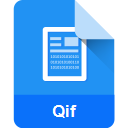
Quicken Interchange Format File
| Developer | Intuit |
| Popularity | |
| Category | Data Files |
| Format | .QIF |
| Cross Platform | Update Soon |
What is an QIF file?
.QIF file extension stands for Quicken Interchange Format. It is a data file format used primarily for financial data import and export.
Developed by Intuit, the format was primarily associated with their “Quicken” software, a widely used personal finance management tool.
.QIF files contain information about financial transactions, including dates, amounts, payees, and transaction types among other details.
These files are valuable for users looking to manage, track, and analyze their financial data across different platforms or applications.
More Information.
The .QIF file format was designed to allow users of Quicken software to import their banking and credit card information easily.
Before the advent of online banking and real-time access to financial data, users needed a reliable way to enter their transaction data into financial software.
.QIF served this purpose by enabling the smooth import and export of data, ensuring users could maintain accurate and comprehensive financial records.
Over time, as the need for interoperability grew, other financial software and services also began to support the .QIF format, recognizing its utility in facilitating easy data transfer.
Origin Of This File.
The .QIF file format was created by Intuit Inc., a financial software company known for products like QuickBooks, TurboTax, and of course, Quicken.
The format was developed as a means to facilitate the transfer of financial data from one application or service to another.
It was particularly useful for users who needed to import their banking and credit card transaction data into Quicken for personal finance management.
File Structure Technical Specification.
.QIF file is plain text and follows a standard structure, making it easy to read and write by various software. Each line in the file represents a different piece of information about a transaction.
The file starts with a header that identifies the type of information (like bank transactions, credit card transactions, etc.), followed by transaction details.
Each transaction begins with a date indicator (D) and includes other codes like T for amount, P for payee, and M for memo. Despite its simplicity, the format is robust enough to represent complex financial data accurately.
How to Convert the File?
Converting .QIF files to other formats allow for greater flexibility in using different financial management tools. Here’s a step-by-step guide to converting .QIF files:
Using Financial Software (Quicken, Microsoft Money):
- Open your financial software.
- Import the .QIF file using the ‘File’ > ‘Import’ option.
- Once the .QIF file is imported, go to ‘File’ > ‘Export’.
- Choose the desired format (e.g., .CSV, .OFX) and save the file.
Using Online Conversion Tools:
- Find a reliable online converter that supports .QIF to your desired format.
- Upload your .QIF file.
- Choose the format you want to convert to.
- Download the converted file once the process is complete.
Using Dedicated Conversion Software:
- Download and install a dedicated file conversion software that supports .QIF files.
- Open the software and load your .QIF file.
- Select the output format and destination for the converted file.
- Start the conversion process and wait for it to complete.
Remember to verify the integrity of the data after conversion, as discrepancies can occur, especially with complex financial data.
Advantages And Disadvantages.
Advantages:
- Compatibility: One of the major strengths of .QIF files are their wide acceptance across various financial software, making data transfer seamless.
- Simplicity: The format is straightforward, text-based, and easy to understand, which facilitates easy editing and creation of files.
- Durability: Being a long-established format, many users and institutions have a historical data archive in .QIF format, ensuring its continued relevance.
Disadvantages:
- Lack of Standardization: There can be variations in how software interprets .QIF files, leading to potential discrepancies in data transfer.
- Limited Support: Newer financial tools and services are moving towards more modern formats like .CSV or .OFX, which may lead to reduced support for .QIF in the future.
- Security: As a plain text format, .QIF files do not inherently support encryption, making them potentially vulnerable if not handled securely.
How to Open QIF?
Open In Windows
Quicken:
- Install and open Quicken.
- Use ‘File’ > ‘Import’ > ‘QIF File’ to import the .QIF file.
GnuCash:
- Download and install GnuCash.
- Open GnuCash and use ‘File’ > ‘Import’ > ‘Import QIF’ to access the .QIF file.
Open In Linux
KMyMoney:
- Install KMyMoney via your distribution’s package manager.
- Open KMyMoney and use the ‘File’ > ‘Import’ option to import the .QIF file.
GnuCash:
- Install GnuCash using your package manager.
- Open GnuCash and import the .QIF file via ‘File’ > ‘Import’.
Open In MAC
Quicken for Mac:
- Install and open Quicken.
- Navigate to ‘File’ > ‘Import’ > ‘Bank or Brokerage File (QFX, QIF)’ to import your file.
Banktivity:
- Download and open Banktivity.
- Import the .QIF file through the application’s import feature.
Open In Android
My Budget Book:
- Install ‘My Budget Book’ from the Google Play Store.
- Navigate to ‘Settings’ > ‘Import & Export’ > ‘Import from another source’ and select your .QIF file.
GnuCash for Android:
- Download GnuCash for Android.
- Import the .QIF file through the app’s import feature.













