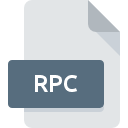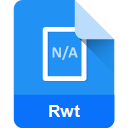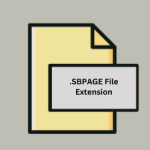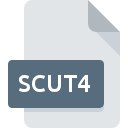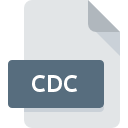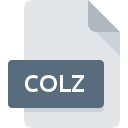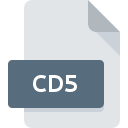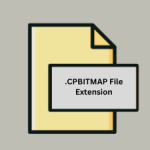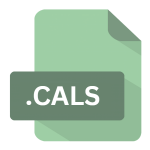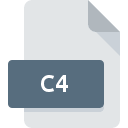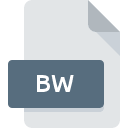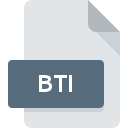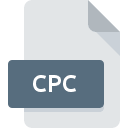.QPT File Extension
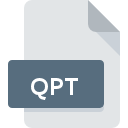
QuarkXPress Project Template
| Developer | Quark Software |
| Popularity | |
| Category | Page Layout Files |
| Format | .QPT |
| Cross Platform | Update Soon |
What is an QPT file?
.QPT file extension is associated with QuarkXPress, a powerful desktop publishing software developed by Quark, Inc.
These files serve as project templates that enable users to create consistent and professional-looking documents efficiently.
By utilizing templates, designers and publishers can maintain a uniform layout, style, and structure across multiple projects, saving time and ensuring quality.
More Information.
Initially, QuarkXPress was designed to provide a comprehensive toolset for desktop publishing, enabling users to design complex page layouts with ease.
The .QPT file format was developed to address the need for reusable templates that could streamline the creation of similar documents.
This was particularly useful for businesses and individuals who needed to produce recurring publications, such as newsletters, brochures, magazines, and reports.
The initial purpose of the .QPT file was to save time and effort by allowing users to start new projects from a pre-defined template rather than designing each document from scratch.
This also ensured consistency in branding and design elements, which is crucial for maintaining a professional image.
Origin Of This File.
The .QPT file extension was introduced by Quark, Inc., as part of its QuarkXPress software suite.
QuarkXPress, first released in 1987, quickly became a popular choice among professional designers, publishers, and marketing professionals for creating high-quality printed and digital materials.
The introduction of project templates (.QPT files) was a strategic move to enhance workflow efficiency and standardization in document creation.
File Structure Technical Specification.
The .QPT file is essentially a blueprint for a QuarkXPress project. It includes various elements such as:
- Layout Specifications: Defines the size, margins, and orientation of the document.
- Master Pages: Contains elements that repeat on multiple pages, like headers, footers, and page numbers.
- Style Sheets: Pre-defined text styles for headings, paragraphs, and other text elements.
- Graphics and Images: Placeholder graphics and image settings.
- Text Boxes: Pre-configured text boxes for content placement.
- Color Palettes: Pre-defined color schemes and palettes.
Technically, the .QPT file is a binary file that stores all these elements in a structured format, allowing QuarkXPress to read and apply the template settings to new projects seamlessly.
How to Convert the File?
Converting .QPT files to other formats can be useful for sharing templates with users who do not have QuarkXPress or for integrating templates into other software workflows. Common conversion methods include:
- Export to PDF: QuarkXPress allows users to export templates as PDF files, which can be viewed and used across different platforms.
- Convert to InDesign: Third-party tools and plugins, such as Markzware’s IDMarkz, can convert QuarkXPress templates to Adobe InDesign formats.
- Image Formats: Templates can be exported as high-resolution images (JPEG, PNG) for use in other design applications.
Advantages And Disadvantages.
Advantages
- Consistency: Ensures uniformity in design and layout across multiple documents.
- Efficiency: Saves time by eliminating the need to create designs from scratch.
- Professionalism: Helps maintain a high standard of design quality.
- Customization: Templates can be customized to suit specific needs.
- Ease of Use: Simplifies the design process, making it accessible to users with varying levels of expertise.
Disadvantages
- Limited Flexibility: Over-reliance on templates can stifle creativity and result in repetitive designs.
- Compatibility Issues: Older .QPT files may not be fully compatible with newer versions of QuarkXPress.
- Learning Curve: New users may require time to learn how to create and use templates effectively.
How to Open QPT?
Open In Windows
- Install QuarkXPress: Make sure QuarkXPress is installed on your Windows PC.
- Locate the .QPT File: Use File Explorer to find your .QPT file.
- Open the File: Double-click the file, or open QuarkXPress and use the “Open” option to select the template.
Open In Linux
Open In MAC
- Install QuarkXPress: Ensure you have QuarkXPress installed on your Mac.
- Locate the .QPT File: Use Finder to navigate to the location of your .QPT file.
- Open the File: Double-click the .QPT file, or open QuarkXPress and use the “Open” dialog to locate and open the template.