.QTIF File Extension
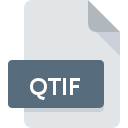
QuickTime Image File
| Developer | Apple |
| Popularity | |
| Category | Raster Image Files |
| Format | .QTIF |
| Cross Platform | Update Soon |
What is an QTIF file?
The .QTIF file extension is associated with QuickTime, a multimedia framework developed by Apple Inc. It is used specifically for storing images within the QuickTime format.
More Information.
The .QTIF format was designed to allow QuickTime to store and display high-quality images, supporting various compression methods for efficient storage and transmission.
Origin Of This File.
QuickTime was initially developed by Apple in the early 1990s to handle various types of multimedia content, including images, videos, and audio.
File Structure Technical Specification.
- Format: QuickTime Image Format
- File Extension: .QTIF
- Compression: Supports various compression algorithms including JPEG, PNG, and TIFF within the QuickTime container.
- Metadata: Can store metadata and other information about the image.
How to Convert the File?
Windows:
- Using QuickTime Player:
- Open the .QTIF file in QuickTime Player.
- Go to
File>Export Asand choose the desired format (e.g., JPEG, PNG).
- Using Online Converters:
- Visit a reliable online file converter (e.g., Zamzar, OnlineConvert).
- Upload the .QTIF file and select the output format.
- Download the converted file once the conversion is complete.
Linux:
- Using FFmpeg:
- Install FFmpeg if not already installed (
sudo apt-get install ffmpegon Debian-based systems). - Use the command line to convert the file:
ffmpeg -i input.QTIF output.jpg(replaceoutput.jpgwith desired format).
- Install FFmpeg if not already installed (
- Using Online Converters:
- Similar to Windows, use online converters that support .QTIF to other formats.
Mac:
- QuickTime Player:
- Open the .QTIF file in QuickTime Player.
- Export the file to a different format using
File>Export As.
- Automator (Batch Conversion):
- Use Automator to create a workflow for batch conversion of .QTIF files to other formats.
Android:
- Third-Party Apps:
- Install a file converter app from the Google Play Store that supports .QTIF files.
- Use the app to convert .QTIF files to JPEG, PNG, or other compatible formats.
iOS:
- QuickTime Player (iOS):
- Open the .QTIF file in QuickTime Player or a compatible app that supports QuickTime formats.
- Export the file to a different format if supported by the app.
Others:
- Online Converters:
- Use online converters accessible via web browsers that support .QTIF to various formats.
- Cross-Platform Tools:
- Utilize cross-platform multimedia tools like VLC Media Player, which may support conversion of QuickTime formats on various operating systems.
Advantages And Disadvantages.
Advantages:
- Supports high-quality image storage with different compression options.
- Integrated within the QuickTime framework for seamless multimedia handling.
- Can embed additional metadata alongside the image data.
Disadvantages:
- Limited support compared to more common image formats like JPEG or PNG.
- Requires QuickTime software or compatible applications to view and work with .QTIF files.
How to Open QTIF?
Open In Windows
Requires QuickTime Player or third-party software that supports QuickTime formats.
Open In Linux
Use Wine compatibility layer with QuickTime installed, or convert the file to a compatible format.
Open In MAC
QuickTime Player natively supports .QTIF files.
Open In Android
Requires third-party apps that can handle QuickTime formats or conversion to compatible formats.
Open In IOS
QuickTime Player or third-party apps with QuickTime support.
Open in Others
Compatibility varies; generally requires QuickTime support or conversion.













