.RDATA File Extension
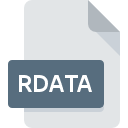
R Workspace File
| Developer | The R Project for Statistical Computing |
| Popularity | |
| Category | Data Files |
| Format | .RDATA |
| Cross Platform | Update Soon |
What is an RDATA file?
.RDATA files are associated with the R programming language and are used to store workspace data. When working in R, users often create variables, datasets, functions, and other objects during their sessions. These objects can be saved to an .RDATA file, allowing users to preserve their work for future use.
More Information.
The .RDATA file format has been a fundamental part of R since its early versions. Initially, its purpose was to provide a means for R users to save their workspace data, including variables, functions, and other objects, in a format that could be easily loaded back into R for further analysis or manipulation.
Origin Of This File.
.RDATA files have their origins in the R programming language, which was developed by Ross Ihaka and Robert Gentleman at the University of Auckland, New Zealand, in the early 1990s. As R gained popularity among statisticians, data analysts, and researchers, the need to save and share workspace data became essential, leading to the adoption of the .RDATA file format.
File Structure Technical Specification.
.RDATA files are binary files that contain serialized R objects. The file structure consists of a header followed by the serialized data objects. The serialized objects represent the R workspace environment, including variables, functions, data frames, and other R objects. The specific technical specifications may vary depending on the version of R used to create the .RDATA file.
How to Convert the File?
Windows:
- Using R or RStudio:
- Open R or RStudio on your Windows computer.
- Use the function in R or the “Load Workspace” option in RStudio to load the .RDATA file.
- Once the workspace data is loaded, you can manipulate or export it to other formats such as CSV or Excel using R functions or packages.
Linux:
- Using R or RStudio:
- Open R or RStudio on your Linux system.
- Employ the function in R or the “Load Workspace” feature in RStudio to load the .RDATA file.
- After loading the workspace data, you can perform any necessary conversions or manipulations using R functions or packages and then save the data in a different format if needed.
Mac:
- Using R or RStudio:
- Launch R or RStudio on your Mac device.
- Utilize the function in R or the “Load Workspace” option in RStudio to load the .RDATA file.
- Once the workspace data is loaded, you can conduct conversions or modifications using R functions or packages, followed by saving the data in a different format if required.
Android:
- Third-Party Apps:
- While there are no native R environments for Android, you may find third-party apps on the Google Play Store that offer limited support for viewing .RDATA files.
- You may need to transfer the .RDATA file to your Android device and then use the compatible app to open and view its contents. However, conversion to other formats may not be possible directly on Android devices.
iOS:
- Third-Party Apps:
- Similarly to Android, there are no native R environments for iOS, but you might find third-party apps on the App Store that provide basic support for viewing .RDATA files.
- Transfer the .RDATA file to your iOS device and use the compatible app to open and view its contents. However, converting the file to other formats may not be feasible directly on iOS devices.
Advantages And Disadvantages.
Advantages:
- Data Preservation: .RDATA files allow users to save their R workspace data, preserving their work for future sessions.
- Ease of Use: Loading .RDATA files back into R is straightforward, making it easy to resume previous work.
- Efficiency: .RDATA files efficiently store workspace data in a binary format, reducing file size and saving storage space.
Disadvantages:
- Compatibility: .RDATA files are primarily compatible with the R programming language, limiting their usefulness outside of the R environment.
- Binary Format: Being binary files, .RDATA files cannot be easily inspected or edited with a text editor.
- Version Dependency: .RDATA files may not be fully compatible across different versions of R, leading to potential issues when sharing files between users with different R setups.
How to Open RDATA?
Open In Windows
.RDATA files can be opened in R or RStudio, which are both available for Windows.
Open In Linux
R and RStudio are also available for Linux distributions, allowing .RDATA files to be opened.
Open In MAC
R and RStudio have versions compatible with macOS, enabling the opening of .RDATA files on Mac computers.
Open In Android
While there are no native R environments for Android or iOS, some third-party apps may offer limited support for viewing .RDATA files.
Open In IOS
While there are no native R environments for Android or iOS, some third-party apps may offer limited support for viewing .RDATA files.
Open in Others
Due to the specialized nature of .RDATA files, opening them in other software may require conversion to a more widely supported format, such as CSV or JSON, using R or specialized tools.













