.RDG File Extension
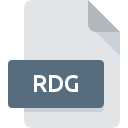
RDCman Config File
| Developer | Microsoft |
| Popularity | |
| Category | Data Files |
| Format | .RDG |
| Cross Platform | Update Soon |
What is an RDG file?
.RDG files, also known as RDCman configuration files, are utilized by Microsoft’s Remote Desktop Connection Manager (RDCman). These files store settings and configurations for managing multiple remote desktop connections conveniently within a single interface.
More Information.
RDCman was initially released by Microsoft as a standalone tool to address the need for managing numerous remote desktop connections across various servers or computers. .RDG files were introduced as a means to save and load configurations within RDCman, enhancing usability and productivity for administrators dealing with remote systems.
Origin Of This File.
.RDG files are specific to RDCman, a tool developed by Microsoft primarily for system administrators and IT professionals to manage multiple remote desktop connections efficiently.
File Structure Technical Specification.
.RDG files are structured in XML format, containing details such as server names, connection settings, and groupings of remote desktop connections. The technical specifications include XML tags for different settings like server name, display options, credentials, and more, allowing RDCman to interpret and apply these configurations effectively.
How to Convert the File?
Windows:
- Utilize built-in export options: RDCman may offer options to export .RDG configurations to formats like CSV (Comma-Separated Values) or XML. Check the export functionalities within RDCman and choose a compatible format for your needs.
- Third-party converters: Explore third-party software solutions designed to convert .RDG files to other formats. Look for reputable tools that offer reliable conversion capabilities without compromising data integrity.
Linux & Mac:
- Manual extraction: Open the .RDG file in a text editor and manually extract the configuration details from the XML structure. Copy relevant information such as server names, addresses, and connection settings, and adapt them to a format compatible with your preferred remote desktop management tool on Linux or Mac.
- Scripting: Write scripts using programming languages like Python or Bash to parse the XML structure of the .RDG file and extract necessary information. Customize the script to convert the extracted data into a format suitable for use on Linux or Mac.
Android & iOS:
- Cloud synchronization: If using a remote desktop management app on Android or iOS that supports cloud synchronization, consider importing .RDG files into RDCman on a Windows PC and syncing the configurations with the cloud. Then, access the synced configurations from the mobile app.
- Manual configuration: Manually recreate the remote desktop connections on your Android or iOS device using the information from the .RDG file. Enter server names, addresses, and connection settings directly into the mobile app’s interface.
Advantages And Disadvantages.
Advantages:
- Centralized management: .RDG files enable administrators to centrally manage multiple remote desktop connections within a single interface.
- Efficiency: Saves time by allowing quick access to configured remote connections without the need to re-enter settings.
- Organizational capabilities: .RDG files support grouping and organizing remote connections, enhancing navigation and management.
Disadvantages:
- Dependency on RDCman: .RDG files are dependent on RDCman for interpretation and use, limiting compatibility with other remote desktop management tools.
- Lack of native cross-platform support: While RDCman itself is a Windows-based tool, .RDG files may not be directly compatible with other operating systems without conversion or third-party tools.
How to Open RDG?
Open In Windows
Double-click the .RDG file to open it in Remote Desktop Connection Manager (RDCman), or open RDCman and import the .RDG file from the application interface.
Open In Linux
Manually extract the configuration details from the .RDG file using a text editor, then adapt the information for use with your preferred remote desktop management tool on Linux or Mac.
Open In MAC
Manually extract the configuration details from the .RDG file using a text editor, then adapt the information for use with your preferred remote desktop management tool on Linux or Mac.
Open In Android
Recreate the remote desktop connections manually within your remote desktop management app using the information from the .RDG file. Alternatively, sync configurations with a cloud service if supported by the app.
Open In IOS
Recreate the remote desktop connections manually within your remote desktop management app using the information from the .RDG file. Alternatively, sync configurations with a cloud service if supported by the app.
Open in Others
Explore third-party converters or tools for compatibility with other platforms. Additionally, consider scripting or programming solutions to parse and adapt .RDG file configurations for alternative remote desktop management applications.













