.REC File Extension
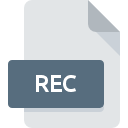
Topfield PVR Recording
| Developer | Topfield |
| Popularity | |
| Category | Video Files |
| Format | .REC |
| Cross Platform | Update Soon |
What is an REC file?
.REC files are proprietary video recording files associated with Topfield personal video recorders (PVRs). These files are created when users record television broadcasts or other video content using Topfield PVR devices.
More Information.
.REC files were introduced as a means for Topfield PVR users to record and store television programs, movies, and other video content for later viewing. The primary purpose was to offer users a convenient way to capture and play back broadcasted media.
Origin Of This File.
The .REC file format originated with Topfield, a South Korean company specializing in digital set-top boxes, PVRs, and related equipment. These files were specifically designed to store recorded video content captured by Topfield PVR devices.
File Structure Technical Specification.
.REC files typically contain MPEG-2 or MPEG-4 encoded video data, along with associated audio tracks. The specific technical specifications may vary depending on the model of the Topfield PVR device and the recording settings chosen by the user. These files may also include metadata such as program information and recording timestamps.
How to Convert the File?
Windows:
- Download and install a third-party video conversion software on your Windows computer. HandBrake and Freemake Video Converter are popular options.
- Open the video conversion software and locate the .REC file you want to convert.
- Choose the output format you want for the converted file, such as MP4 or AVI.
- Adjust any additional settings, such as video resolution or audio quality, if desired.
- Start the conversion process by clicking the “Convert” or “Start” button.
- Once the conversion is complete, you can find the converted file in the specified output folder.
Linux:
- Open a terminal window on your Linux system.
- Install FFmpeg, a powerful multimedia framework, if it’s not already installed. You can do this using your package manager. For example, on Ubuntu, you can use the command:
sudo apt install ffmpeg. - Use the following command to convert the .REC file to your desired format (replace “input.rec” with the name of your .REC file and “output.mp4” with the desired output file name and format):
ffmpeg -i input.rec output.mp4. - Press Enter to execute the command and wait for the conversion process to finish.
- Once the conversion is complete, you can find the converted file in the current directory.
Mac:
- Download and install a video conversion software like HandBrake or VLC Media Player on your Mac from their respective websites.
- Open the video conversion software and import the .REC file you want to convert.
- Choose the output format you desire, such as MP4 or MOV.
- Adjust any additional settings, such as video quality or resolution, if necessary.
- Start the conversion process by clicking the “Convert” or “Start” button.
- Once the conversion is finished, you can locate the converted file in the specified output folder.
Android:
- Download and install a video conversion app from the Google Play Store, such as Video Converter Android or Media Converter.
- Open the video conversion app and select the .REC file you want to convert.
- Choose the output format you prefer, such as MP4 or MKV.
- Adjust any additional settings, such as video resolution or bitrate, if needed.
- Start the conversion process by tapping the “Convert” or “Start” button.
- Once the conversion is complete, you can find the converted file in the specified output directory within the app.
iOS:
- Download and install a video conversion app from the App Store, such as Video Converter or Media Converter.
- Open the video conversion app and import the .REC file you wish to convert.
- Select the output format you want for the converted file, such as MP4 or MOV.
- Adjust any additional settings, such as video quality or resolution, if desired.
- Begin the conversion process by tapping the “Convert” or “Start” button.
- Once the conversion is finished, you can find the converted file in the designated output location within the app.
Advantages And Disadvantages.
Advantages of .REC files include compatibility with Topfield PVR devices, relatively small file sizes compared to uncompressed video formats, and ease of recording and playback. However, a significant disadvantage is their proprietary nature, which may limit compatibility with other devices and software applications.
How to Open REC?
Open In Windows
To open .REC files in Windows, users may need to use third-party media player software that supports the MPEG-2 or MPEG-4 video formats. Alternatively, users can convert .REC files to a more common format using video conversion software.
Open In Linux
Linux users can utilize multimedia players like VLC or FFmpeg to open .REC files. Additionally, conversion tools available on Linux platforms can be used to convert .REC files to other formats if needed.
Open In MAC
Mac users can use media player applications like VLC or QuickTime, along with conversion software like HandBrake, to open and convert .REC files to more widely supported formats on macOS.
Open In Android
Android users can use media player apps available on the Google Play Store, such as VLC for Android, to open .REC files directly on their devices. Conversion apps may also be available for converting .REC files to different formats if necessary.
Open In IOS
iOS users can utilize media player apps from the App Store that support the playback of .REC files, though compatibility may be limited due to the proprietary nature of the format. Conversion to a more compatible format may be necessary using conversion apps available on iOS.
Open in Others
For other platforms or devices, users can explore multimedia player applications and conversion tools compatible with their operating systems. Third-party software capable of handling MPEG-2 or MPEG-4 video formats may offer support for opening and converting .REC files to alternative formats.












