.RFO File Extension
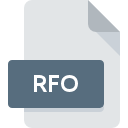
RoboForm Option File
| Developer | Siber Systems |
| Popularity | |
| Category | Data Files |
| Format | .RFO |
| Cross Platform | Update Soon |
What is an RFO file?
.RFO (RoboForm Option) file extension is associated with RoboForm, a highly regarded password manager and web form filler software.
These files are pivotal in the software’s operation, containing user preferences and settings that dictate how RoboForm behaves and interacts with stored data, such as logins, identities, and bookmarks.
The utility of .RFO files extend beyond mere configuration; they are central to ensuring that the user experience is tailored and consistent, aligning with individual needs and preferences.
More Information.
RoboForm, and by extension, .RFO files were conceived to address the growing frustration among internet users over the need to remember an ever-increasing number of passwords and fill out lengthy web forms. The .RFO file was an integral part of this solution, serving as a repository for user preferences and settings.
As RoboForm’s features expanded to include password generation, secure sharing, and multi-platform support, the role of .RFO files evolved to encompass these broader functionalities, ensuring users’ preferences were consistently applied across various devices and platforms.
Origin Of This File.
RoboForm’s development traces back to the late 1990s, a period characterized by the burgeoning growth of the internet and a corresponding surge in the number of online accounts and passwords that individuals had to manage.
The introduction of .RFO files were a strategic innovation by Siber Systems, the creators of RoboForm. The objective was clear: streamline the web browsing experience by securely managing passwords and form data while offering users a high degree of customization in the software’s functionality.
File Structure Technical Specification.
.RFO files are structured in a proprietary format, optimized for efficiency and security. The files are typically small, ensuring quick loading and minimal impact on system performance.
Inside an .RFO file, one would find a series of configurations and settings, each meticulously encoded to preserve privacy and prevent unauthorized access.
While the specifics of the encoding are not publicly documented, reflecting Siber Systems’ commitment to security, the company assures that robust encryption and security measures are in place to protect the data contained within .RFO files.
How to Convert the File?
Converting .RFO files, which are specific to the RoboForm software, into other formats is a bit unconventional since these files are primarily designed for internal use by RoboForm.
Users might need to convert their RoboForm data into a different format for various reasons, such as switching to a different password manager.
Here’s a detailed guide on how to convert .RFO files:
Export Data from RoboForm:
- Open RoboForm and go to the ‘Options’ or ‘Settings’ menu.
- Look for an ‘Export’ or ‘Backup’ option. This feature allows you to export your data, including login information, identities, and safe notes.
- Select the type of data you want to export (e.g., logins, identities).
Choose the Export Format:
- RoboForm usually offers several export formats, including CSV (Comma Separated Values) and HTML. CSV is the most versatile and widely accepted format for password managers.
- Select the format that suits your needs. If you’re moving to another password manager, check which formats it supports for import.
Exporting the Data:
- Proceed with the export process. You may need to set a destination folder for the exported file.
- Enter any required passwords or authentication to confirm the export process.
Using the Exported Data:
- Once the export is complete, you’ll have a file in a new format containing your RoboForm data.
- This file can be imported into other password managers or used as a backup.
Advantages And Disadvantages.
The use of .RFO files in RoboForm bring several advantages. Primarily, they enable a high degree of personalization, allowing users to tailor the software’s behavior to their specific needs.
The portability of .RFO files mean that users can transfer their settings and preferences between devices, maintaining a consistent experience across platforms.
The proprietary nature of the .RFO format can be seen as a disadvantage. The inability to manually edit or inspect these files without using RoboForm itself can be limiting for advanced users who wish to tweak their settings beyond the options provided by the software’s interface.
The reliance on a single software for decryption and interpretation of .RFO files mean that users are tied to the RoboForm ecosystem.
How to Open RFO?
Open In Windows
Install RoboForm:
- Download RoboForm from the official website.
- Run the installer and follow the on-screen instructions to install it on your system.
Accessing .RFO Files:
- Once installed, RoboForm automatically associates itself with .RFO files.
- Double-click on an .RFO file and it should automatically open in RoboForm.
Open In Linux
Install RoboForm:
- RoboForm provides a version for Linux. Download it from the official site.
- Install it using the package manager suitable for your Linux distribution.
Using .RFO Files:
- Once installed, RoboForm on Linux should handle .RFO files similarly to its Windows and macOS counterparts.
Open In MAC
Install RoboForm:
- Download the macOS version of RoboForm.
- Open the downloaded file and drag the RoboForm icon to your Applications folder.
Opening .RFO Files:
- Similar to Windows, .RFO files will be associated with RoboForm.
- Double-click the .RFO file to open it with RoboForm.
Open In Android
Open In IOS
Open in Others
Install the RoboForm App:
- Download the RoboForm app from the App Store or Google Play Store.
- Log in with your RoboForm account.
Managing .RFO Files:
- On mobile devices, direct interaction with .RFO files are less common.
- The RoboForm app manages these files automatically, syncing your data across devices.













